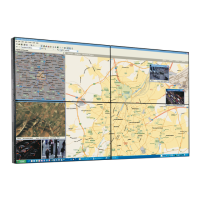5. Advanced operation
To manually select a grayscale conversion mode:
1. Bring up the OSD main menu.
2. Navigate to the Configuration > Image Source menu.
3. Enter the Grayscale Conversion submenu.
4. Select one of the available color conversion modes and confirm.
5.23 EDID timings
About EDID t imings
Following EDID timings are available for your Coronis 3MP LED Display:
Refresh Rate Allows to manually select the refresh rate of the
image source video input signal depending on the
maximum refresh rate of the display controller
connected to your display.
Preferred Orientation Allows to change the orientation of the image
source video input signal to landscape, portrait or
to let the display automatically assign the correct
orientation.
Color Depth
Allows to change the color depth to 8 or to 10 bit.
To manually set EDID timings:
1. Bring up the OSD main menu.
2. Navigate to the Configuration > Image Source menu.
3. Enter the Timings submenu.
4. Select Refresh Rate, Preferred Orientation or Color Depth.
5. Select one of the available settings and confirm.
5.24 Display info
About display info
Your display serial number, color type, native resolution, firmware versions, etc. are available in a dedi-
cated submenu of the OSD menu.
To retrieve inf o about your display:
1. Bring up the OSD main menu.
2. Navigate to the About this Display menu to make the information visible on the screen.
5.25 D isplay status
About display s tatus
The Status submenu of the OSD menu provides info on the current status of your display (runtimes, tem-
peratures, etc.), the status of the connected image sources (video encoding mode, timings, etc.), the
current calibration status of your display (display function, luminance, ALC, etc.) and the status about
activated connections.
K5902060 CORONIS 3MP LED DISPLAY 01/10/2015
31
