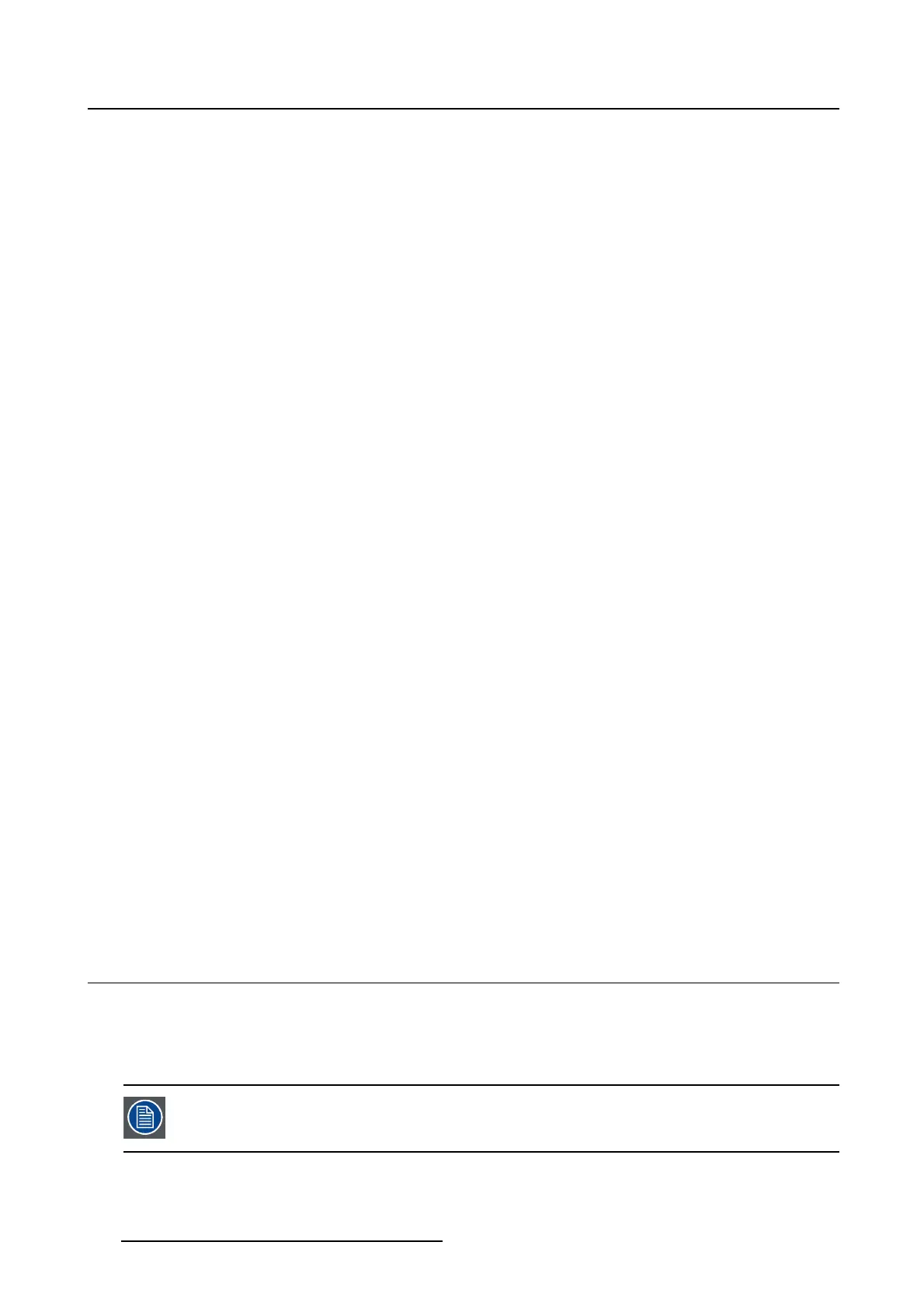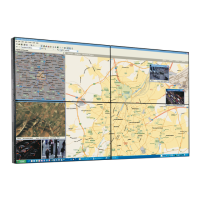5. Advanced operation
5.17.4 DICOM calibration
About DICOM calibration
TheDICOMcalibrationwilladdacorrectiontothecurrentDICOMcurvetoapproachtheperfectDICOM
curve as good as possible.
To start DICOM calibration:
1. Bring up the OSD main menu.
2. Navigate to the Configuration > Calibration > Embedded QA menu.
3. Select DICOM calibration to start the calibration.
Warning:Pressing a key during calibration will abort the calibration, previous values will be restored.
Note: After calibration, the compliance check will start automatically.
5.17.5 Reset DICOM calibration
About reset DICOM calibration
It is possible to restore the original (not corrected) DICOM curve.
To reset the DICOM calibration:
1. Bring up the OSD main menu.
2. Navigate to the Configuration > Calibration > Embedded QA menu.
3. Enter the DICOM preferences submenu.
4. Select reset DICOM calibration to restore the original (not corrected) DICOM curve.
5.17.6 DICOM error threshold
About DICOM error threshold
The threshold to definetheDICOMcompliancecanbemodified in steps of 5% starting from 5 to 30%.
When the maximum deviation is not bigger than the selected threshold, the compliance check will be OK.
To set the DICOM error threshold:
1. Bring up the OSD main menu.
2. Navigate to the Configuration > Calibration > Embedded QA menu.
3. Enter the DICOM preferences submenu.
4. Set DICOM error threshold as desired and confirm.
5.18 Im ag e scaling
About image scaling
Enabling image scaling will multiply each individual pixel to one or more adjacent pixels so that the size
of the displayed image will be a multiple of the original image source video input signal.
Image scaling is only possible when the resolution of yo
ur display’s video input signal
is less than or equal t o h alf the maximum resolution of the di splay.
28 K5902060 CORONIS 3MP LED DISPLAY 01/10/2015