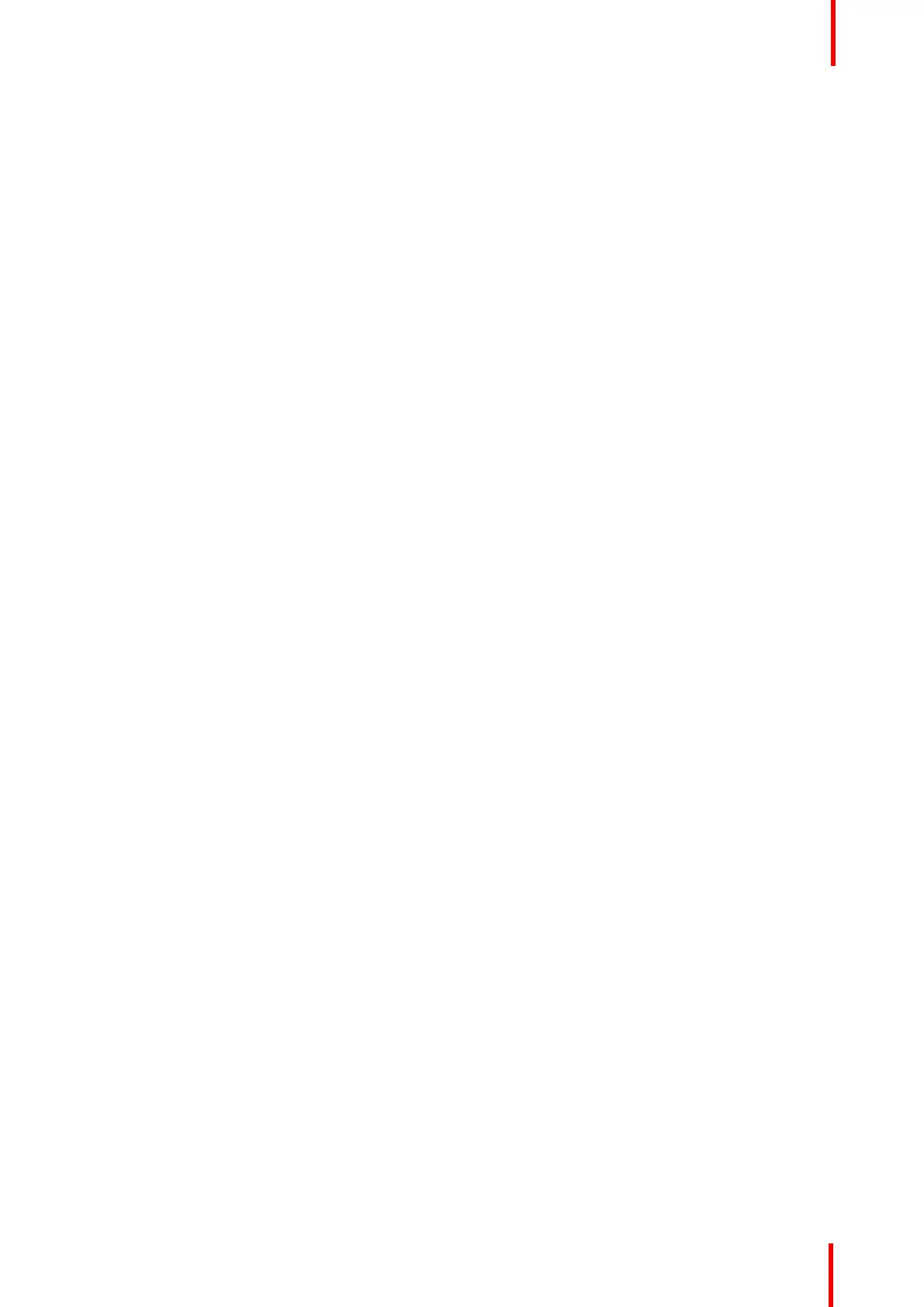R5911227 /02 Coronis Fusion 4MP / 6MP 23
2. Navigate to the Configuration > User Interface > Controls menu.
3. Enter the Power Lock submenu.
4. Select Enabled/Disabled as desired and confirm.
4.5 SoftGlow Task light
About the SoftGlow Task light
The Coronis Fusion 4MP / 6MP is equipped with a SoftGlow Task light. This allows you to have light on your
desk in a dark environment. The brightness of the SoftGlow Task light can be adjusted.
To enable/disable the SoftGlow Task light:
1. Bring up the OSD main menu.
2. Navigate to the Configuration > Lights menu.
3. Enter the SoftGlow Task Light submenu.
4. Select Enabled/Disabled as desired and confirm.
To adjust the SoftGlow Task light brightness:
1. Bring up the OSD main menu.
2. Navigate to the Configuration > Lights menu.
3. Enter the SoftGlow Task Light brightness submenu.
4. Set a SoftGlow Task Light brightness value as desired and confirm.
4.6 SoftGlow Wall light
About the SoftGlow Wall light
The Coronis Fusion 4MP / 6MP is equipped with a SoftGlow Wall light. This allows you to have light on the
wall at the back of your display in a dark environment. The brightness of the SoftGlow Wall light can be
adjusted.
To enable/disable the SoftGlow Wall light:
1. Bring up the OSD main menu.
2. Navigate to the Configuration > Lights menu.
3. Enter the SoftGlow Wall Light submenu.
4. Select Enabled/Disabled as desired and confirm.
To adjust the SoftGlow Wall light brightness:
1. Bring up the OSD main menu.
2. Navigate to the Configuration > Lights menu.
3. Enter the SoftGlow Wall Light brightness submenu.
4. Set a SoftGlow Wall Light brightness value as desired and confirm.
Advanced operation