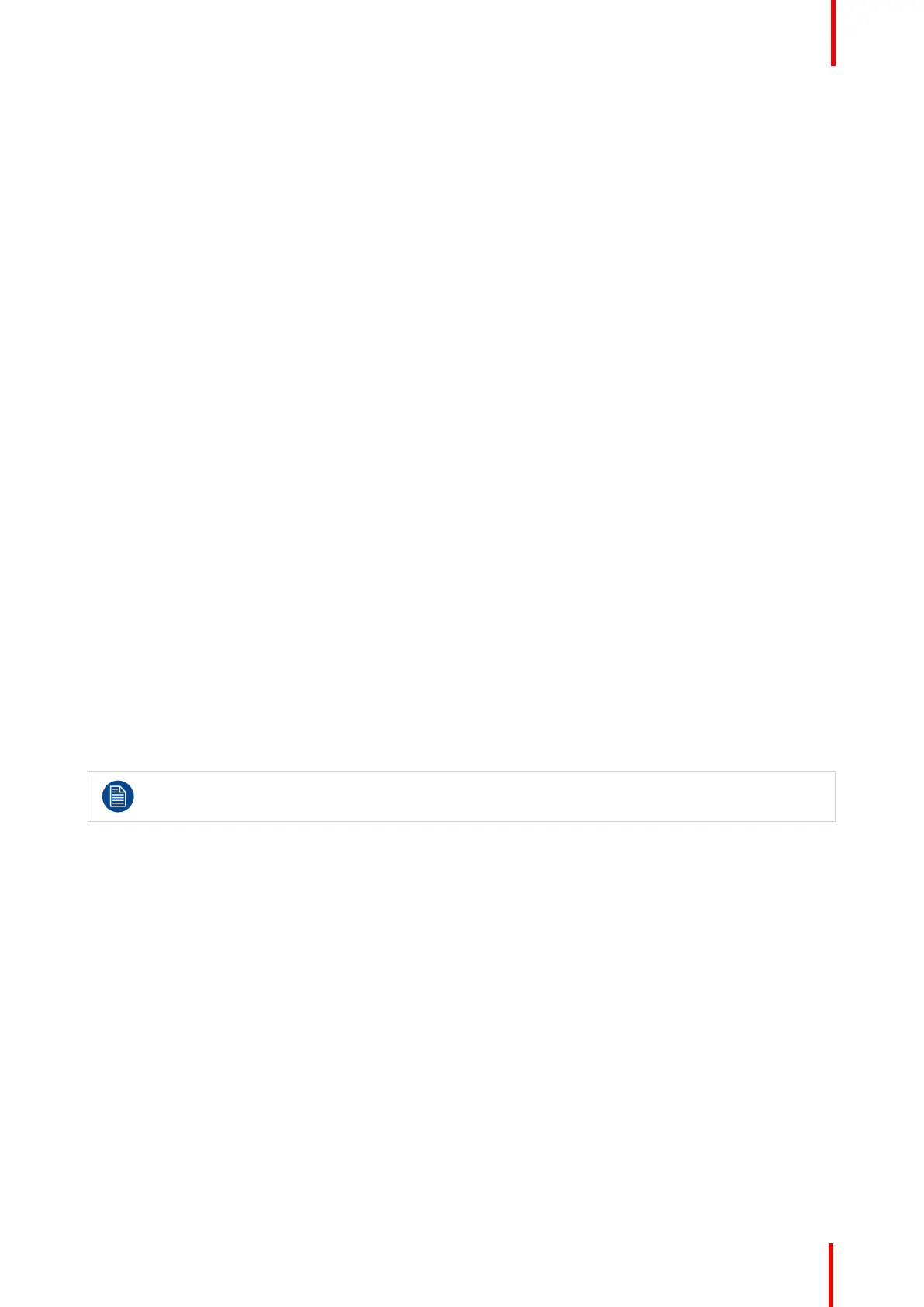R5911227 /02 Coronis Fusion 4MP / 6MP 31
4.18.5 Reset DICOM calibration
About reset DICOM calibration
It is possible to restore the original (factory default) DICOM curve.
To reset the DICOM calibration:
1. Bring up the OSD main menu.
2. Navigate to the Configuration > Calibration > Embedded QA menu.
3. Enter the DICOM Preferences submenu.
4. Select Reset DICOM Calibration to restore the original (not corrected) DICOM curve.
4.18.6 DICOM error threshold
About DICOM error threshold
The threshold to define the DICOM compliance can be modified in steps of 5% starting from 5 to 30%. When
the maximum deviation is not bigger than the selected threshold, the compliance check will be OK.
To set the DICOM error threshold:
1. Bring up the OSD main menu.
2. Navigate to the Configuration > Calibration > Embedded QA menu.
3. Enter the DICOM Preferences submenu.
4. Set Error Threshold as desired and confirm.
4.19 Image scaling
About image scaling
Enabling image scaling will copy each individual pixel to one or more adjacent pixels so that the size of the
displayed image will be a multiple of the original image source video input signal.
Image scaling is only possible when the resolution of your display’s video input signal is less than or
equal to half the maximum resolution of the display.
To enable/disable image scaling:
1. Bring up the OSD main menu.
2. Navigate to the Configuration > Image Source menu.
3. Enter the Scaling submenu.
4. Select Enabled/Disabled as desired and confirm.
4.20 Image source selection
About image source selection
By default, your Coronis Fusion 4MP / 6MP automatically detects the connected image sources and attaches
them to the correct side of the screen. You can also manually select the image sources and control on which
side of the screen they must be displayed.
To automatically select image sources:
1. Bring up the OSD main menu.
Advanced operation