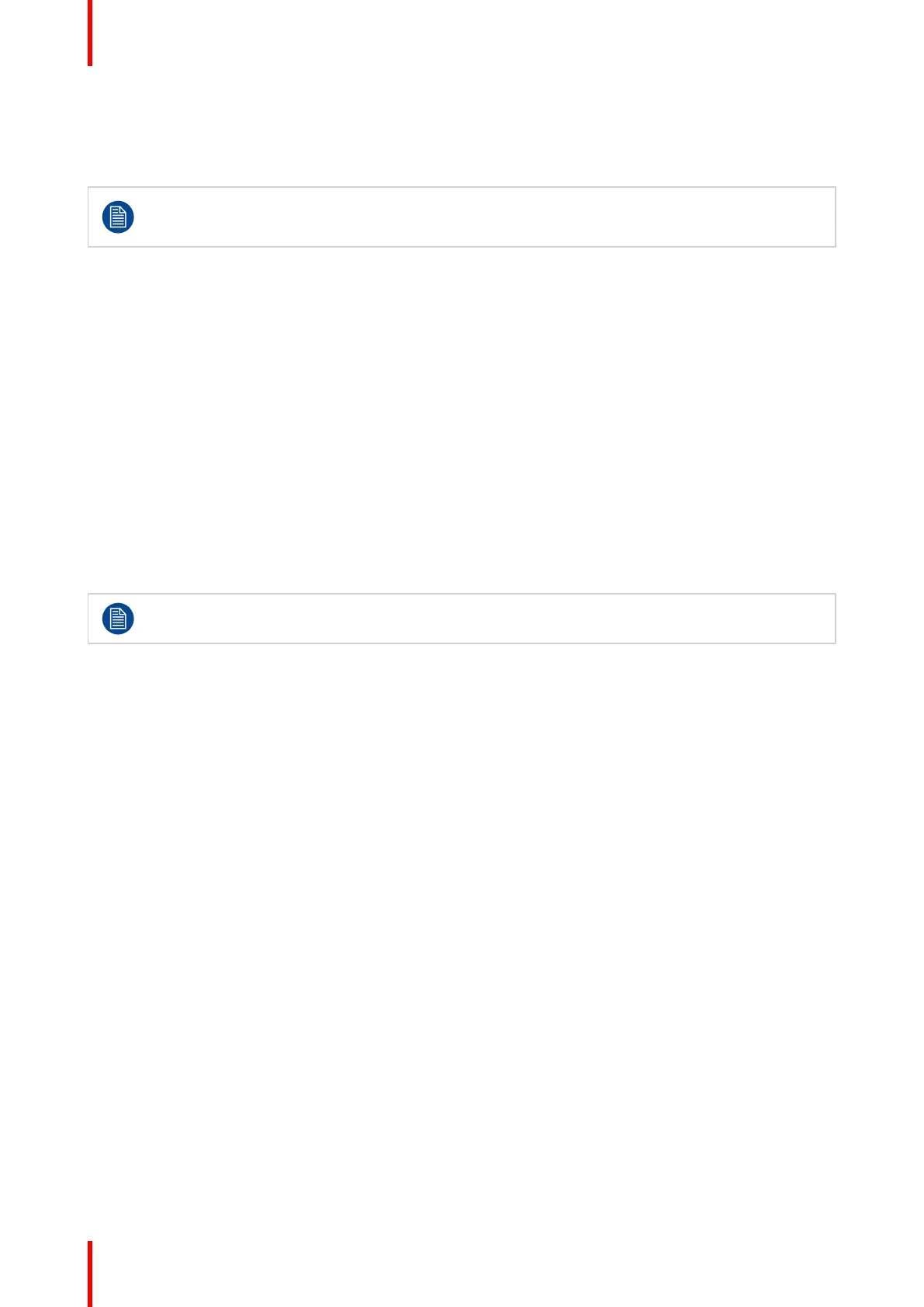R5911227 /02 Coronis Fusion 4MP / 6MP28
4.15 Ambient Light Compensation (ALC)
About ALC
Ambient Light Compensation (ALC) can only be enabled on your display when the DICOM display
function is selected. Therefore, please refer to “Display functions”, page 27 to correctly set the
display function.
When ALC is enabled, the DICOM display function will be recalculated taking a preset ambient light correction
value into account. This value is determined by the selected reading room. Therefore, it is also important to
select a realistic reading room when enabling ALC. This can be done by following the instructions in “Reading
rooms”, page 28.
To enable/disable ALC:
1. Bring up the OSD main menu.
2. Navigate to the Configuration > Calibration > Ambient Light menu.
3. Enter the Ambient Light Compensation submenu.
4. Select Enabled/Disabled as desired and confirm.
4.16 Reading rooms
About reading rooms
Reading rooms can only be selected when the DICOM display function is selected. Therefore,
please refer to “Display functions”, page 27 to correctly set the display function.
The American Association of Physicists in Medicine (AAPM) composed a list of pre-defined reading rooms.
Each of these reading rooms are defined by following parameters:
• the maximum light allowed in this type of room
• the preset ambient light correction value for this reading room
These parameters are stored in your display and determine the preset ambient light correction value to take
into account to recalculate the DICOM display function when Ambient Light Compensation (ALC) is enabled.
Please refer to “Ambient Light Compensation (ALC)”, page 28 to enable ALC.
The available reading rooms for your Coronis Fusion 4MP / 6MP are:
• CR/DR/ MAMMO: Corresponds to light conditions in diagnostic reading rooms for computed radiology,
digital radiology or mammography. This setting has the lowest maximum ambient light.
• CT/MR/NM: Corresponds to light conditions in diagnostic reading rooms for computed tomography,
magnetic resonance or nuclear medicine scans.
• Staff Office: Corresponds to light conditions in office rooms.
• Clinical Viewing Room: Corresponds to light conditions in diagnostic reading rooms for clinical viewing.
• Emergency Room: Corresponds to light conditions in emergency rooms.
• Operating Room: Corresponds to light conditions in operating rooms. This setting has the highest
maximum ambient light.
To select a reading room:
1. Bring up the OSD main menu.
2. Navigate to the Configuration > Calibration > Ambient Light menu.
3. Enter the Reading Room submenu.
4. Select one of the available reading rooms and confirm.
Advanced operation