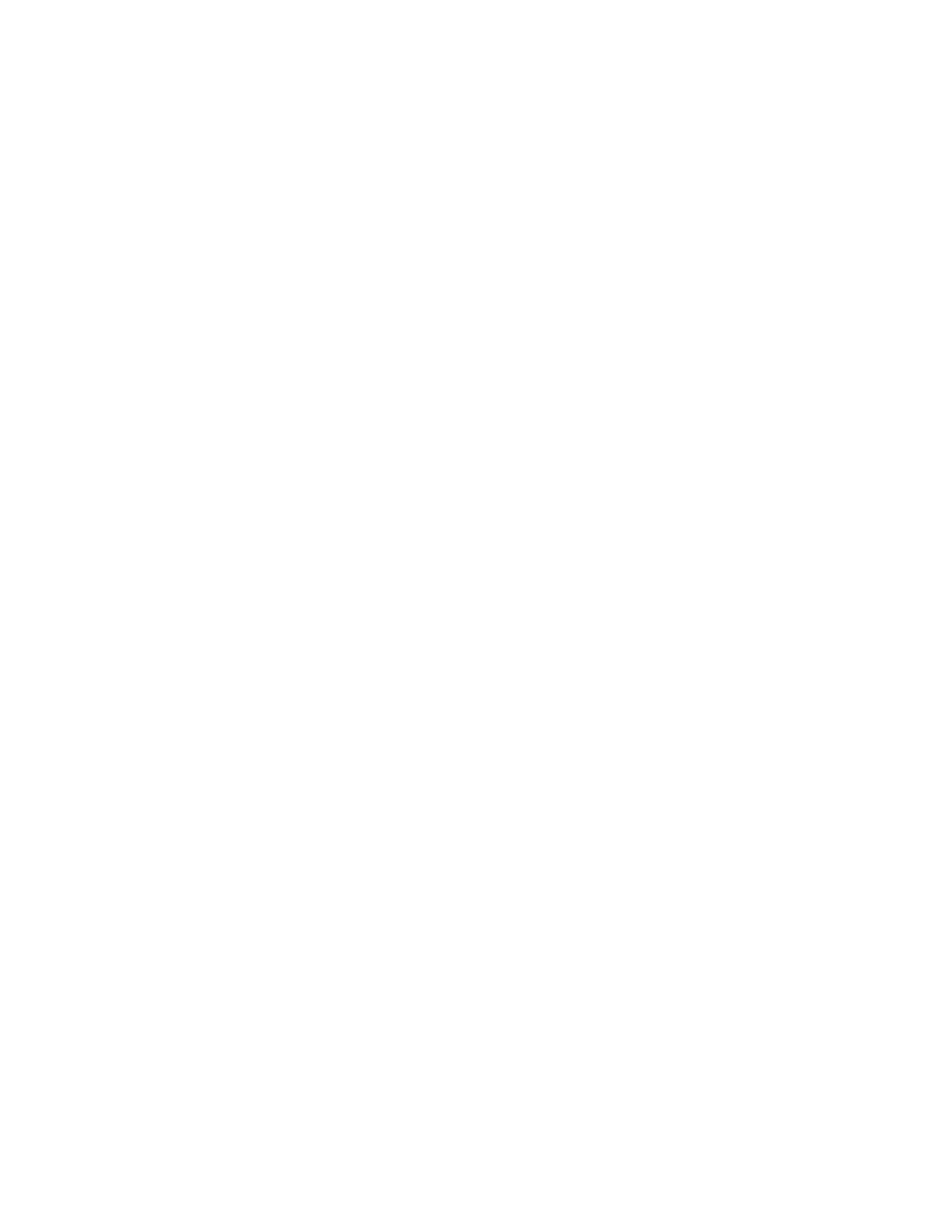21
Tras la instalación
Parece que internet no está disponible
Si se producen dificultades de conexión entre internet y tu router, el problema puede manifestarse
con un mensaje de «No se puede encontrar [dirección de internet]» en el explorador web. Si tienes la
certeza de que la dirección de internet es correcta y lo has intentado varias veces con distintas
direcciones de internet válidas con el mismo resultado, el mensaje podría significar que existe un
problema con tu ISP o con la comunicación entre el router y el módem.
Intenta hacer lo siguiente:
•
Asegúrate de que la red y los cables de corriente están correctamente conectados.
•
Asegúrate de que la toma de corriente a la que el router está enchufado suministra
electricidad.
•
Reinicia el router.
•
Contacta con tu ISP y pregunta si se están produciendo cortes de conexión en tu área.
El método más común para resolver problemas con el router es apagarlo y volverlo a encender. Tu
router puede cargar de nuevo sus parámetros de configuración personalizados y otros dispositivos
(como el módem) podrán encontrar de nuevo el router y comunicarse con él. Este proceso se
denomina reinicio.
Para reiniciar tu router usando el cable de corriente haz lo siguiente:
1.
Desconecta el cable de corriente del router y del módem.
2.
Espera 10 segundos y vuelve a conectar el cable al módem. Asegúrate de que este recibe
corriente.
3.
Espera hasta que el indicador de conexión del módem haya parado de parpadear (unos dos
minutos). Vuelve a conectar el cable de corriente al router.
4.
Espera hasta que el LED verde entre el botón Reset (Reinicio) y el puerto de corriente deje de
parpadear y se encienda fija. Espera dos minutos antes de intentar conectarte de nuevo a
internet desde un ordenador.