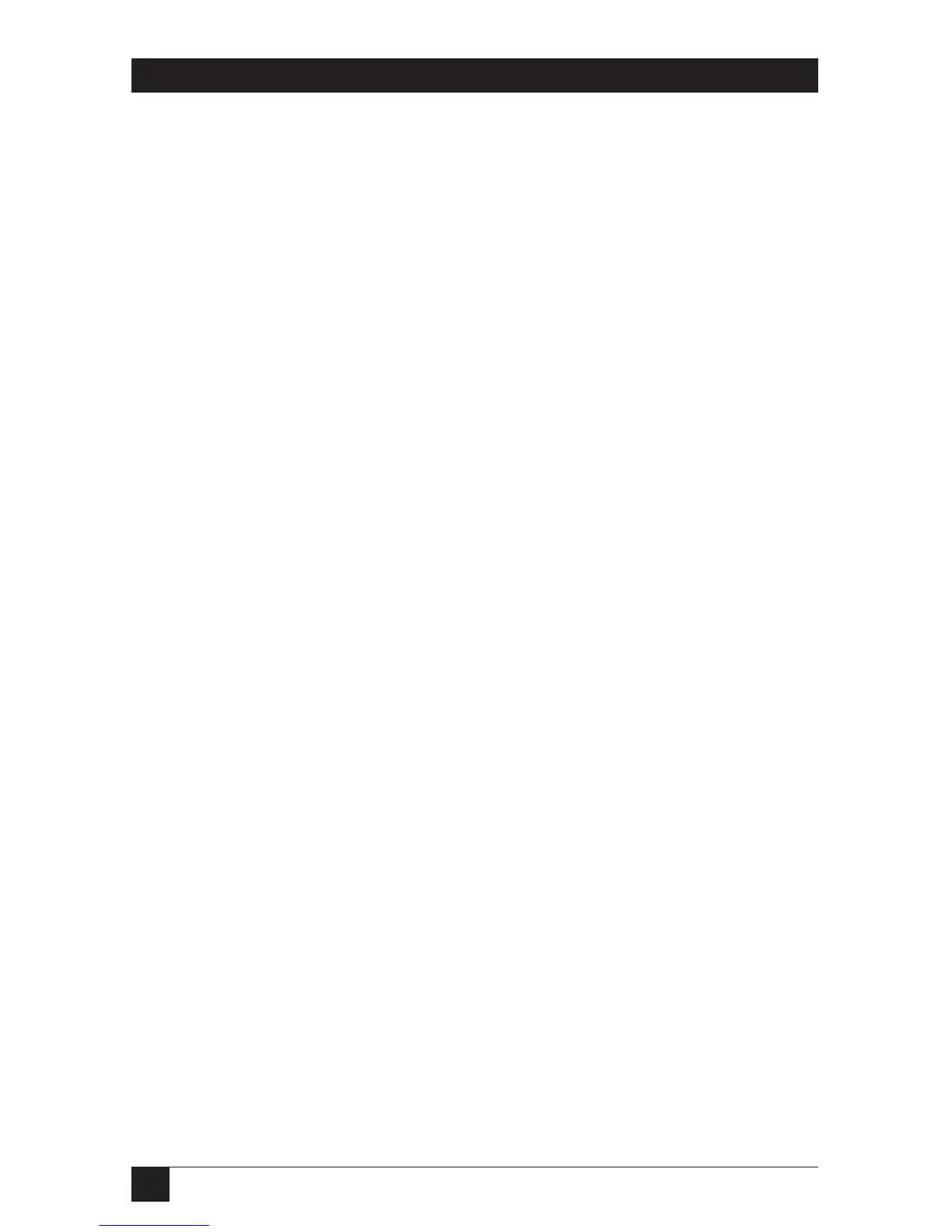80
MATRIX SERVSWITCH™
6.8 Display User-Station Status: [Ctrl] D
This command (press and release left [Ctrl], then press and release the letter [D]
key) causes the Matrix ServSwitch to display the most recent connection-status or
disconnection-status message (see Section 5.2) sent to your user station. (If such a
status message is currently on the screen, entering this command causes the
message to disappear.)
6.9 Log Out: [Ctrl] L
If your user station has logins enabled (see Section 4.4), you can log out of a
Matrix ServSwitch session with this command (press and release left [Ctrl], then
press and release the letter [L] key). A login box (see Section 5.1) will then appear.
6.10 Disconnect: [Ctrl] Q
You can use this command (press and release left [Ctrl], then press and release the
letter [Q] key) to deselect (disconnect from) your currently selected computer,
allowing other users a chance to access that computer. You will receive a
disconnect message saying “User request” (see Section 5.2.3), and your video will
go blank until you select another computer.
6.11 Reset: [Ctrl] R
This command can come in handy when certain problems arise. You can use it to
reboot your keyboard and mouse without your having to power down the Matrix
ServSwitch, as well as to re-enable PS/2 mouse communication if the currently
selected CPU has previously disabled it. (With current PCs and operating systems,
this command shouldn’t be necessary, but older CPUs running DOS or Windows
might need it from time to time. Also, if the problem is strictly mouse-related and
is occurring with one or more computers running Windows NT or UNIX, use the
[Ctrl] O command instead—see Section 6.12.)
Issue this command if (a) your shared keyboard gets stuck or begins behaving
oddly, (b) you need to send mouse data to the CPU, but it hasn’t enabled the
mouse (this can happen if you boot up the CPU while the Matrix ServSwitch is off
or disconnected), or (c) while using a PS/2 type mouse, you unplug it, plug it back
in, then have problems. To issue the Reset command, press and release left [Ctrl],
then press and release the letter [R] key.
If you’re using a PS/2 type mouse with a DOS or Windows 3.x CPU, don’t issue
this command if the CPU doesn’t have a mouse driver loaded—many such CPUs
will crash if you send them unexpected mouse data. (CPUs running UNIX or more
recent versions of Windows don’t have this problem.) If your selected CPU is like
this, and you have chronic problems when you try to run applications that don’t