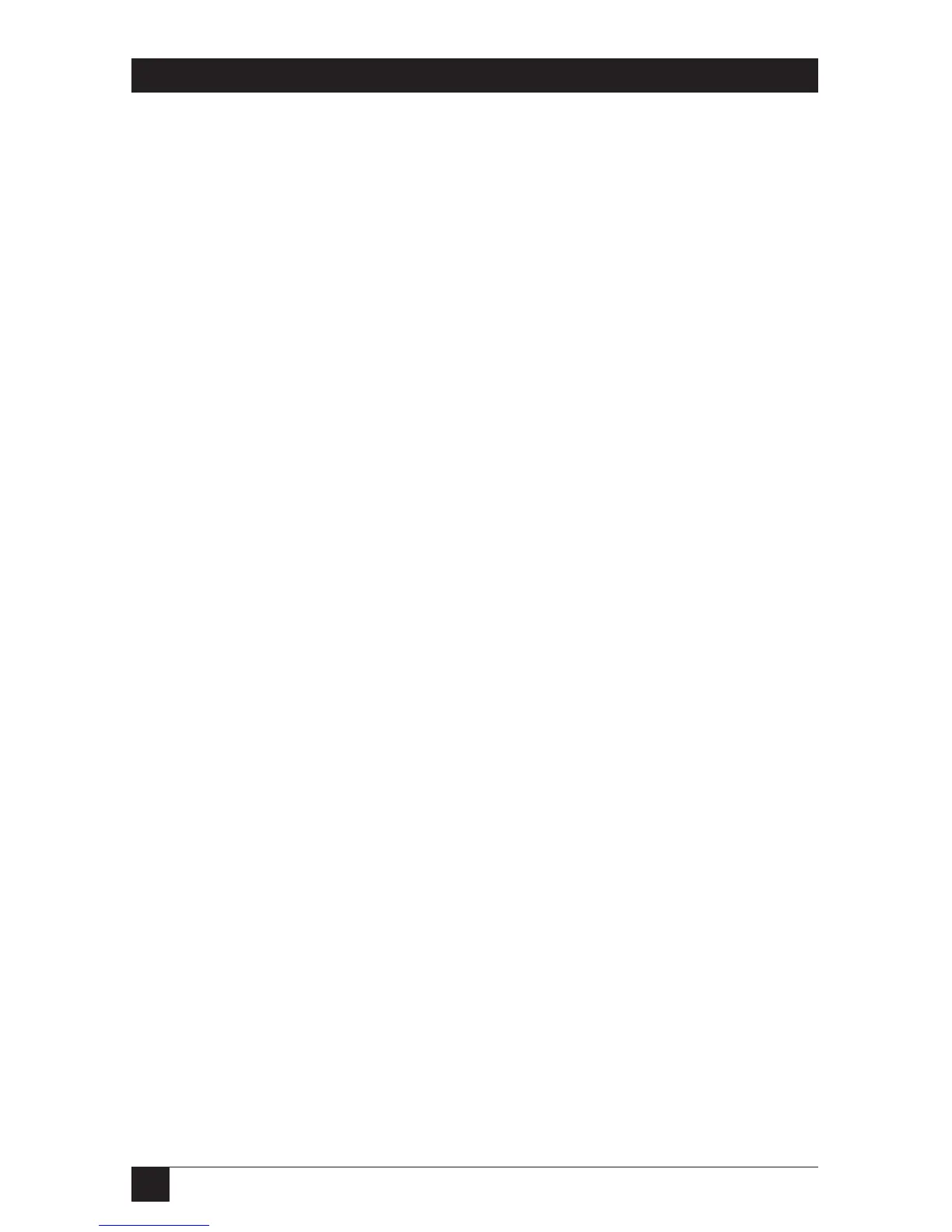82
MATRIX SERVSWITCH™
The CPU will be thrown out of sync if it uses a PS/2 mouse and it’s in sync when
you issue this command. Issue this command up to three more times to get it back
in sync again. This command has no effect on serial mice, or on CPUs that are not
attached to your Matrix ServSwitch system through a PS/2 mouse port.
If you have version 9.01 or higher of the Microsoft mouse driver, the CPU should
never get out of sync. Contact Microsoft if you would like to upgrade your
Microsoft mouse driver.
6.14 Identify Firmware Revision: [Ctrl] I
Unfortunately, as with all complex equipment, problems might arise with your
Matrix ServSwitch that require the assistance of technical-support personnel. One
of the things technicians might want to know when they attempt to diagnose and
correct your problem is the revision level of your Switch’s main-program firmware.
This command causes the Switch to send the four-character “MXxx” or (in older
Switches) five-character “MXPxx” main-program level to the currently selected
CPU as ASCII keyboard data; these characters will be echoed back to the shared
monitor if you are at some type of prompt. (You must be at some kind of prompt or
screen capable of displaying typed-in keyboard characters, or you will not see the
Switch’s response.) To issue this command, press and release left [Ctrl], then press
and release the letter [I] key.
6.15 Start Scan: [Ctrl] S
You can use this command (press and release left [Ctrl], then press and release the
letter [S] key) to start scanning through the video being displayed by all of the
computers in your group, one computer at a time. You can set the length of time
that the Matrix ServSwitch pauses at each computer independently for each user
profile (see Section 4.6). Any keystrokes and mouse input you enter during a scan
are directed to the computer you are currently viewing, if no one else is using it
and if you have higher than “view mode” rights to that computer (see Sections 4.6
and 5.4). However, be aware that this data input does not reset the scan-rate timer,
so when the pause time expires you will be switched to the next computer, even if
you’re not finished typing. For this reason, we recommend that you stop the scan
temporarily if you need to input data to a certain computer.
NOTE
If two other people are already connected to a computer in your group
when you start your scan, you will see a “Connection failed” message
saying “Queue is full” every time the Matrix ServSwitch attempts to
scan that computer’s port. This behavior is normal.