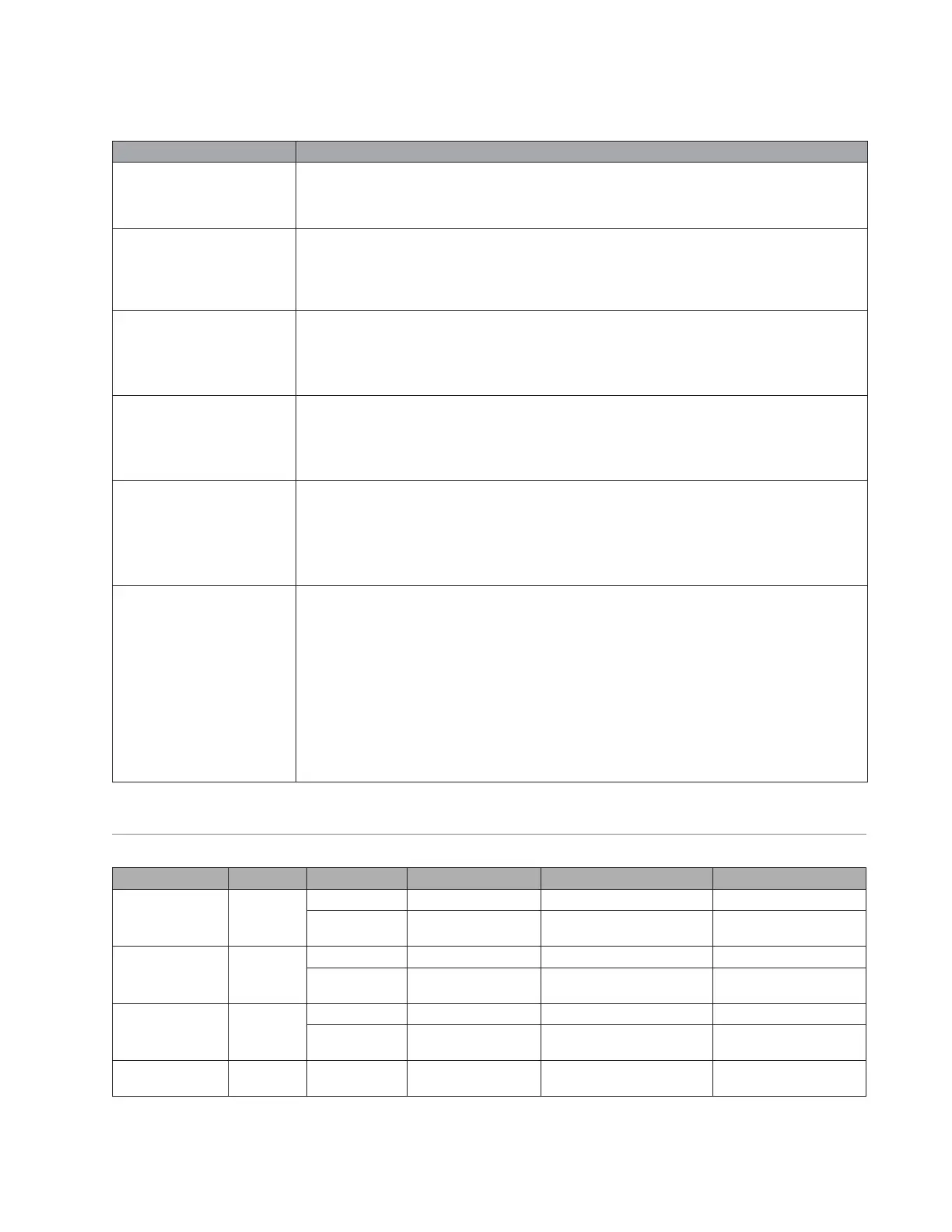91
Troubleshooting
If you experience problems while using this product, try the following solutions. The recommended troubleshooting
tools include a spare AC power cord and extra XLR and 1/4” phone plug cables.
Problem What to do
Loudspeaker is plugged in,
power switch is on, but power
LED is o.
• Make sure the power cord is fully engaged into both the F1 Model 812 loudspeaker and the AC outlet.
• Make sure you have power at the AC outlet. Try operating a lamp or other equipment from the
same AC outlet.
• Try a dierent power cord.
Power LED is on (green),but
no sound.
• Make sure the VOLUME control is turned up.
• Make sure volume control is turned up on your instrument.
• Make sure your instrument or audio source is plugged into the appropriate input connector.
• If the F1 Model 812 loudspeaker is receiving input from the F1 subwoofer, make sure the
subwoofer is turned on.
Instrument or audio source
sounds distorted.
• Lower the volume of the connected audio source.
• If you are connected to an external mixer:
− Make sure input gain to the mixer channel is not clipping.
− Make sure the equalization controls for low, mid, and high on the mixer are set to mid position.
• Reduce the output of the mixer.
Microphone is encountering
feedback.
• Reduce the input gain on the mixer.
• Try positioning the microphone so it nearly touches your lips.
• Try a dierent microphone.
• Increase the distance from the loudspeaker to the microphone.
• If using a vocal eects processor, make sure it is not contributing to the feedback.
Poor Bass Response • If using the F1 Model 812 loudspeaker as a standalone, make sure the EQ switch is set to FULL
RANGE.
• If using the F1 Model 812 loudspeaker with the F1 Subwoofer, check to see if the POLARITY
switch is in NORMAL mode. If there is a fair amount distance between the F1 subwoofer and
the F1 Model 812 loudspeaker, setting the POLARITY switch to REV may improve bass.
• If using two F1 subwoofers, make sure that the POLARITY switch is in the same position on
each subwoofer.
Excessive Noise or System
Hum
• When connecting a mic to the F1 Model 812 loudspeaker, make sure the INPUT 1, SIGNAL
INPUT switch is set to MIC.
• Check to make sure that all system connections are secure. Lines that are not completely
connected could create noise.
• If using a mixer, external source or receiving input from the F1 subwoofer, make sure the INPUT
1 SIGNAL INPUT switch on the F1 Model 812 loudspeaker is set to LINE.
• For best results, use balanced (XLR) connections on the system inputs.
• Keep all signal-carrying cables away from AC power.
• Light dimmers can cause hum in loudspeaker systems. To avoid this, plug the system into a
circuit that is not controlling lights or dimmer packs.
• Plug the audio system components into power outlets that share a common ground.
• Check cables at mixer inputs by muting channels. If the hum goes away, replace the cable at
that mixer channel.
LED Indicators
he following table describes LED behavior on both the F1 Model 812 Loudspeaker and F1 Subwoofer.
Type Location Color Behavior Indication Required Action
Front LED (Power) Front Grille Blue Steady state Loudspeaker is on None
Blue Pulsing Limiter is active, amplifier
protection engaged
Reduce volume or
source input level
SIGNAL/CLIP INPUT 1/2 Green (nominal) Flicker/Steady state Input signal present Adjust to desired level
Red Flicker/Steady state Input signal too high Reduce volume or
source input level
POWER/FAULT Rear panel Blue Steady state Loudspeaker is on None
Red Steady state Amplifier thermal shutdown
active
Turn loudspeaker o
LIMIT Rear panel Amber Pulsing/Steady state Limiter is active, amplifier
protection engaged
Reduce volume or
source input level