
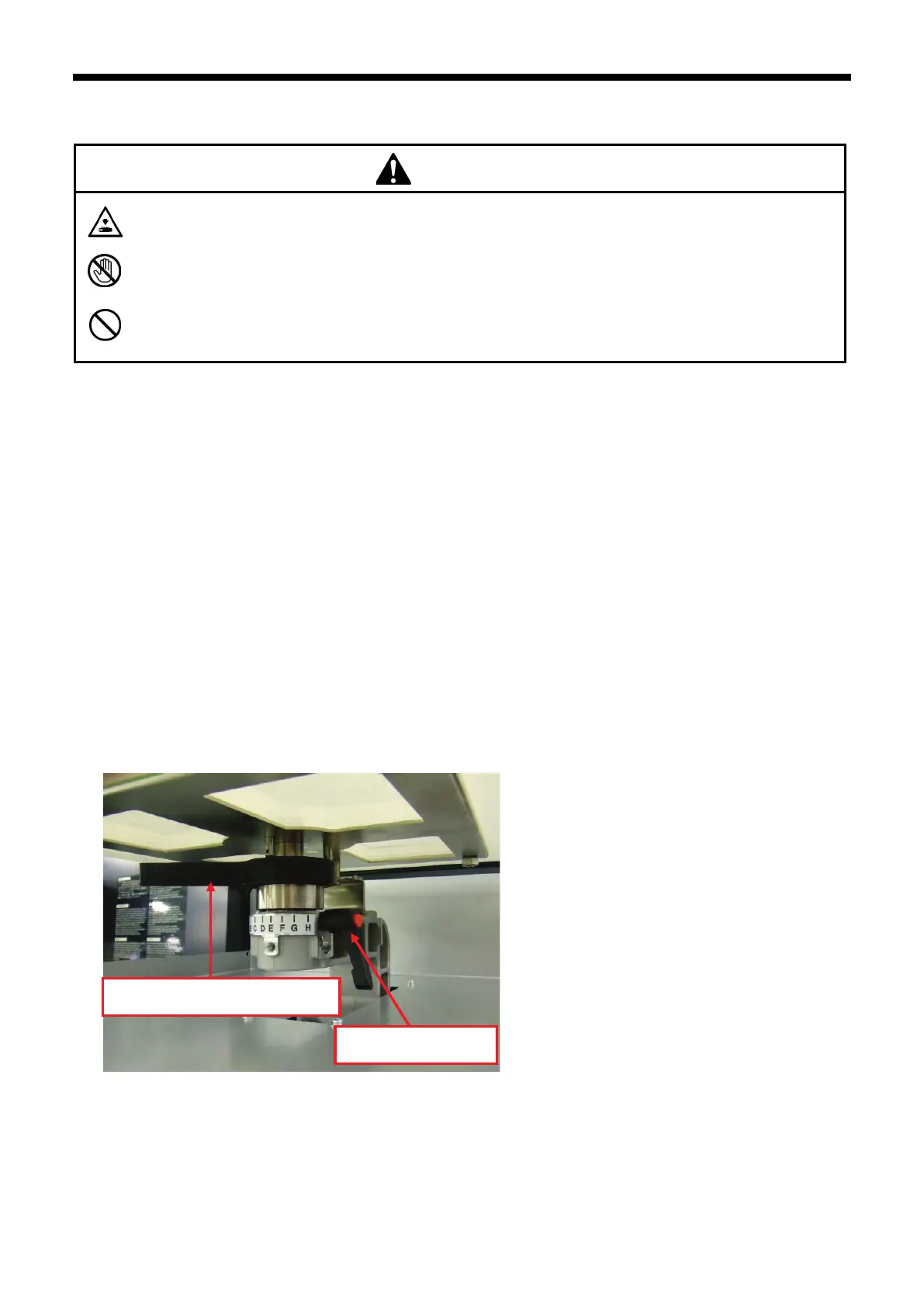 Loading...
Loading...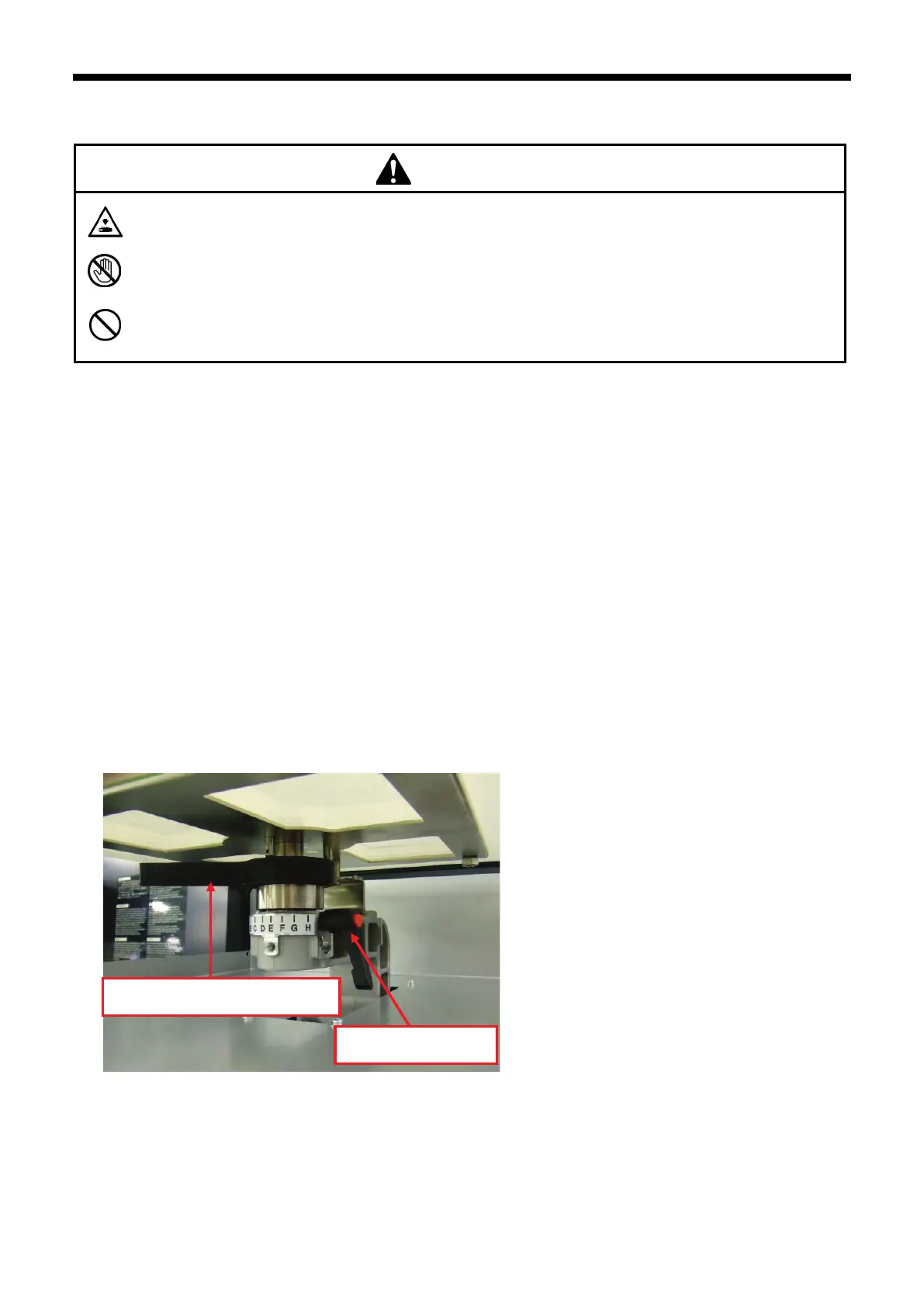
Do you have a question about the Brother GT-341 and is the answer not in the manual?
Explains DANGER, WARNING, CAUTION indicators and symbols for safe operation.
Provides critical safety precautions for printer operation and handling.
Lists general precautions to observe before using the printer.
Details the parts included after unpacking the printer.
Specifies environmental, electrical, software, and consumable requirements.
Identifies key components on the front, right, and rear of the printer.
Identifies internal components in the front cover, maintenance unit, and under the platen.
Details the functions of the printer's control panel, display, and buttons.
Guides on printer placement, environmental conditions, and initial setup.
Step-by-step instructions for powering on and off the printer.
Covers driver installation, USB, and network setup for PC preparation.
Guides on adjusting display contrast, speaker volume, temperature, and language.
Outlines the fundamental steps for printing from graphic applications.
Details print condition settings for CorelDRAW, Photoshop, and Illustrator.
Explains settings within the printer driver for machine mode, ink, and resolution.
Procedures for installing platens and positioning T-shirts for printing.
Guides on placing T-shirts and initiating the printing process.
Steps for removing printed T-shirts and curing the ink.
Steps for replacing ink cartridges, wiper cleaners, and other maintenance parts.
Daily and weekly maintenance procedures for white ink, tubes, and waste ink.
A table listing common printer issues and their solutions.
Detailed troubleshooting steps for print quality problems like fading or banding.
Troubleshoots issues specific to printing from applications like Illustrator or Photoshop.
Lists error codes, their meanings, and recommended solutions.
Details the printer's physical dimensions, weight, and print area.
Lists supported operating systems, interfaces, and recommended applications.