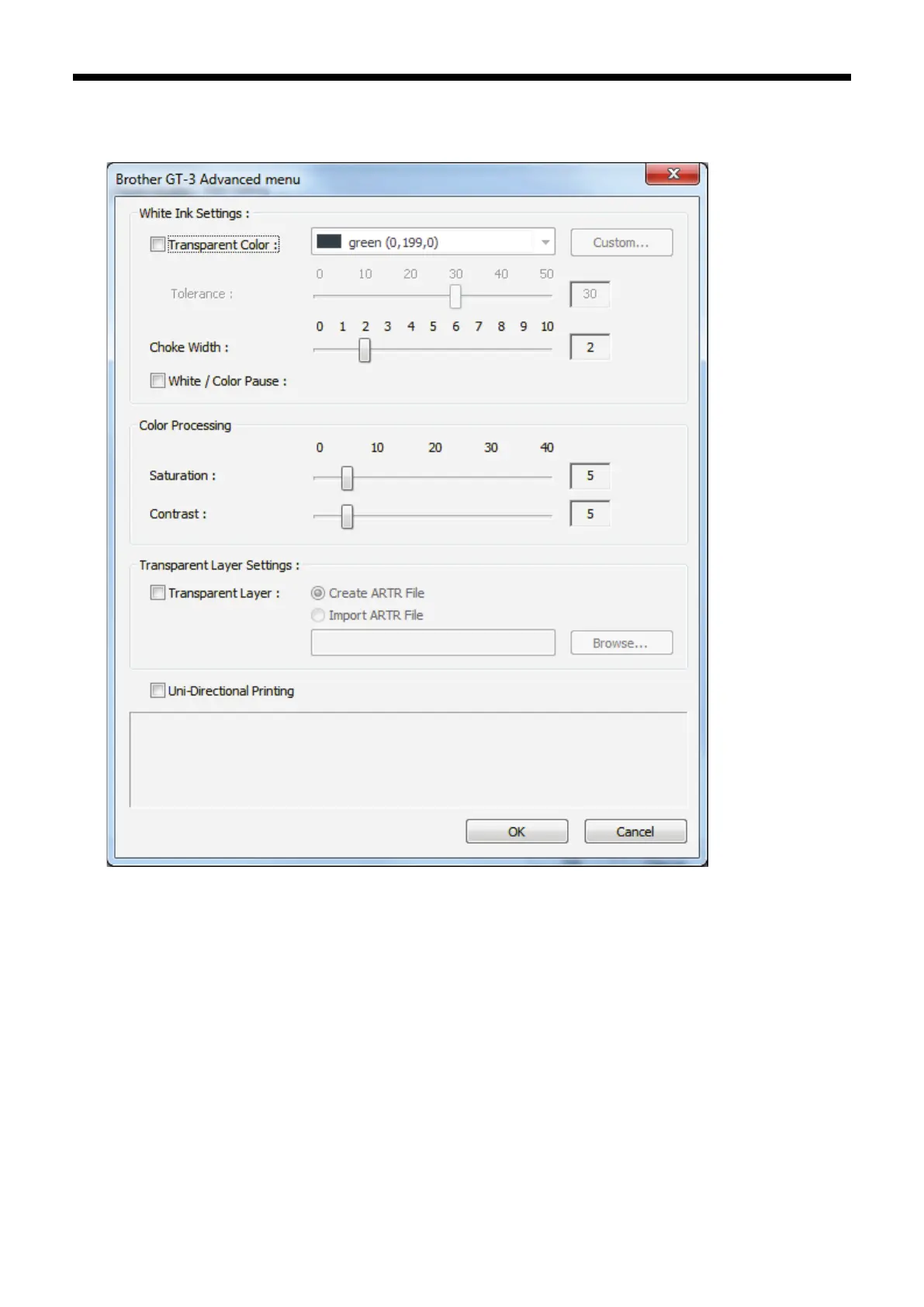GT-3 Series
4. Printing Directly from Applications
(3) Click "Advanced" button and open the Advanced Menu. Here you can arrange [ White Ink Settings ] [ Color
Processing ] [ Transparent Layer Settings ] and [ Uni-Directional Printing ]. See the following sections as for
the details.
4-3-1. Selecting Machine Mode
GT-3 Printer Driver is common for GT-381 (four White), GT-361 (two White) and GT-341 (no White). Select the
Machine Mode first for the printer to be used. The default is GT-381.
<Note>
When you sent a print data made for GT-361(Machine Mode: GT-361) to GT-381, then GT-381 prints the print
data with two White Print Heads are used.
PC Data Error occurs when you send a GT-381 print data with White Ink data to GT-361, or a GT-381/GT-361
print data with White Ink data to GT-341. Any GT-3 can print a " Color Only" print data.
<Note>
If you have GT-341/GT-361 user, preset the Printer Driver settings. Close the application (e.g. Photoshop),
open the [ Printers and Faxes (Windows XP)], [ Printers (Windows Vista)], [ Devices and Printers (Windows
7)] and [ View Devices and Printers (Windows 8)] and select the printer and right-click to select [ Property ].
Change the Machine Mode to either GT-361 or GT-341 and click [ OK ] button. Restart the application. This
change is available after you execute the application.
