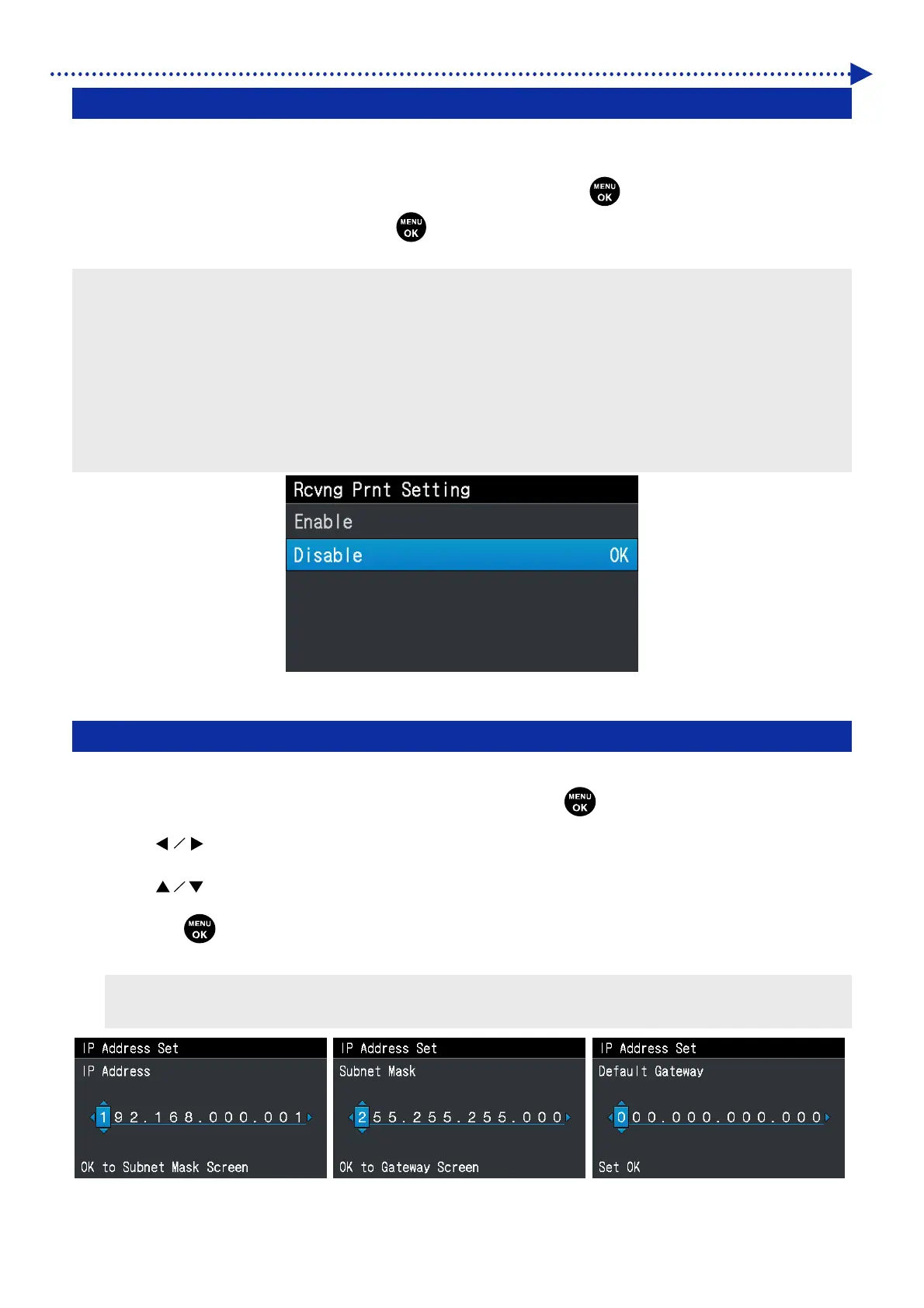230
What to do when needed
8-12. Settings to start printing during reception of data
When sending created print data from your PC to the printer, you can press the print button to start printing before the
data reception is completed. In the initial setting, [Disable] is selected.
(1)
From the menu, select [Printer Setting] > [Rcvng Prnt Setting], and press
.
(2) Select the receiving print setting, and press .
<TIPS>
Use the "Brother GTX-4 FileOutput" printer driver for file output to create print data (ARX4 file) in advance, and then use the
created print data in data sending operation from "GTX-4 File Viewer" to the printer.
When sending any print data created during the operation directly to the printer without creating such ARX4 file, please select the
[Disable] in the [Rcvng Prnt Setting].
When starting printing during reception of print data, if transferring of the print data from your PC is interrupted for a while
exceeding the specified time, the printer will get into error state. If such error occurs, with reference to "7-2-1. Print out of the
nozzle check pattern (checking on the print heads) >>P.198", print a nozzle check pattern to check the print head status.
As required, with reference to "7-2-2. Head cleaning >>P.200", perform the head cleaning.
8-13. Static IP address setting
In the [IP Address Set] window, set up the [IP Address], [Subnet Mask] and [Default Gateway].
(1)
From the menu, select [Printer Setting] > [IP Address Set], and press
.
(2)
Press
to move to and select your desired position.
(3)
Press
to specify your desired numeric value.
(4)
When the
button is pressed, the selected value is accepted, and the display screen goes to the [IP
Address], [Subnet Mask] and [Default Gateway] in an orderly manner.
<TIPS>
The display screen shown here has been taken as an example.