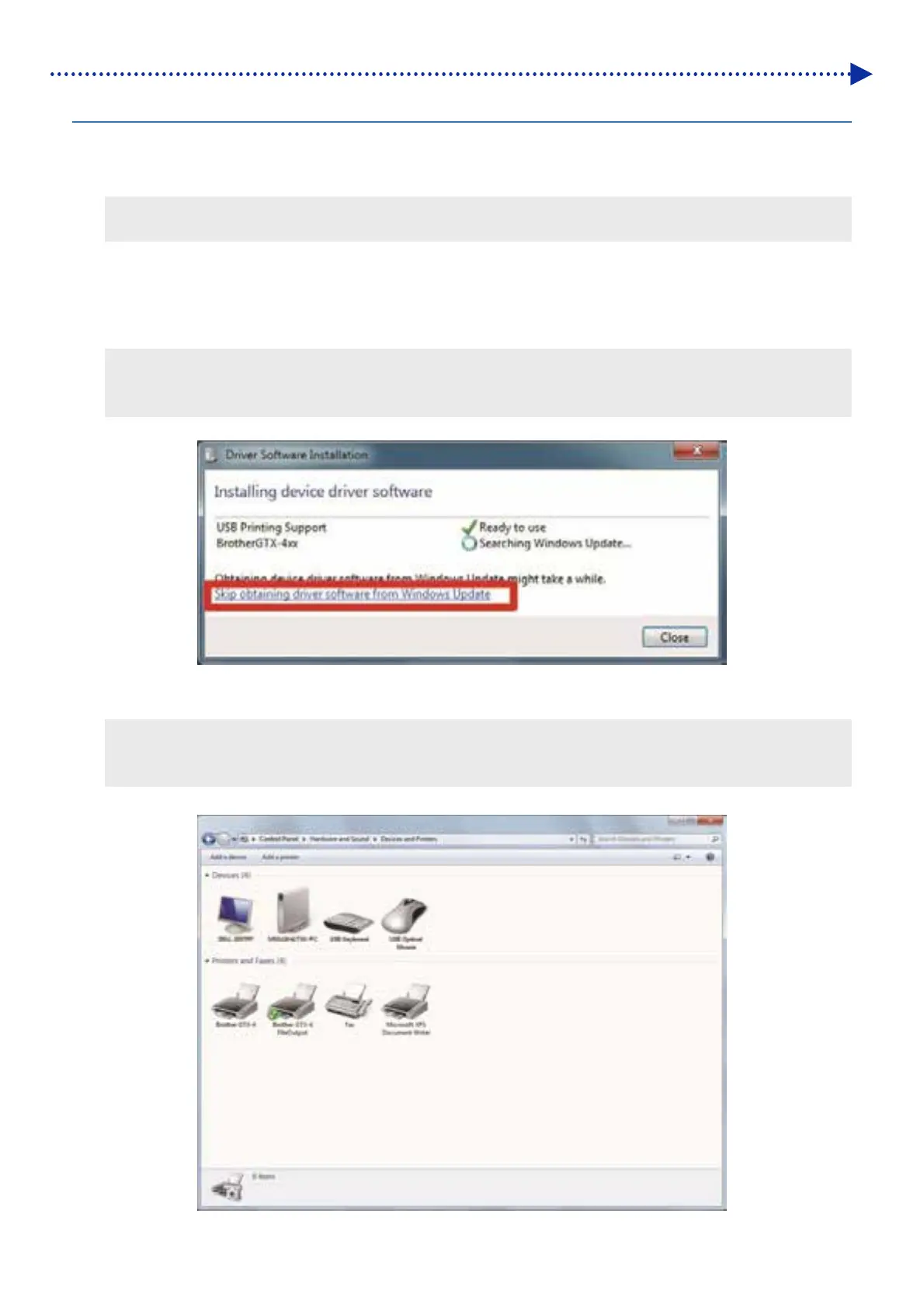46
Installation and preparation
4-3-2. Connect with USB2.0 cable
(1) After installation of the printer driver is completed as explained in "4-3-1. Installing printer driver onto your PC
>>P.45", connect the PC and the printer via a USB 2.0 cable with the printer power on.
<TIPS>
For this connection of the USB cable, secure it in place by means of the cable clamp as required.
(2) When the driver software installation window is displayed, click [Skip obtaining driver software from Windows
Update], and select [Yes] on the next screen.
The installation procedures will be automatically performed, and the relevant information is displayed on the lower right area of
the PC screen.
<TIPS>
This screen may prompt more than once.
And this also may require several minutes to complete.
(3) After the installation is completed, open the [Devices and Printers] from [Control Panel].
<TIPS>
In the case of Windows 8.1, select the [View devices and printers] from [Control Panel].
In the case of Windows 10, select [Settings] -> [Device] -> [Devices and Printers].
