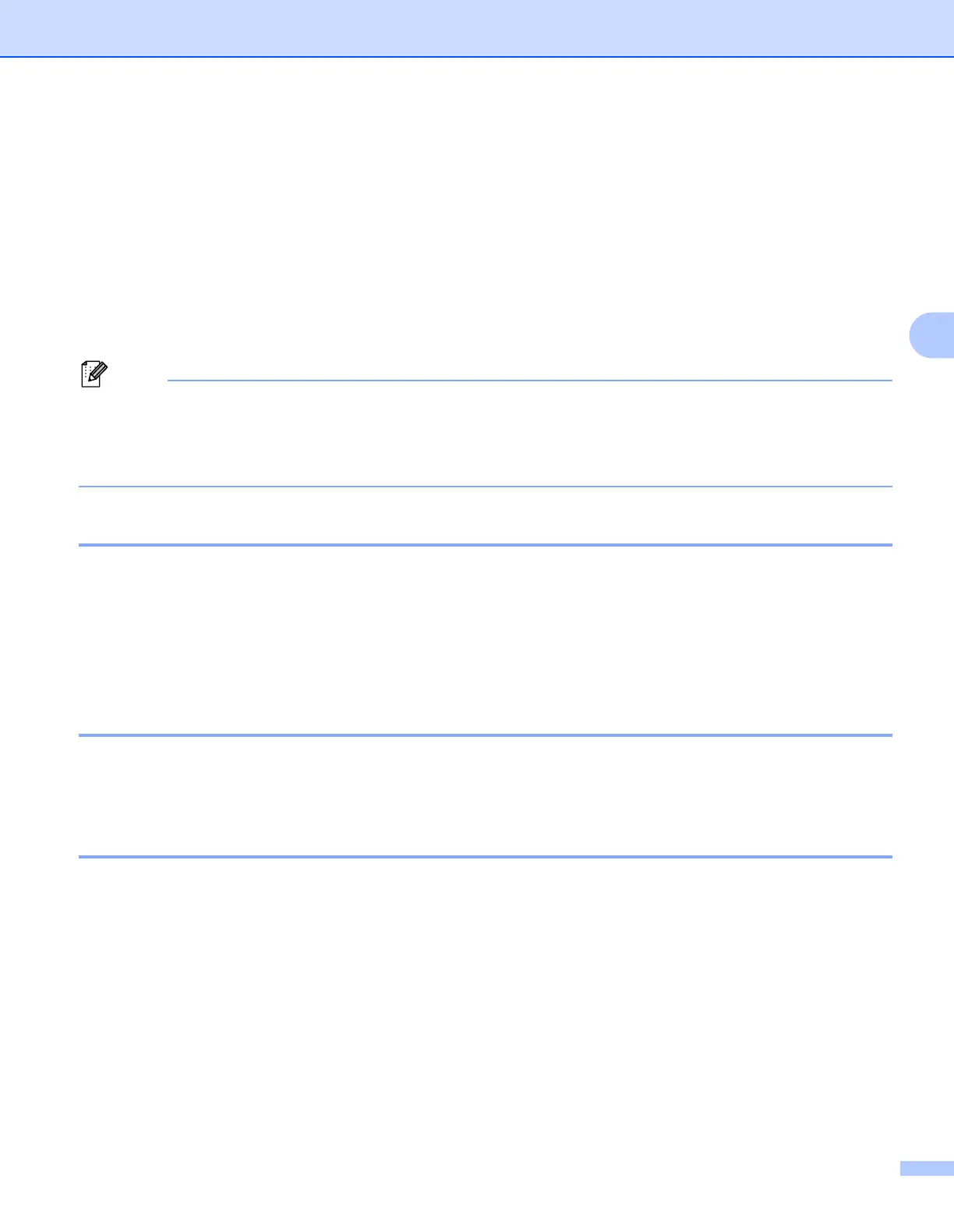Control Panel
79
4
Go 4
Pressing Go will exit the control panel menu and return the printer to the READY state, however, if there is
an ERROR indication, the control panel will only change when the error is cleared.
You can pause printing by pressing Go. Pressing Go again restarts the print job. During a pause, the printer
is offline.
If data remains in the printer memory, pressing Go will print that remaining data.
You can clear some error indications by pressing Go. Follow the control panel instructions or see Identifying
your problem on page 126 to clear all other errors.
• The options you have chosen are shown with an asterisk at the end of the display. Since the asterisk
shows what you have chosen, you can easily see the current settings as you look through the LCD.
• If the printer is in Pause mode and you do not want to print the data left, press Job Cancel. Once the
job has been canceled, the printer will return to the READY state.
Job Cancel 4
You can cancel the processing or printing of data by pressing Job Cancel. The LCD shows CANCEL
PRINTING until the job is cancelled. After canceling the job, the printer returns to the READY state.
To delete all jobs, press Job Cancel for about 4 seconds. The LCD shows CANCEL ALL JOBS. After
canceling all jobs, the LCD shows READY.
When the printer is not receiving data or printing, the LCD shows No Data!!! and you cannot cancel the job.
Secure Print 4
If you want to print secure data protected by a password, press Secure Print.
For details, see Printing Secure data on page 85.
+ or - button 4
Moving through menus on the LCD 4
Pressing + or - when the printer is in the READY state, takes it offline and the LCD will show the control panel
menu.
Press to scroll through the menus and options. Press the button until you see the setting you want.
Entering numbers 4
You can enter numbers in two ways. You can press + or - to move up or down one number at a time, or you
can hold down + or - to move faster. When you see the number you want, press Set.