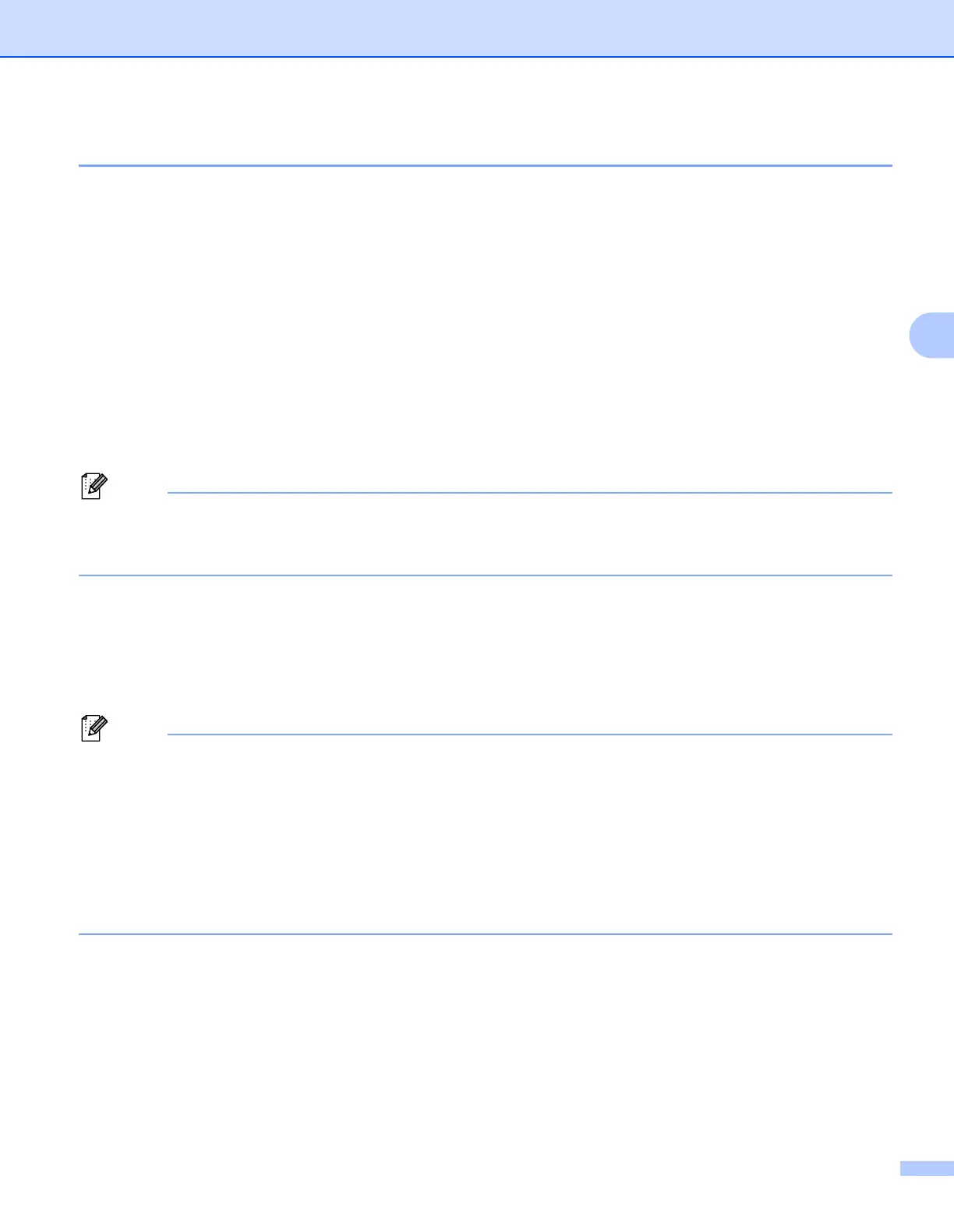Control Panel
83
4
Reprinting documents 4
Reprinting from RAM 4
You can reprint from random access memory (RAM). The reprint data in RAM will be deleted when the printer
is turned off.
When you use RAM to reprint:
a Press Set on the control panel.
b Press + or - to choose SETUP. Press Set.
c Press + or - to choose RAMDISK SIZE. Press Set.
d The present RAM disk is 0MB. Press + to increase the reprint RAM size in increments of 1MB.
e Press Set.
When you increase the RAM size for secure printing, the work area of the printer is decreased and the
printer performance will be reduced. Make sure that you reset the RAM disk size to 0MB after you finish
using secure printing.
We recommend that you add more RAM if you want to be able to print a lot of secure data. (See Installing
extra memory on page 102).
Reprinting the last job 4
You can reprint the data from the last print job without sending it from the computer again.
• If the REPRINT setting is set to OFF on the control panel and you press Go for about 4 seconds, the LCD
shows NO DATA STORED for a short time.
• If you want to cancel reprinting, press Job Cancel.
• If the printer does not have enough memory to spool the print job data, it will not reprint the document.
•Pressing + or - makes the number of reprint copies increase or decrease. You can choose between 1
and 999 COPIES.
• For more information about the settings in the printer driver, see Other Print Options... on page 41.
• After turning the power switch off, the last job data will be deleted.