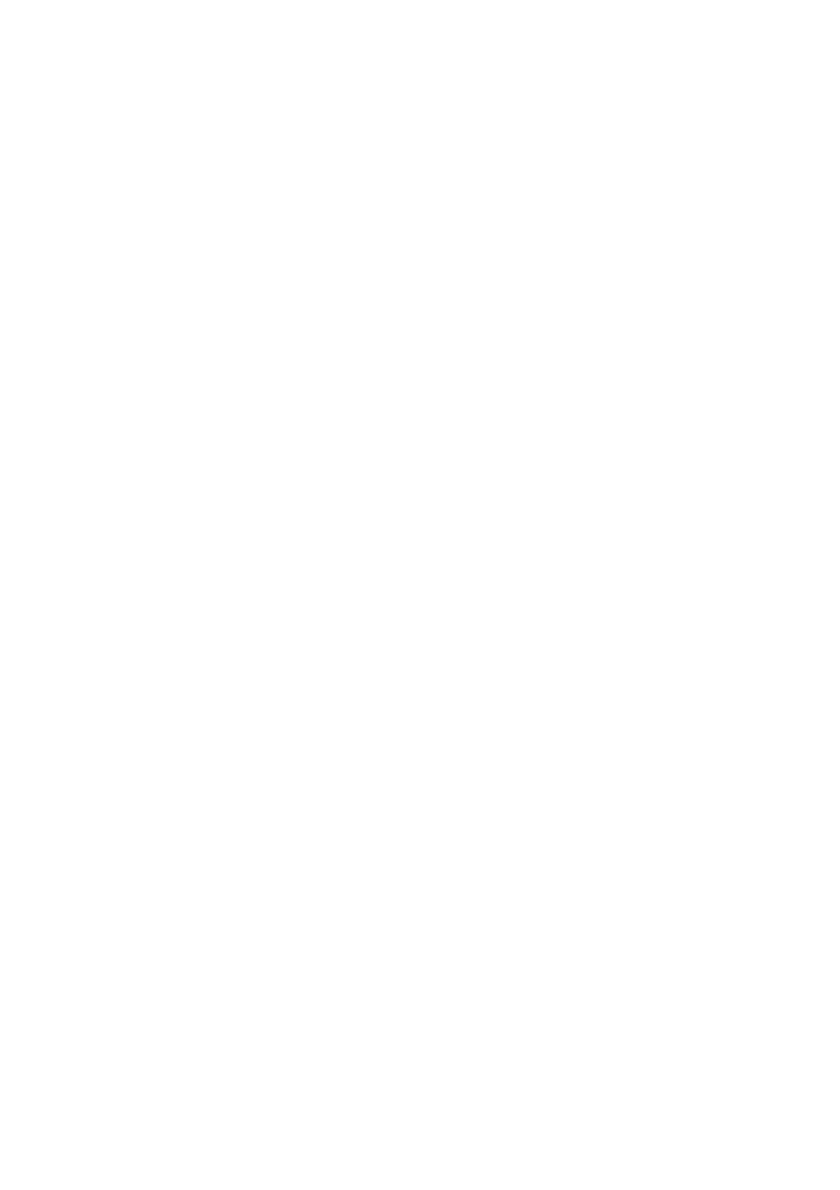15 - 3
USING THE WINDOWS
®
-BASED BROTHER MFL-PRO CONTROL CENTER
Scan Image
You can scan a picture into your graphics application for viewing and editing.
1
Place your original face down in the ADF.
2
Press Scan Image.
The MFC will scan the original and send a image to your graphics application.
Scan/OCR
If your original is text, you can have it automatically converted by ScanSoft™
TextBridge
®
to an editable text file and then displayed in your word processing
application for further editing.
1
Place your original face down in the ADF.
2
Press Scan/OCR.
3
The MFC will scan the original perform OCR in ScanSoft™ TextBridge
®
and
then display the result in your word processing application for viewing and
editing.
Scan to E-mail
You can scan an original into your E-mail application as a file attachment.
Although the Brother Control Center can be configured to send only black and
white file attachments at one time, you can easily change this setting. (For
details see
Scan to E-mail, Page 15-8 to 15-10.)
1
Place the original face down in the ADF.
2
Press Scan to E-mail.
3
The MFC will scan the original, create a file attachment, and launch your E-mail
application, displaying the new message waiting to be addressed.
