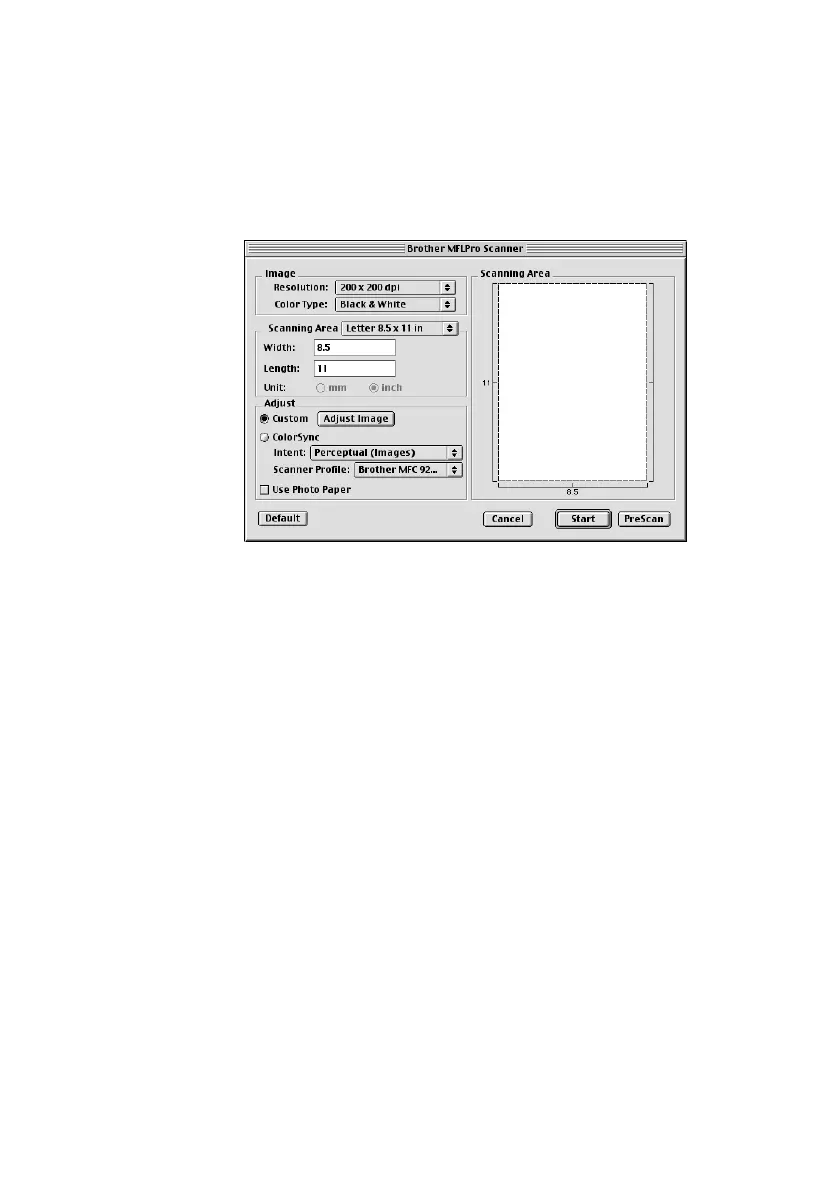USING THE BROTHER MFC WITH A NEW POWER MACINTOSH
®
G3, G4 OR IMAC™ /IBOOK
19 - 8
Accessing the Scanner
Run your PaperPort
®
software. You will see the PaperPort
®
icon in the upper
right corner of your screen. The first time you use the Brother TWAIN driver,
set it as the default by choosing the Select Source, and then click the PaperPort
®
icon. Afterward, for each original you scan, choose Acquire Image by clicking
the PaperPort
®
icon. The Scanner setup dialog box will appear.
Scanning a Document into Your Macintosh G3, G4 or
iMac
1
Place the original in the ADF.
2
Adjust the following settings, if needed, in the scanner setup dialog box:
Resolution
Color Type
Brightness
Contrast
Scanning Area
3
Click Start.
When scanning is finished, the image will appear in your graphics application.