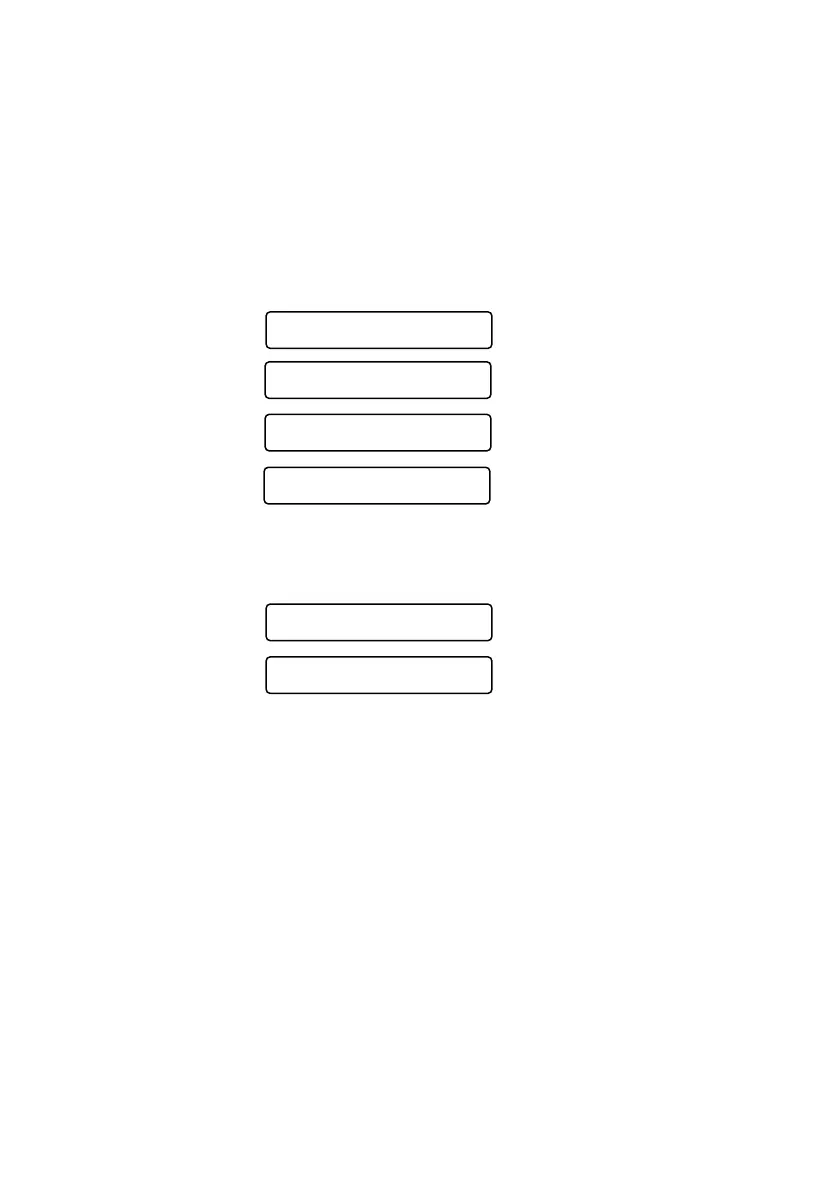6 - 6
SETUP SEND
Composing Electronic Cover Page
The cover page is generated at the receiving party’s machine. Your cover page
includes the name stored in the One Touch or Speed Dial memory. If you’re
dialing manually, the name is left blank. (See
One Touch Dialing, Page 7-5 and
Speed Dialing, Page 7-5.)
The cover page indicates your Station ID, and the number of pages you’re
sending. If you have Cover Page Setup set to ON, the number of pages remains
blank. (Menu, 2, 2, 8.) (See
Setting Station ID, Page 4-3.)
You can select a comment to include on your cover page.
Instead of using one of the comments above, you can enter up to two customized
messages, each 27 characters long. Use the chart on Page 4-3 to help enter
characters. (See
Composing Your Own Comments, Page 6-7.)
Most of the SETUP SEND menu selections are temporary settings that allow
you to make adjustments for each document you send. However, so you can set
up your cover page and cover page comments in advance, the Cover Page Setup
and Cover Page Message menu selections change the default settings.
1.COMMENT OFF
2.PLEASE CALL
3.URGENT
4.CONFIDENTIAL
5.(USER DEFINED)
6.(USER DEFINED)
