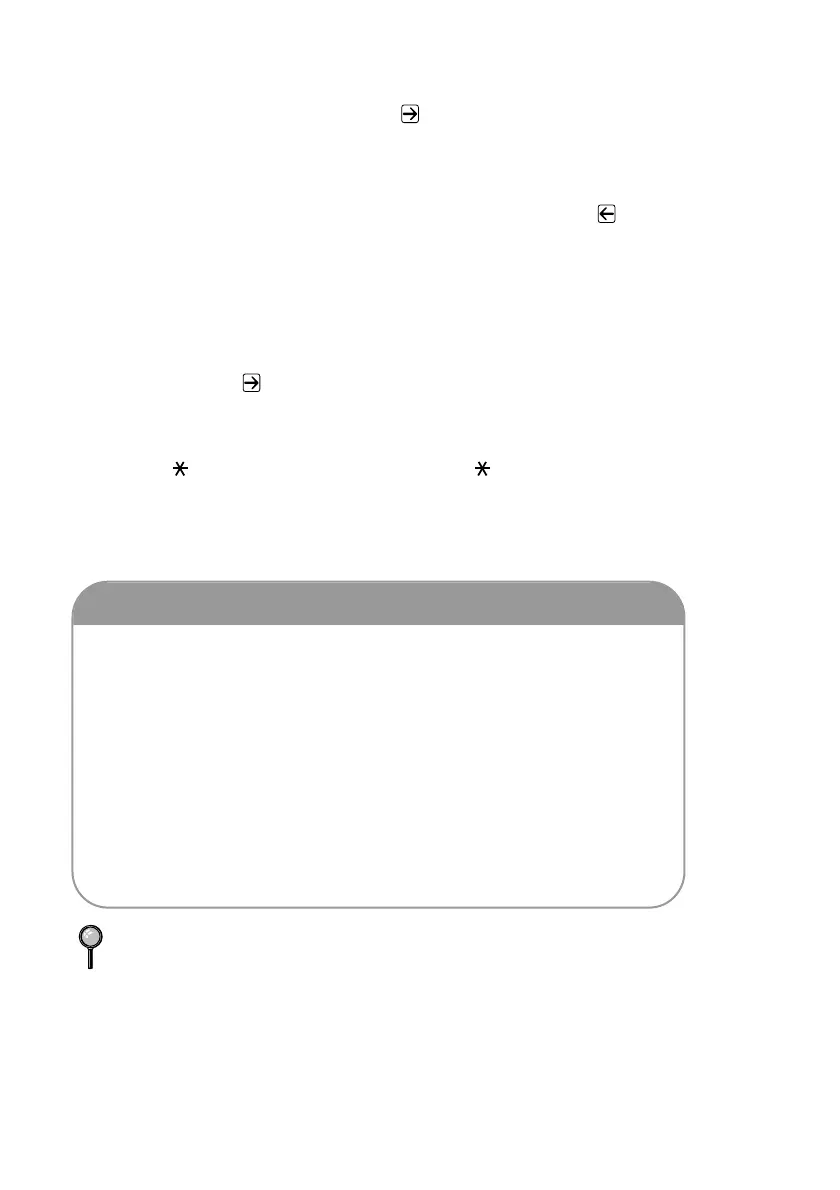4 - 4
INITIAL SETUP
Inserting Spaces
If you want to enter a blank space, press once between numbers and twice between
characters.
Making Corrections
If you entered a letter incorrectly and want to change it, press to move the
cursor after the last correct letter. Then press Clear; all letters above and to the
right of the cursor will be deleted. Re-enter the correct characters. Also, you can
back up and type over incorrect letters.
Repeating Letters
If you need to enter a character that is assigned to the same key as the previous
character, press to move the cursor to the right.
Special Characters and Symbols
Press for (space) ! “ # $ % & ’ ( ) + , - . /
Press # for : ; < = > ? @ [ ] ^ _
Press 0 for É À È Ê Î Ç Ë Ö 0
If you do not enter a fax number, no additional information can be entered.
NOTICE
The Telephone Consumer Protection Act of 1991 makes it unlawful
for any person to use a computer or electronic device to send any
message via a telephone fax machine unless such messages clearly
contain, in a margin at the top or bottom of each transmitted page,
or on the first page of the transmission, the date and time it is sent
and an identification of the business or other entity or other
individual sending the message and the telephone number of the
sending machines or such business, other entity or individual.
In order to program this information into your fax machine, you
should complete the steps described on 4-3.
