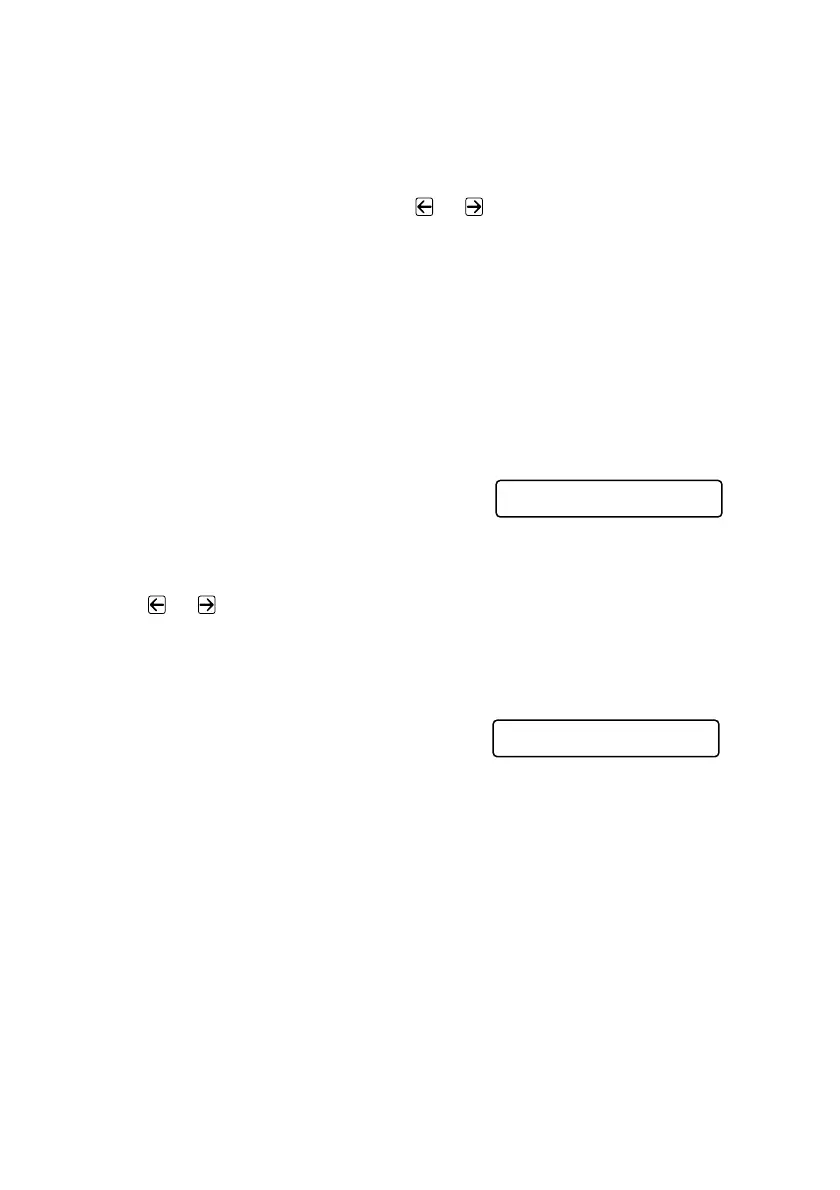6 - 4
SETUP SEND
Checking the Jobs Status
Check which jobs are still waiting in memory to be sent. (If no jobs are waiting,
the LCD shows NO JOB WAITING.) (
Canceling Jobs in Memory on this page.)
1
Press Menu, 2, 6.
2
If you have multiple jobs waiting, use or to scroll through the list.
3
Press Stop/Exit.
Canceling a Job While Scanning the Document
You can cancel a job while you are scanning it into memory by pressing
Stop/Exit. Eject the document by pressing Stop/Exit again.
Canceling Jobs in Memory
You can cancel tasks you’ve scheduled, such as Delayed Fax, Polling Receive,
Polling Transmit or faxes in memory waiting to be sent.
1
Press Menu, 2, 6.
Any waiting jobs appear on the display.
If no jobs are waiting, the LCD shows
NO JOB WAITING.
2
If you have more than two jobs waiting,
use or to select the job you want
to cancel, and then press Set.
—OR—
If you have only one job waiting, go to
Step 3.
3
Press 1 to cancel—OR—Press 2 to exit
without canceling. To cancel another job,
return to Step 2.
4
Press Stop/Exit.
6.REMAINING JOBS
#002 SALES REPOR
1.CLEAR 2.EXIT
