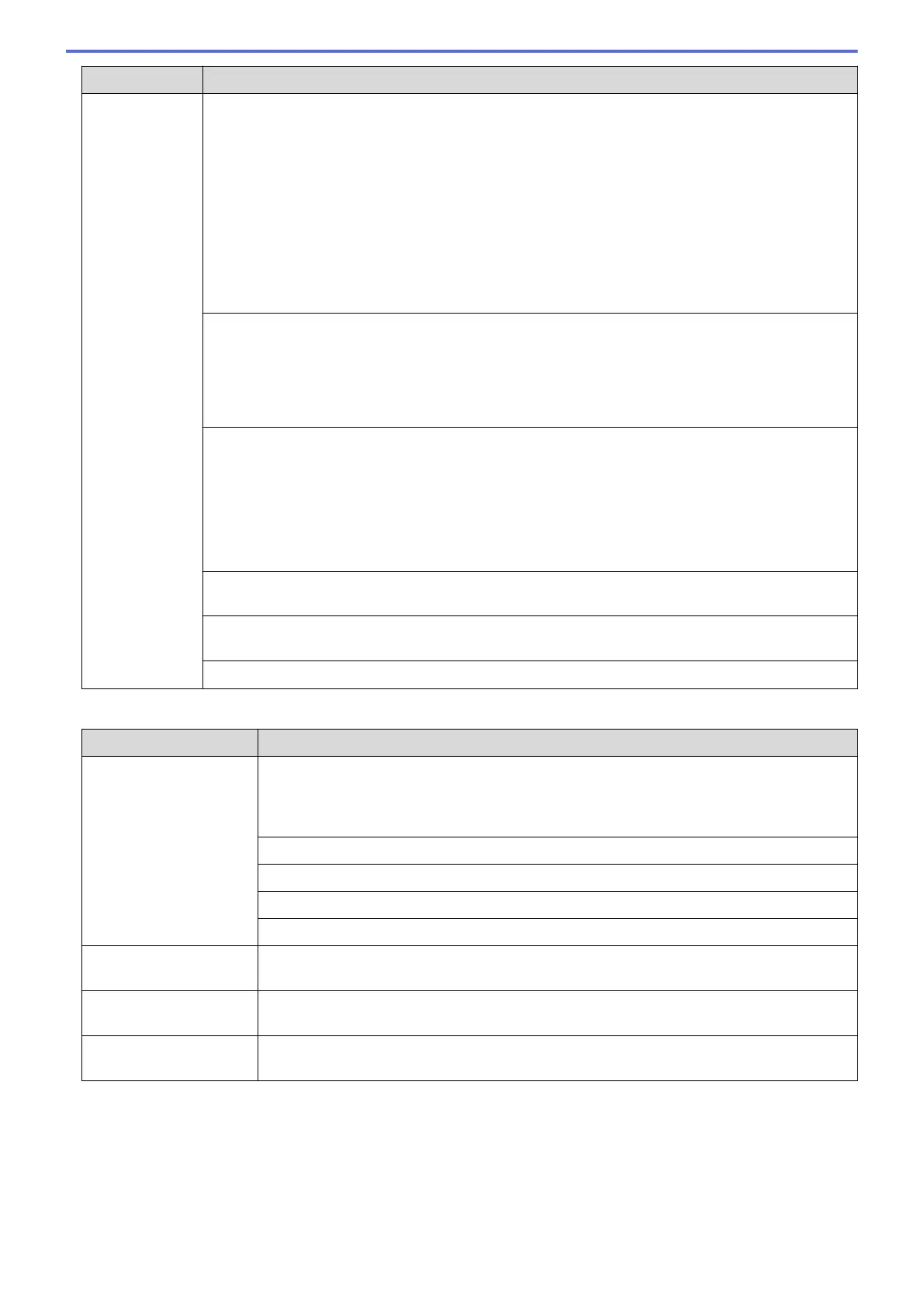Difficulties Suggestions
Cannot receive
a fax.
Make sure the machine is in the correct Receive Mode. This is determined by the external devices
and telephone subscriber services you have on the same line as the Brother machine.
• If you have a dedicated fax line and want your Brother machine to automatically answer all
incoming faxes, you should select Fax Auto mode.
• If your Brother machine shares a line with other telephones and you want it to automatically
answer all incoming faxes, you should select the Fax Auto mode. In Fax Auto mode, your
Brother machine will receive faxes automatically and produce a pseudo/double-ring to alert you
to answer voice calls.
• If you do not want your Brother machine to answer any incoming faxes automatically, you
should select the Manual mode. In Manual mode, you must answer every incoming call and
activate the machine to receive faxes.
Another device or service at your location may be answering the call before your Brother machine
answers. To test this, lower the Ring Delay setting:
• If the Receive Mode is set to Fax Auto, reduce the Ring Delay to one ring.
See Related Information: Set the Number of Rings Before the Machine Answers (Ring Delay).
• If the Receive Mode is set to Manual, DO NOT adjust the Ring Delay setting.
Have someone send you a test fax:
• If you received the test fax successfully, your machine is operating correctly. Remember to
reset your Ring Delay or answering machine setting back to your original setting. If receiving
problems recur after resetting the Ring Delay, then a person, device, or subscriber service is
answering the fax call before the machine has a chance to answer.
• If you were not able to receive the fax, then another device or subscriber service may be
interfering with your fax reception or there may be a problem with your fax line.
Make sure your Brother machine’s Fax Detect feature is turned On. Fax Detect is a feature that
allows you to receive a fax even if you answered the call on an external or extension telephone.
If you often get transmission errors due to possible interference on the telephone line or if you are
using a VoIP system, try changing the Compatibility setting to Basic(for VoIP).
Contact your administrator to check your Secure Function Lock Settings.
Sending Faxes
Difficulties
Suggestions
Cannot send a fax. Check all line cord connections. Make sure the telephone line cord is plugged into the
telephone wall socket and the LINE socket of the machine. Make sure your machine has a
dial tone by pressing the Hook button in Fax mode. If you subscribe to DSL or VoIP
services, contact your service provider for connection instructions.
Make sure you pressed Fax and the machine is in Fax mode.
Print the Transmission Verification Report and check for an error.
Contact your administrator to check your Secure Function Lock Settings.
Ask the other party to check that the receiving machine has paper.
Poor sending quality. Try changing your resolution to Fine. Make a copy to check your machine’s scanner
operation. If the copy quality is poor, clean the scanner.
Sent faxes are blank. Make sure you are loading the document correctly. When using the ADF, the document
should be face up. When using the scanner glass, the document should be face down.
Vertical black lines when
sending.
Black vertical lines on faxes you send are typically caused by dirt or correction fluid on the
glass strip. Clean the glass strip.
Printing received faxes
480
