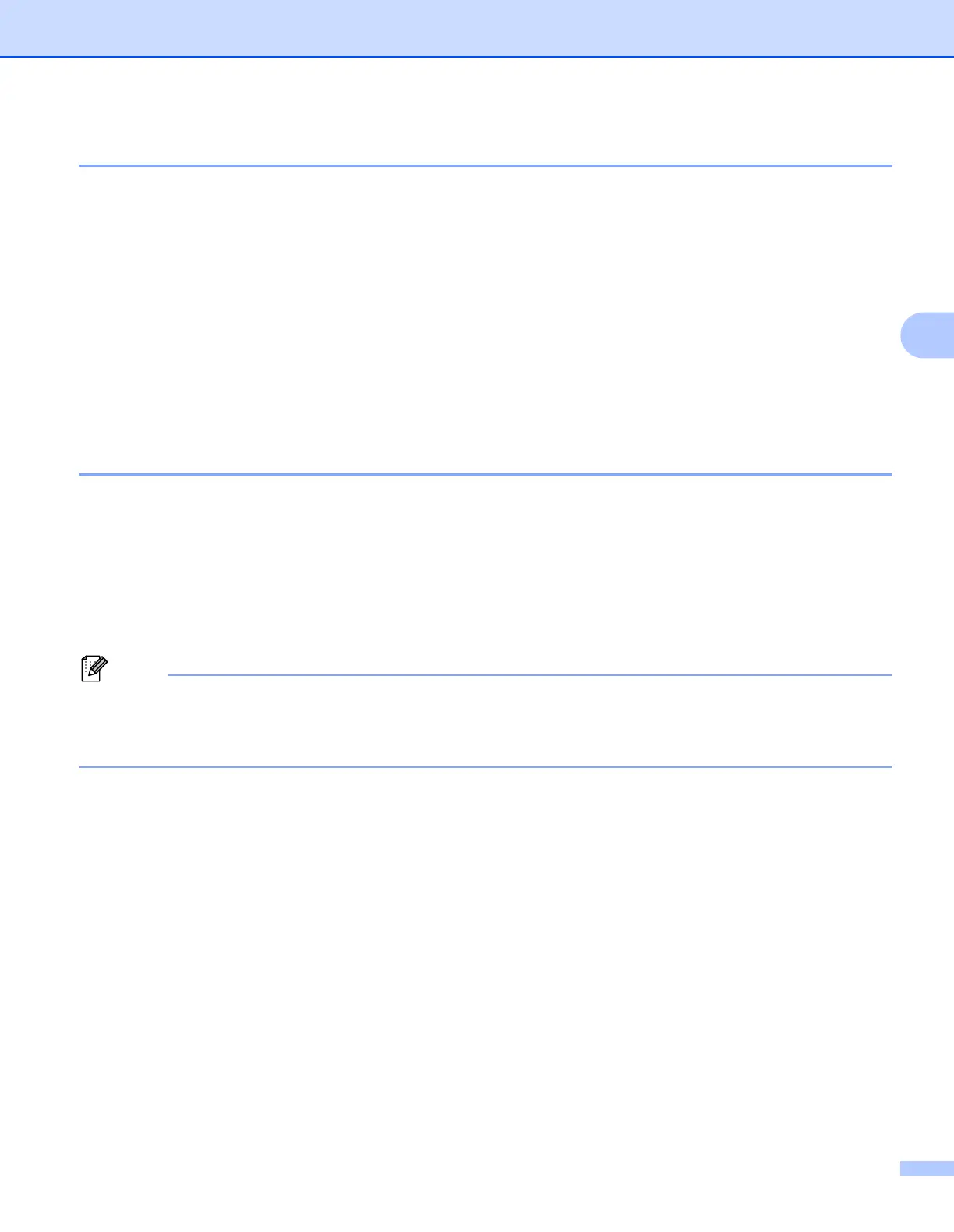M
Megan SosaAug 22, 2025
Why is my Brother Label Maker not printing or showing a printing error?
- PPamela GarciaAug 22, 2025
If your Brother Label Maker isn't printing or you're seeing an error, there are several things to check: * Make sure the cable is securely connected. * Verify the DK Roll is installed correctly; remove and reinstall if needed. * Ensure there's enough roll remaining. * Confirm the DK Roll Compartment Cover is closed. * If a print or transmission error occurred, turn the printer off and on again. * If connected via a USB hub, try connecting directly to the computer or another USB port.