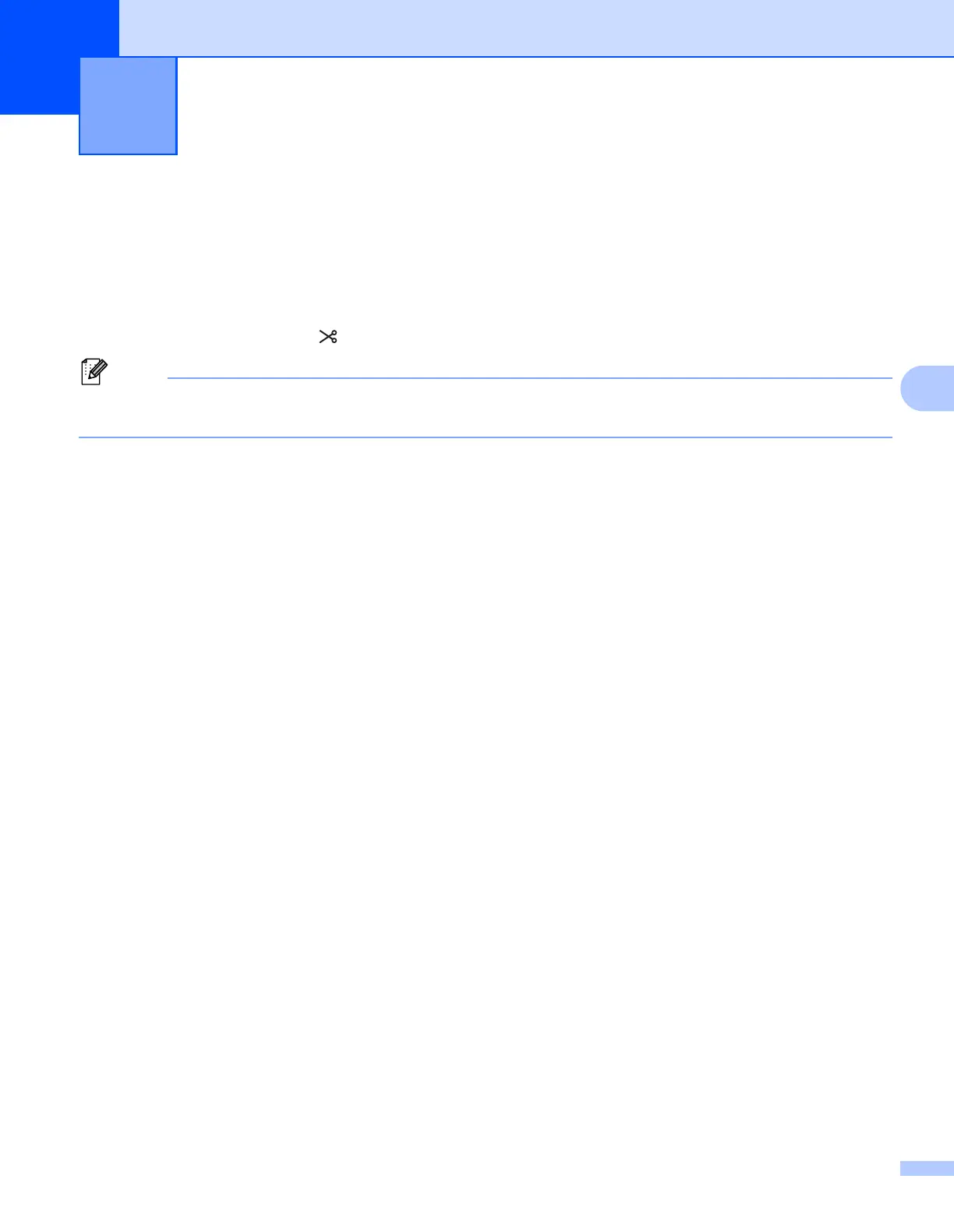24
5
5
Confirming the Label Printer Settings 5
You can print the settings report, which contains the following information: the firmware version, device
settings, and serial number.
1 Turn on the printer.
2 Press and hold the Cutter ( ) Button to print the report.
When you print this report, recommend a DK Roll with labels 29 mm or wider and a print length of 64 mm.
DK Rolls for 2-colour printing cannot be used.
2-color Printing Configuration with Other Applications 5
Follow the process below when carrying out 2-colour printing from any application other than P-touch Editor.
For Windows
®
1 Open the Devices and Printers window, select [QL-800] and right-click it.
Click [Printer Properties].
2 Select the [General] tab, then click the [Preferences...] button.
3 Select [2-colour [Black/Red]] from the [Colour] section.
For Mac
1 Click [File], and then select [Print].
The print screen appears.
2 Click the [Show Details] button.
Then the other print screen appears.
Click the [Notes] pull down to select [Advanced].
3 Select [2-color [Black/Red]] from the [Color] section.
Other Functions 5
