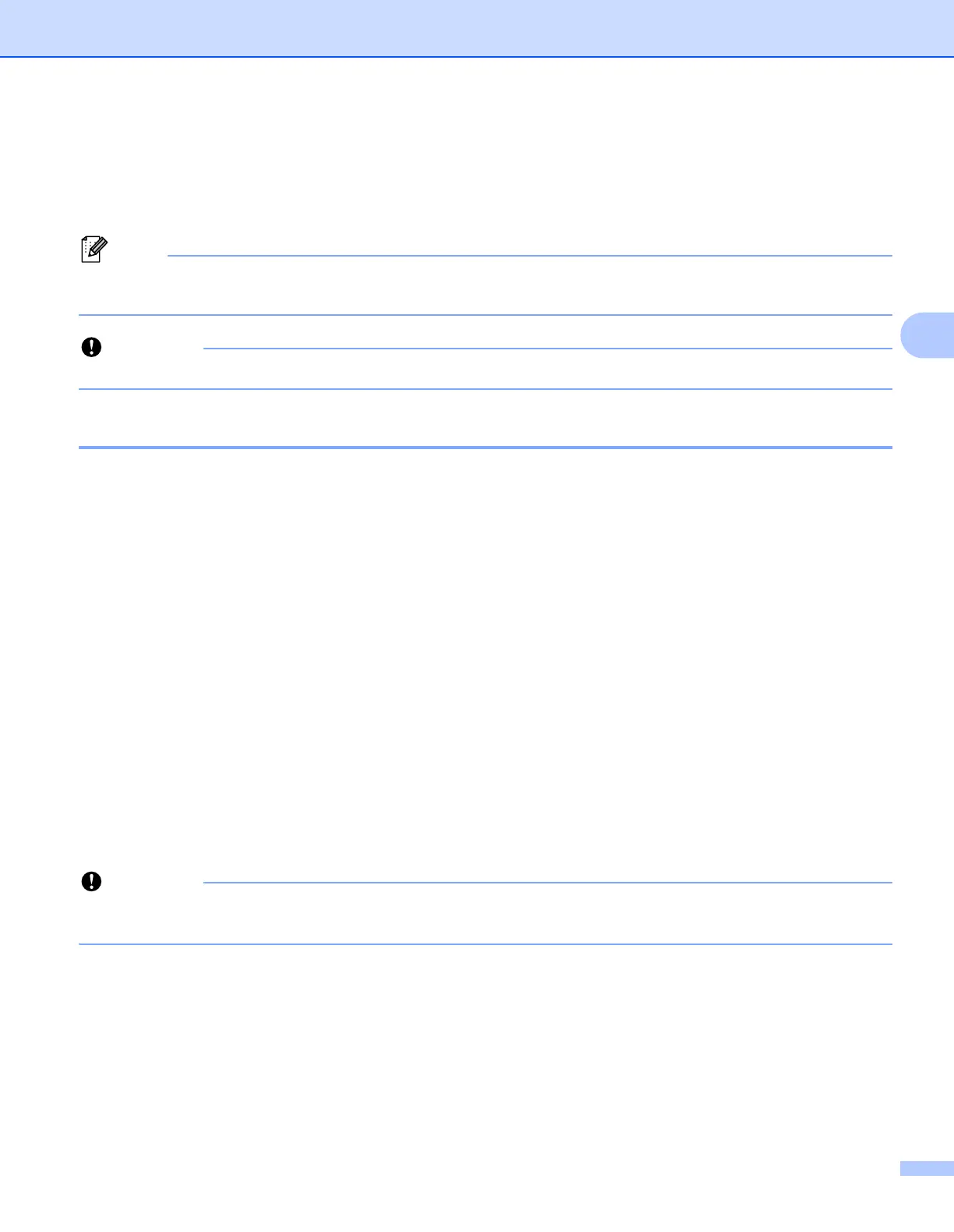Changing the Label Printer Settings
20
4
Printer Setting Tool for Mac 4
Using the Printer Setting Tool, you can specify the printer’s device settings from a Mac. Not only can you
change the device settings for one printer, but you can also apply the same settings to multiple printers.
The Printer Setting Tool is installed automatically when you use the initial installer to install the printer
driver. For more information, see Installing the Software and Printer Drivers to a Computer on page 7.
The Printer Setting Tool is available only with compatible Brother printers.
Before Using the Printer Setting Tool 4
Make sure the AC Power Cord is connected to the printer and to an electrical socket.
Make sure the printer driver has been installed correctly and you can print.
Connect your printer to a computer with a USB cable.
Using the Printer Setting Tool for Mac 4
1 Connect the printer you want to configure to the computer.
2 Click [Macintosh HD] - [Applications] - [Brother] - [Printer Setting Tool] - [Printer Setting Tool.app].
The [Printer Setting Tool] window appears.
3 Check that the printer you want to configure appears next to [Printer]. If a different printer appears, select
the printer you want from the pop-up list.
4 Select a settings tab, and then specify or change the settings.
5 Click [Apply Settings to the Printer] in the settings tab to apply the settings to the printer.
6 Click [Exit] to finish specifying settings.
Use the Printer Setting Tool to configure the printer only when the printer is waiting for the next print job.
The printer may malfunction if you try to configure it while it is handling a job.