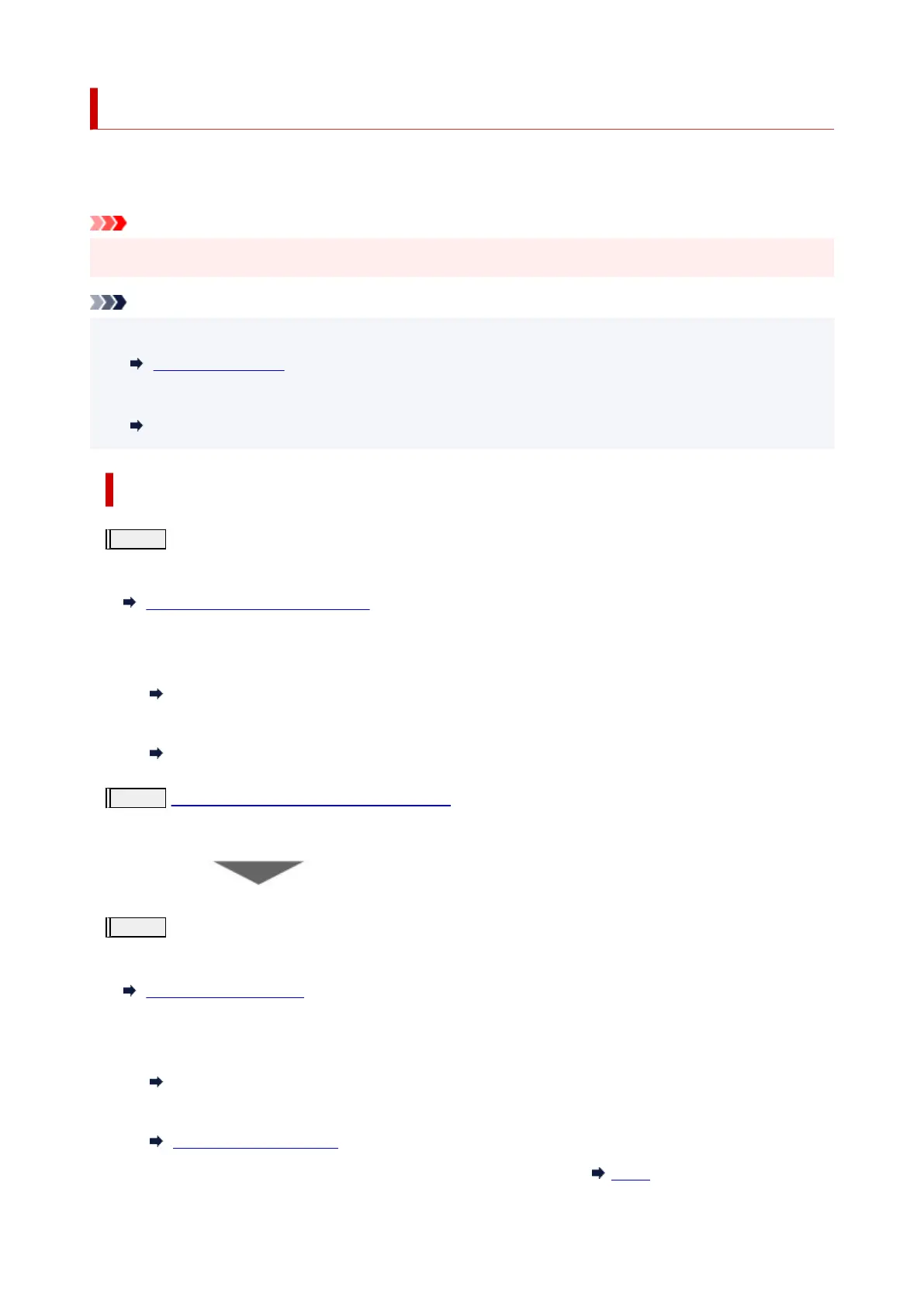Maintenance Procedure
If print results are blurred, colors are not printed correctly, or print results are unsatisfactory (e.g. misaligned
printed ruled lines), perform the maintenance procedure below.
Important
• Do not rinse or wipe the print head. This can cause trouble with the print head.
Note
• Check if ink remains in the ink tanks.
Checking Ink Level
• For Windows, increasing the print quality in the printer driver settings may improve the print result.
Changing the Print Quality and Correcting Image Data
When the Print Results Are Blurred or Uneven:
Step1
Print the nozzle check pattern.
From the printer
Printing the Nozzle Check Pattern
From the computer
•
For Windows:
Printing a Nozzle Check Pattern
•
For macOS:
Printing a Nozzle Check Pattern
Step2
Examine the nozzle check pattern.
If there are missing lines or horizontal streaks in the pattern:
Step3
Clean the print head.
From the printer
Cleaning the Print Head
From the computer
• For Windows:
Cleaning the Print Heads
•
For macOS:
Cleaning the Print Heads
After cleaning the print head, print and examine the nozzle check pattern:
Step1
101