
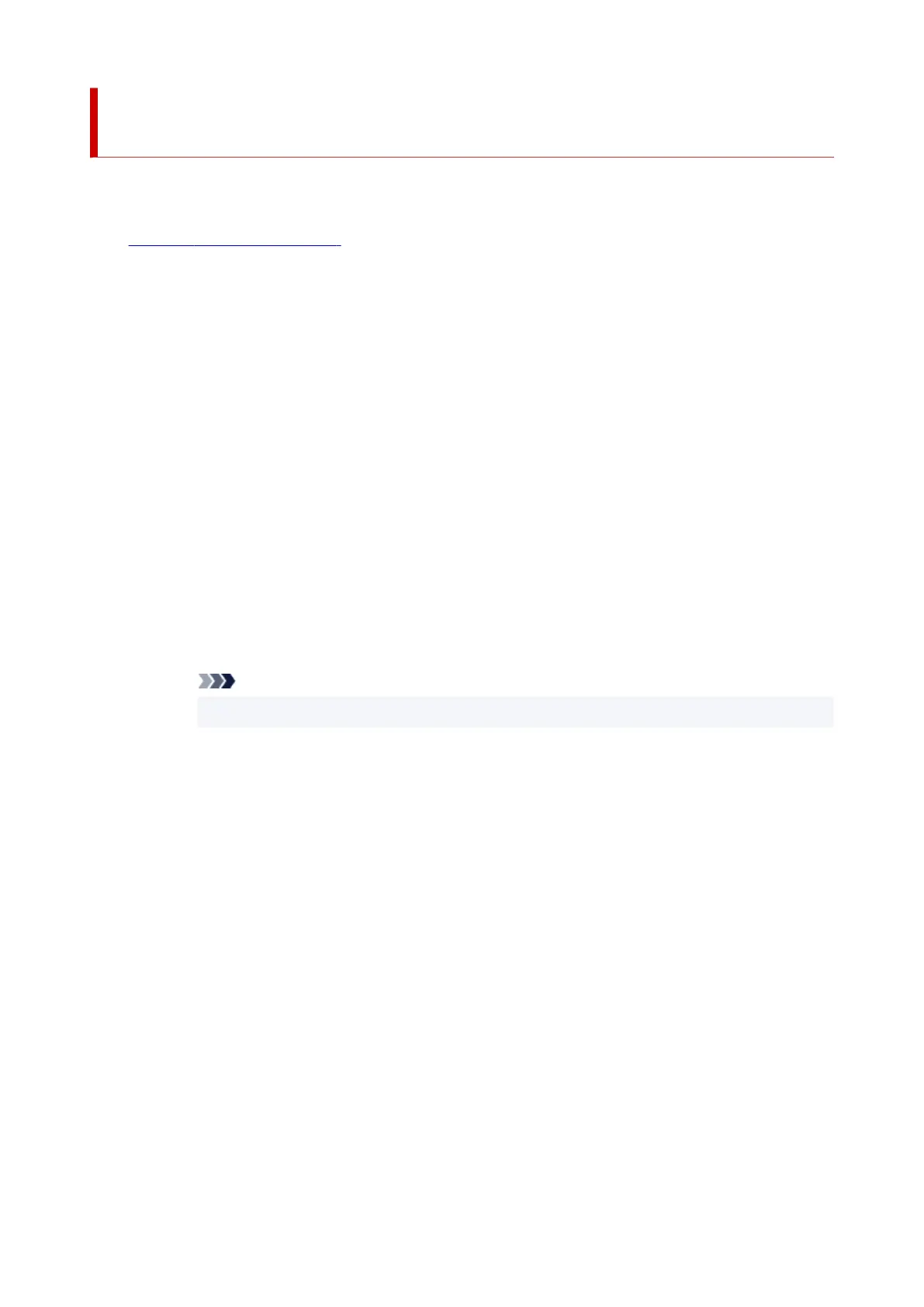 Loading...
Loading...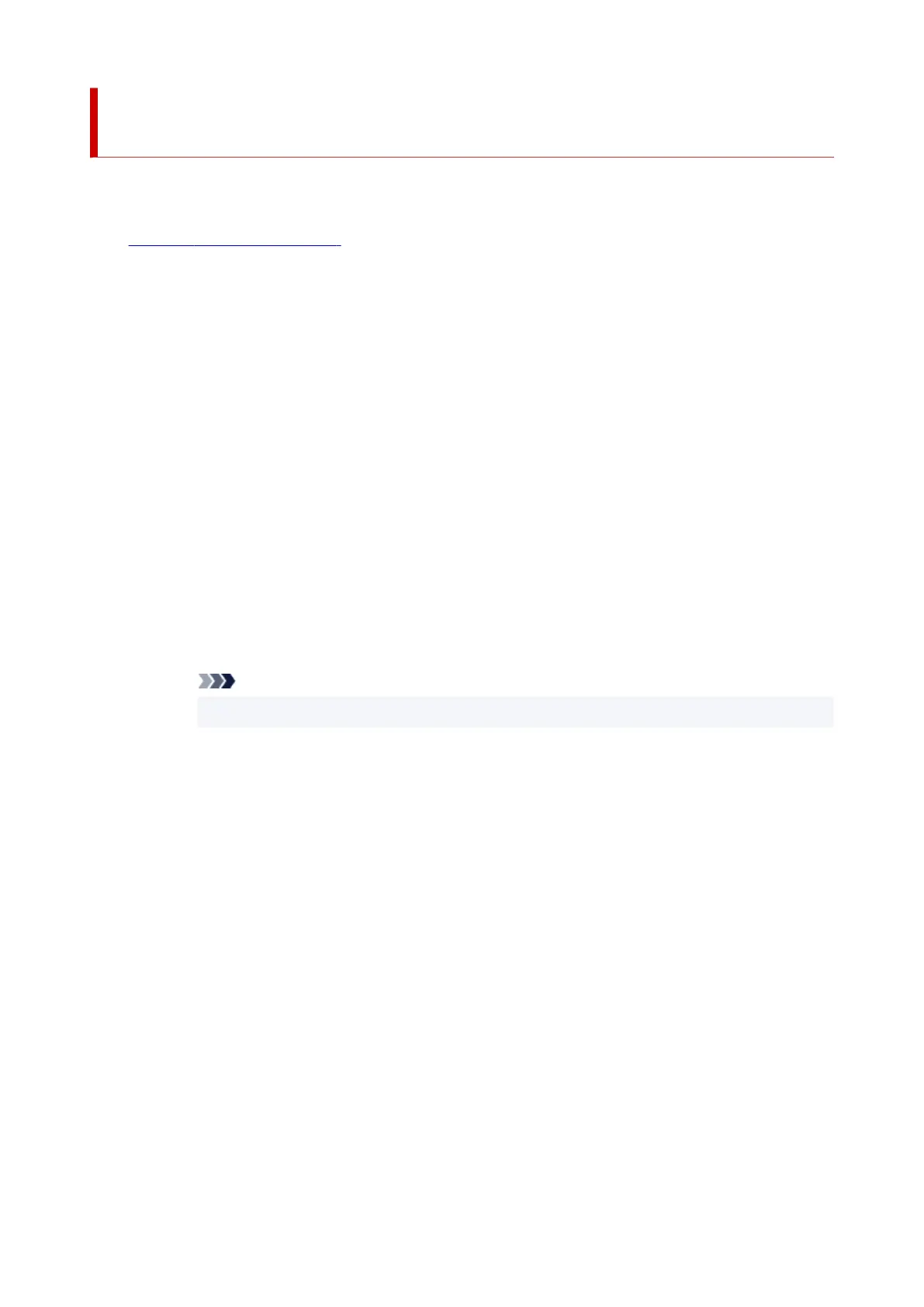
Do you have a question about the Canon GX7000 Series and is the answer not in the manual?
| Print Technology | Inkjet |
|---|---|
| Max Print Size | A4 |
| Functions | Print, Copy, Scan, Fax |
| Automatic Duplex Printing | Yes |
| Scanner Resolution (Optical) | 1200 x 2400 dpi |
| ADF | Yes |
| Fax | Yes |
| Ink Type | Pigment Black and Dye Colour Inks |
| Scanner Type | Flatbed and ADF |
| Connectivity | USB, Ethernet, Wi-Fi |
| Mobile Printing | Canon PRINT app, AirPrint, Mopria |
| Paper Sizes | A4, LTR, LGL, 4x6", 5x7", 8x10", Envelopes (DL, COM10), Custom size |
| Paper Handling | Rear Tray: 100 sheets |