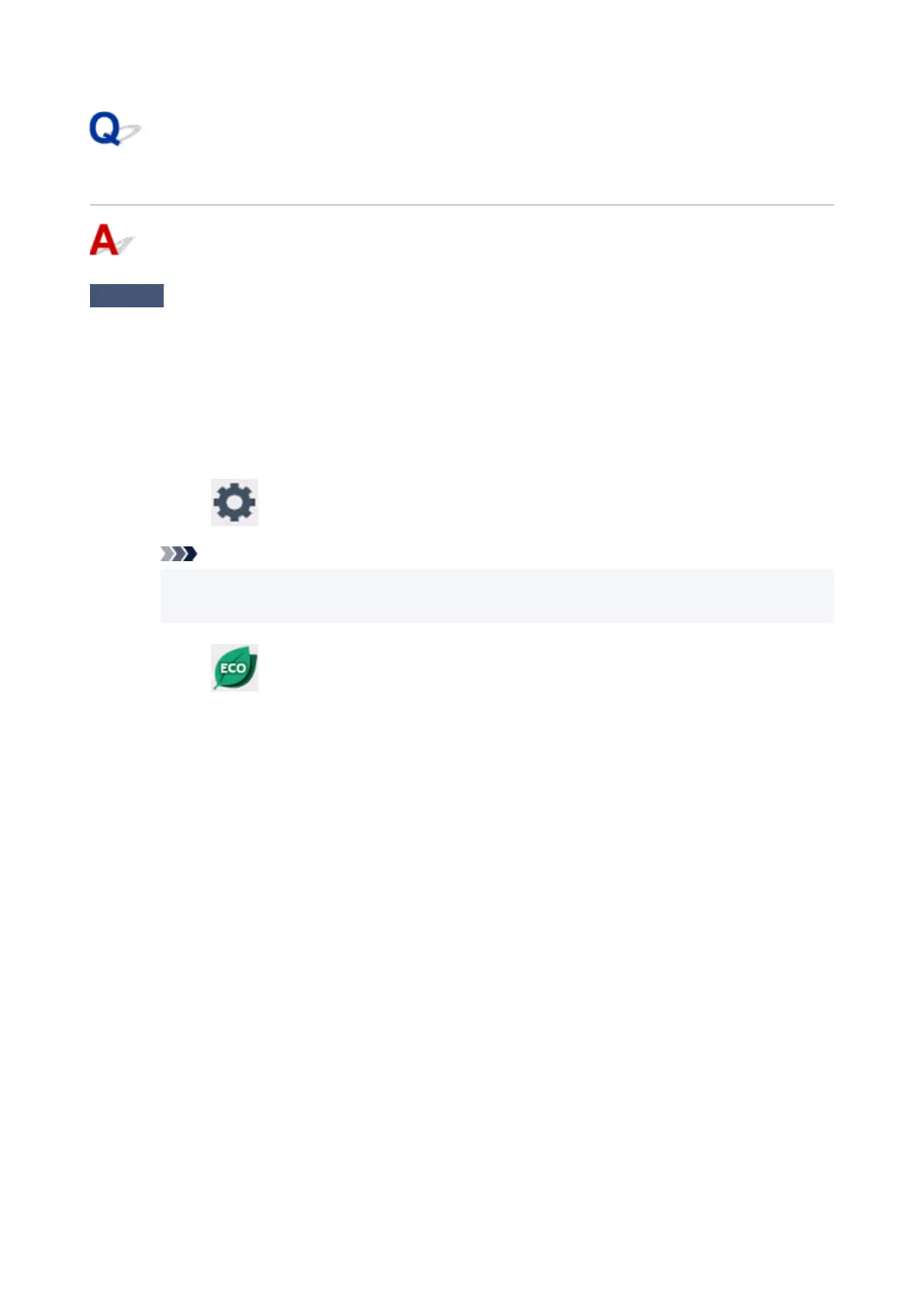Printer Turns Off Unexpectedly or Repeatedly
Check
If printer is set to turn off automatically after a certain time, disable this setting.
If you have set the printer to turn off automatically after a specified time, the power will shut off by itself once that
time has elapsed.
• To disable the setting from the operation panel:
1.
Check that printer is turned on.
2. Select (Setup) on Home screen.
Note
•
If User management settings is enabled, the user selection screen is displayed before the
HOME screen is displayed.
3. Select ECO.
4.
Select Power control.
5.
Select Use auto power control.
6. Check displayed message and select Next.
7. Select Auto power off.
8.
Select Never.
9. Select OK.
The setting is disabled.
• To disable the setting from the computer:
For Windows, use Canon IJ Printer Assistant Tool or ScanGear (scanner driver) to disable the setting.
Follow the procedure below to disable the setting using Canon IJ Printer Assistant Tool.
1.
Open Canon IJ Printer Assistant Tool.
450