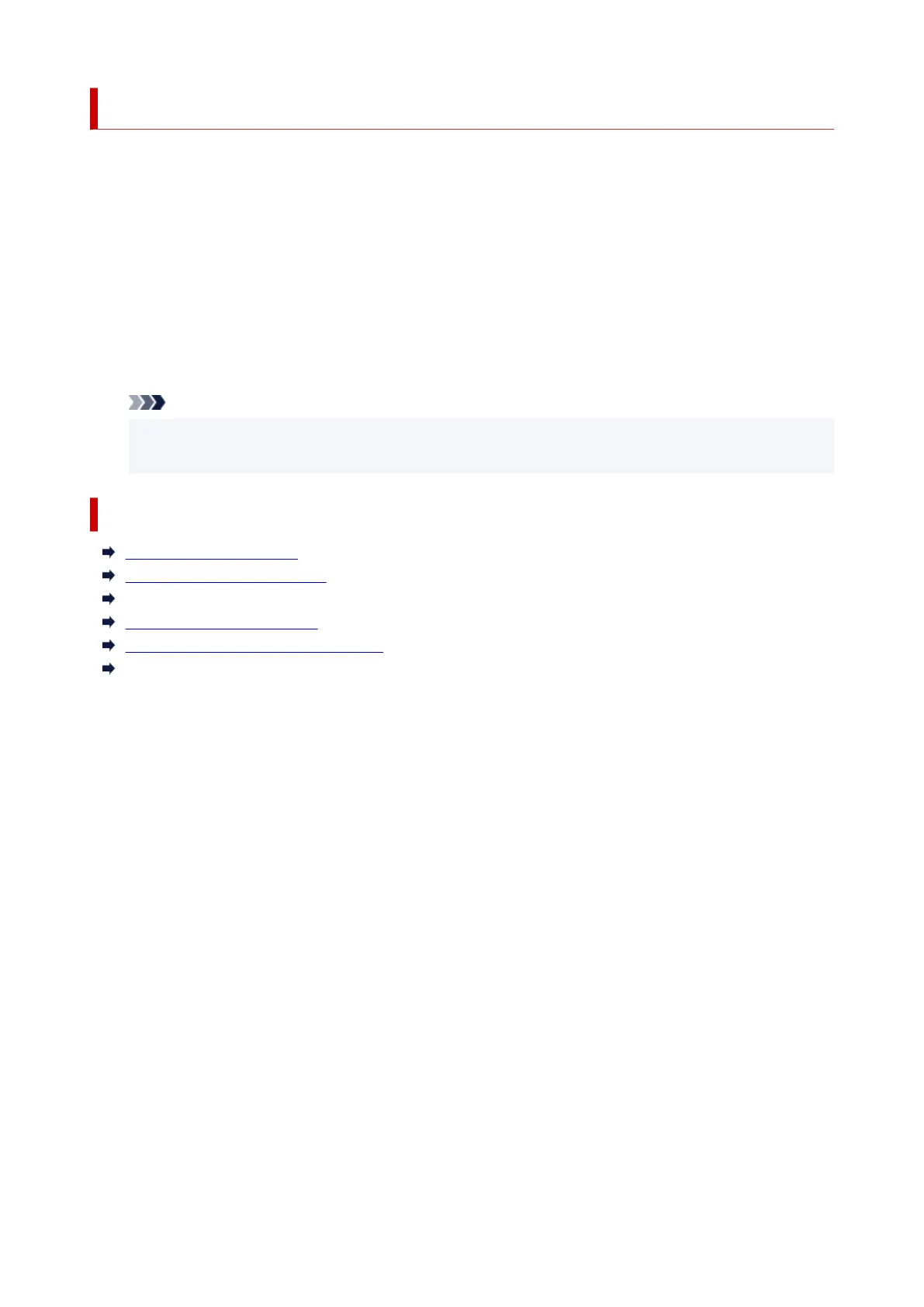Opening Remote UI for Maintenance
You can perform maintenance of printer and change the settings from a Remote UI.
The following is the procedure to open a Remote UI.
1. Open System Preferences, and select Printers & Scanners
2.
Select your model from the printer list, and click Options & Supplies...
3.
Click Show Printer Webpage... in General tab
Remote UI starts.
Note
•
The password may have to be entered after Remote UI starts. In such a case, enter the password
and click OK. In case you do not know the password, click Passwords and cookies.
Related Topics
Cleaning the Print Heads
Adjusting Print Head Position
Printing a Nozzle Check Pattern
Managing the Printer Power
Changing the Printer Operation Mode
Reducing the Printer Noise
118