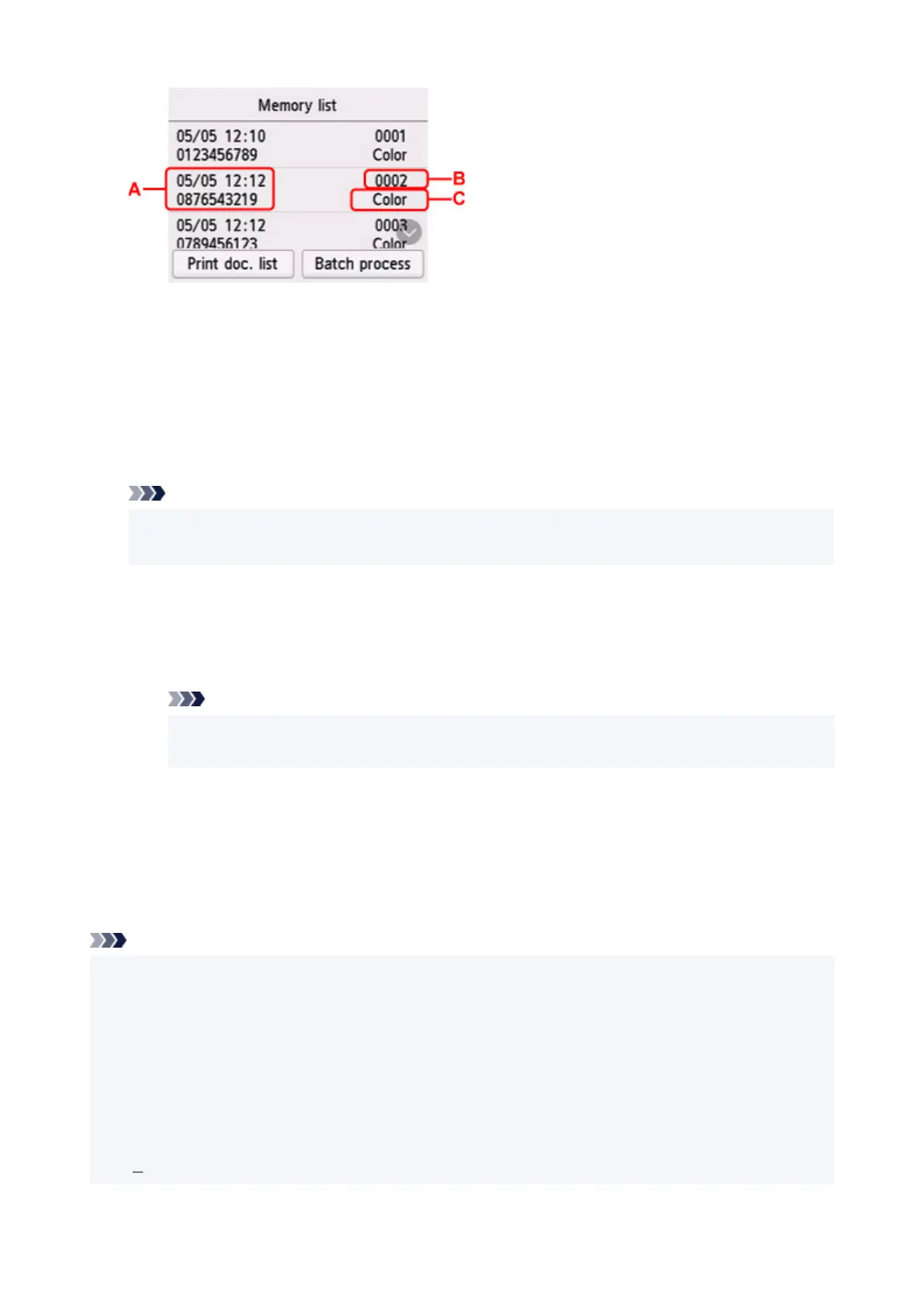A: Date and time of transaction and fax/telephone number
B: Transaction number (TX/RX NO.)
A transaction number from "0001" to "4999" indicates a document being sent.
A transaction number from "5001" to "9999" indicates a document being received.
C: Color is displayed for color transmission/reception. Nothing is displayed for black & white
transmission/reception.
Note
• If no document is stored in the printer's memory, There is no document in memory. is displayed.
Select OK to return to the previous screen.
6.
Select a save menu.
• To specify a document to save on the USB flash drive:
Select a document to save on the Memory list screen, select Save specified document.
Note
• If the specified document is not stored in the printer's memory, There is no document that
can be saved. is displayed. Select OK to return to the previous screen.
Select USB flash drive as the destination. The specified document is saved on the USB flash
drive.
•
To save all the received documents stored in the printer's memory on the USB flash drive:
Select Batch process, and then select Save all RX documents.
Select USB flash drive as the destination. All documents are saved on the USB flash drive.
Note
• You can save up to 250 pages of fax as one PDF file.
• You can save up to 2000 PDF files on a USB flash drive.
• Faxes are saved according to the order of the transaction number when Save all RX documents is
selected.
• If the USB flash drive is removed or becomes full while saving faxes is in progress, the error message is
displayed on the touch screen. Select OK to dismiss the error.
• The folder and file name of faxes saved on the USB flash drive is as follows:
Folder name: CANON_SC\FAXDOC\0001
369
