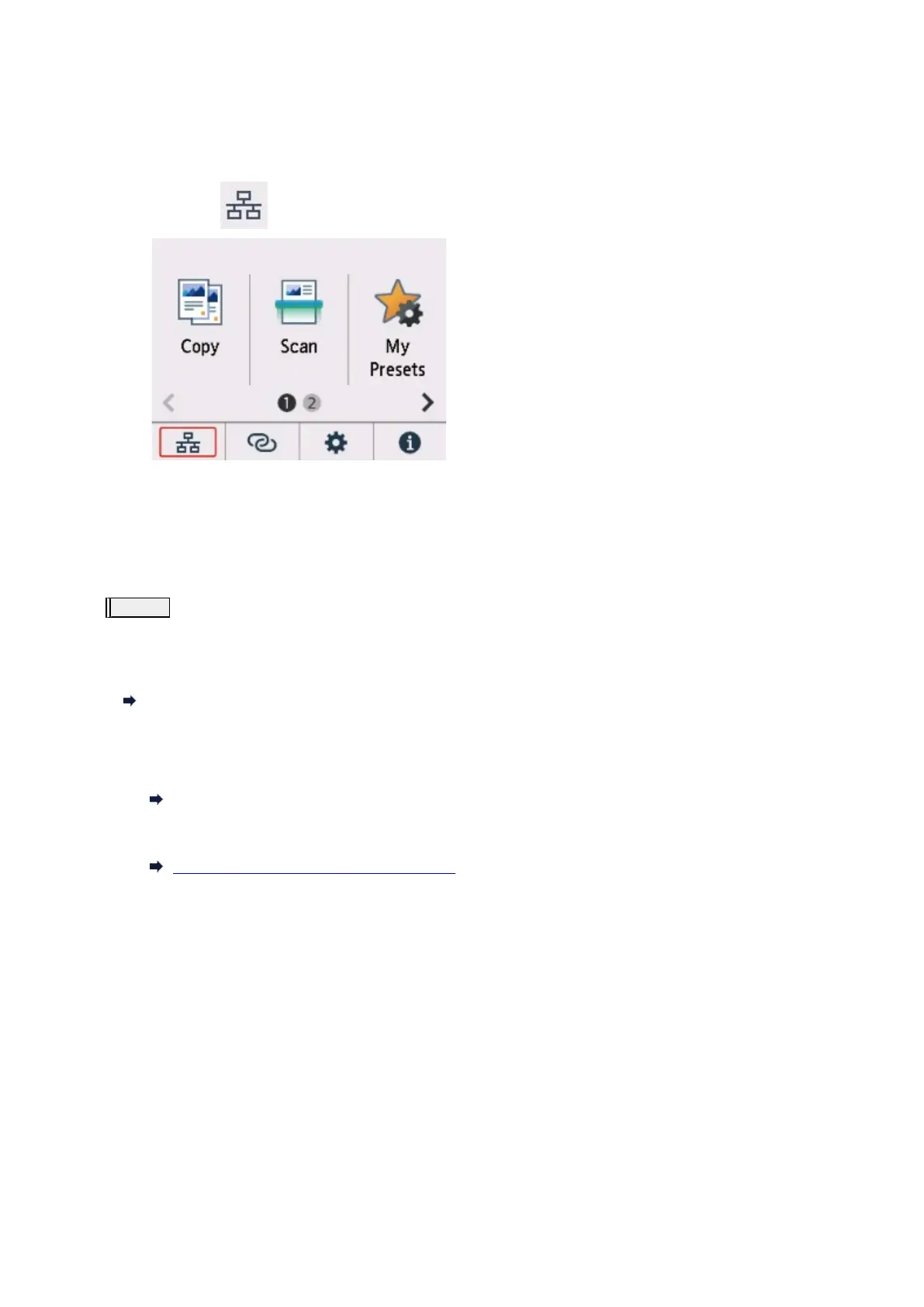Once you complete setting up the router and your computer, configure the settings on your computer to view web pages, using the information of
the router.
Proceed once you can view web pages on your computer.
3.
Check printer's wired LAN settings
Make sure the icon is displayed on the touch screen.
If icon is not displayed:
The printer is not set to enable wired communication. Change the printer settings in order to use wired LAN.
When you complete checking [Step 1] above, try to set up from the beginning.
If the printer cannot be detected after trying to set up from the beginning, proceed to [Step 2].
Step 2
Solve the Problem, Using IJ Network Device Setup Utility
Diagnose and repair the network connections using IJ Network Device Setup Utility.
Download IJ Network Device Setup Utility from the below page, and install it on your computer.
Checking Printer Connection Status Using IJ Network Device Setup Utility
Refer to below in regard to starting up IJ Network Device Setup Utility.
•
For Windows:
Starting Up IJ Network Device Setup Utility
•
For macOS:
Starting Up IJ Network Device Setup Utility
Once revised, try to set up from the beginning.
385
