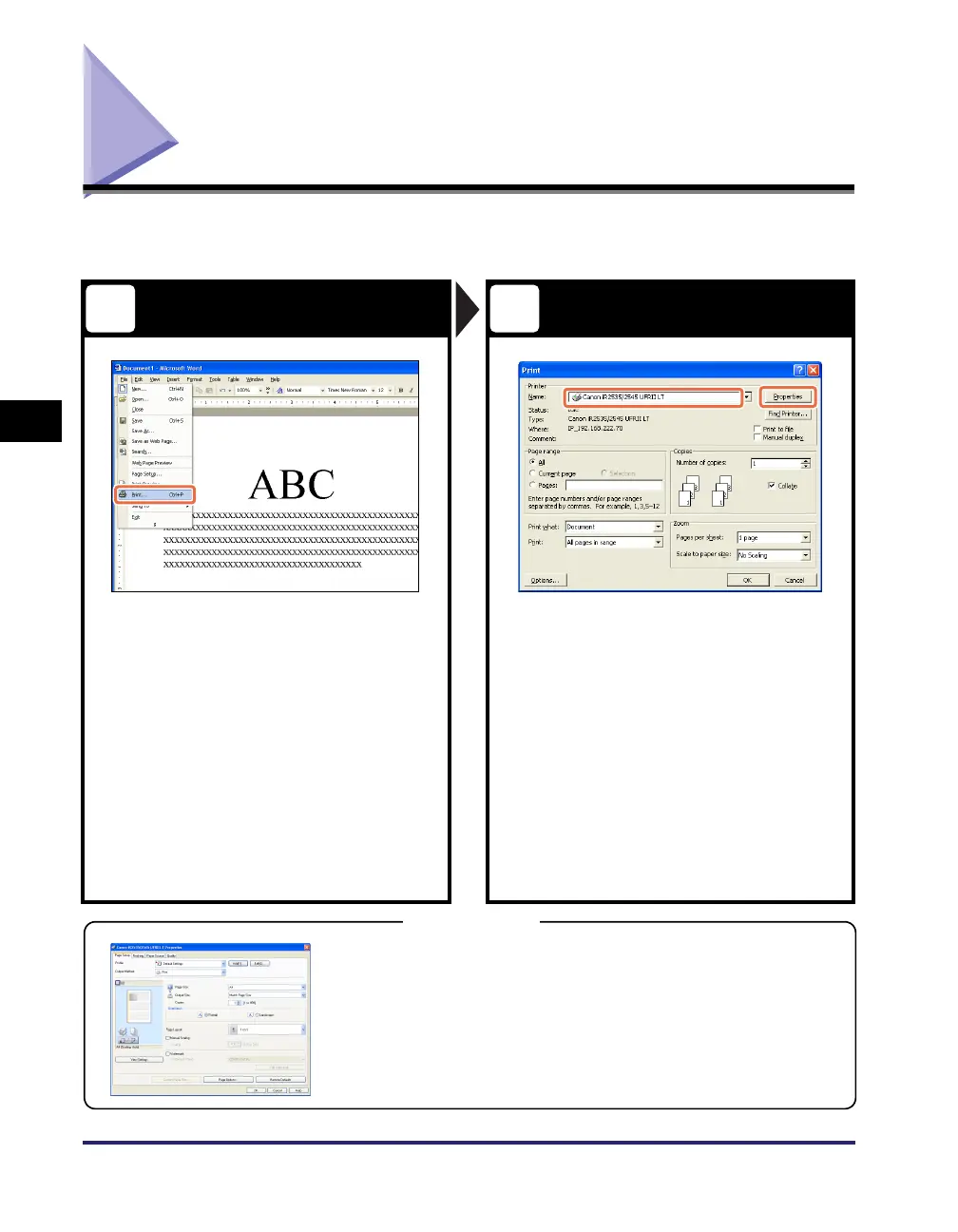Printing from a Computer
4-4
Using the Basic Functions
4
Printing from a Computer
This section describes the basic operation procedure for printing a document from
a computer.
Open the [Print] Dialog Box Select the Printer
In the application you open the
document to print from, click the [File]
menu ➞ select [Print].
In the [Print] dialog box, select your
printer ➞ click [Properties]*
1
.
• On this screen, you can specify the number of
prints, and pages to print. If you need no
detailed settings, click [OK]*
2
to start printing.
*1 The name of the button to display the printer setting
sheet shown on step 3 may vary depending on the
application you are using.
*2 The name of the button to start printing may vary
depending on the application you are using.
✝ The dialog boxes for print settings shown in steps 2
and 4 may vary depending on the application you are
using.
The printer driver installed on your computer enables the machine to
print the documents from the applications on your computer. The
printer driver also enables you to specify the various print settings
such as paper size and finishing style.
For more information on the printer driver settings, see the Windows
Printer Driver Guide, the Mac Printer Driver Guide, or the help on the
printer driver.
1 2
Printer Driver
