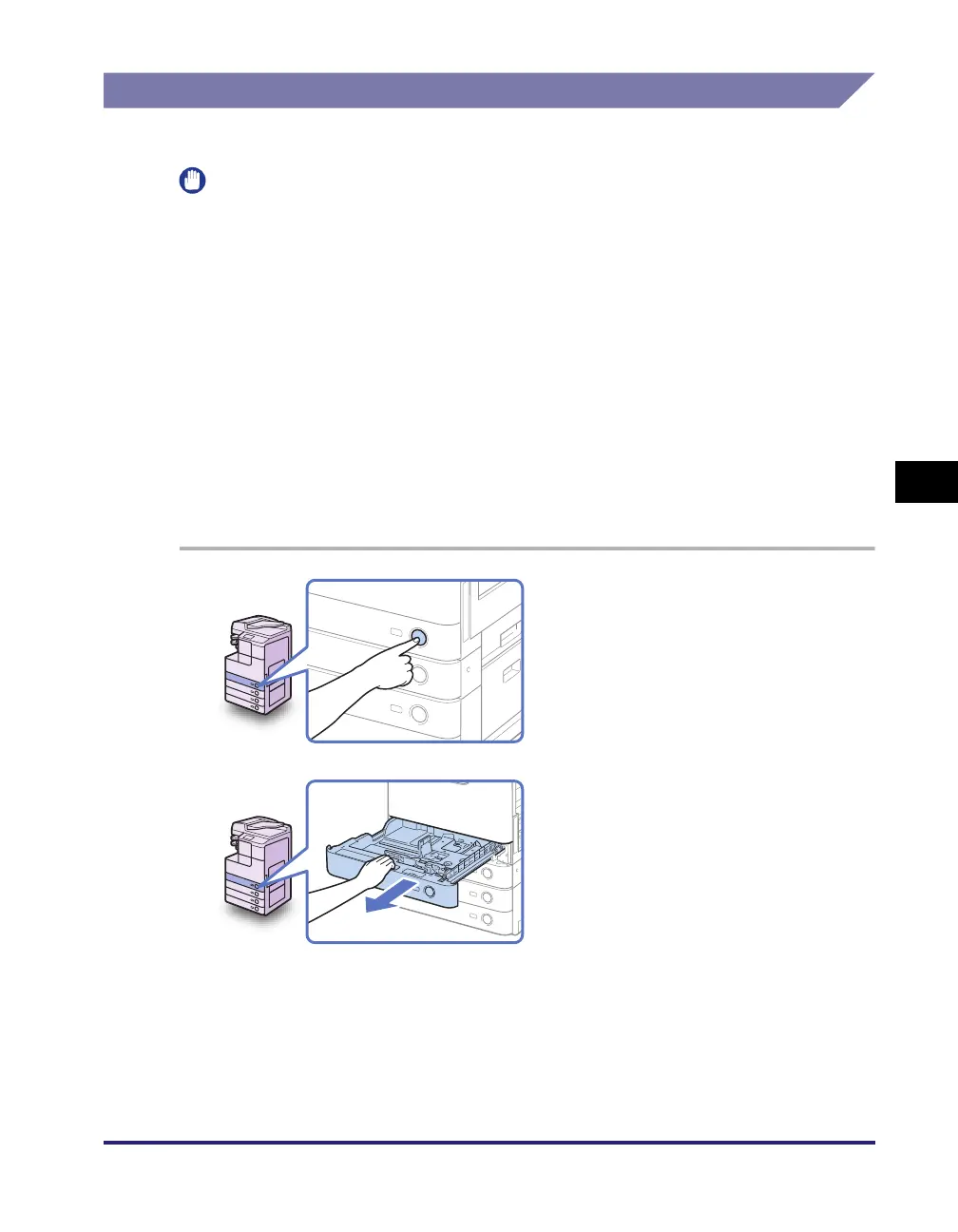Paper Drawers
5-3
Routine Maintenance
5
Loading Paper
Load paper in the paper drawers as described below.
IMPORTANT
• Do not load nonstandard-sized paper in the paper drawers.
• Do not load the following types of paper in the paper drawers, as they may cause
paper jams:
- Severely curled or wrinkled paper
- Lightweight straw paper (less than approximately 64 g/m
2
)
- Transparencies
- Labels
- Paper on which color images have been copied (Do not print on the reverse side of
such paper.)
- Paper which has been printed on using a thermal transfer printer (Do not print on the
reverse side of such paper.)
• Fan the stack of paper well before loading it, and align the edges of the paper stack on
a flat surface.
• Never place paper or anything in the empty part of the drawer next to the paper stack.
Doing so may cause paper jams.
1
Press the button on the paper
drawer in which you want to load
paper.
2
Grip the handle and pull out the
paper drawer until it stops.
