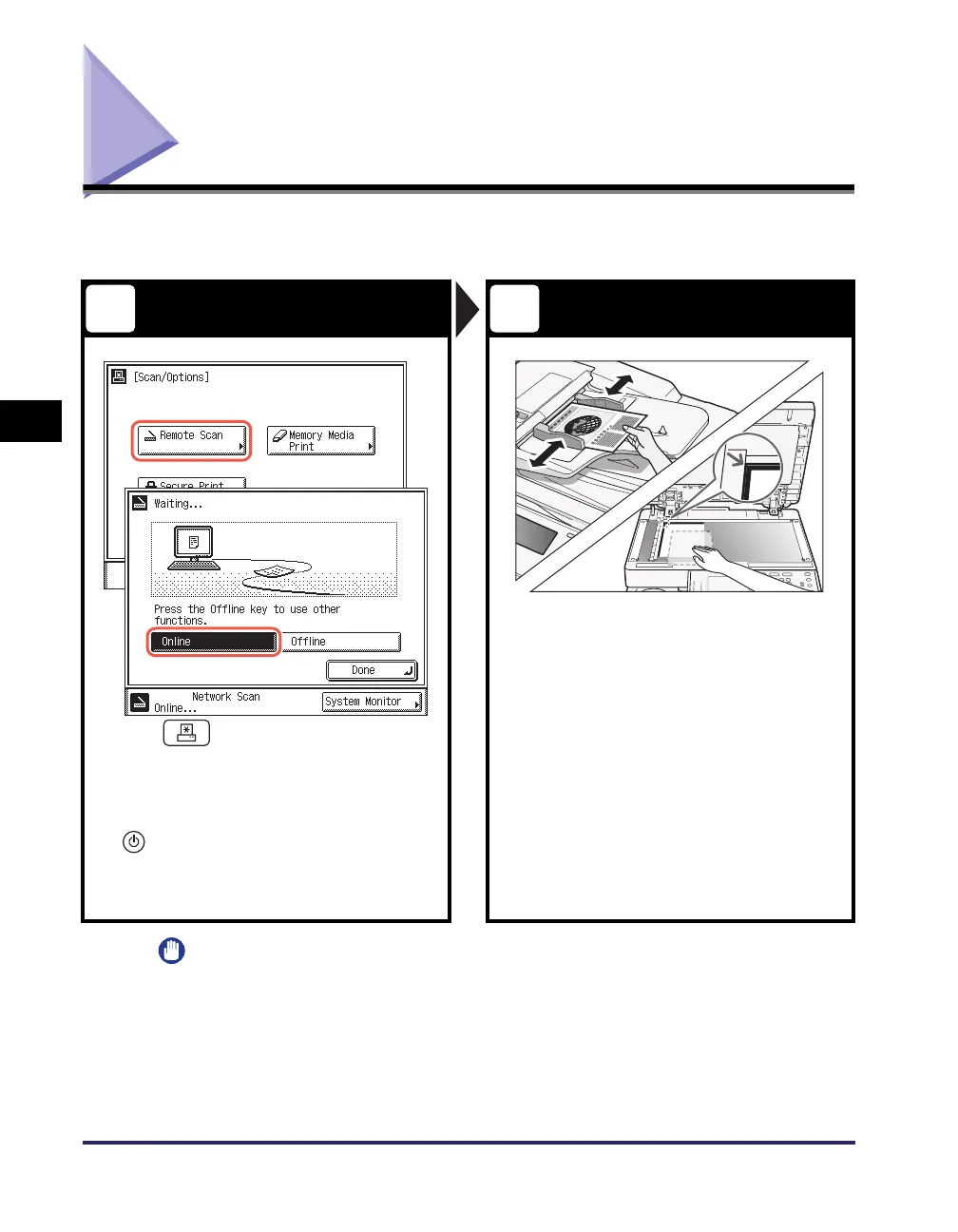Scanning from a Computer (Remote Scan)
4-12
Using the Basic Functions
4
Scanning from a Computer (Remote Scan)
This section describes the basic operation procedure for scanning originals to load
the scanned images to a computer.
IMPORTANT
• If you want to use the machine as a network scanner, it must be connected to a
computer over an IPv4 network.
• The screen shots shown in this section may differ from the ones displayed on your
computer, depending on the application or operating system you are using.
Switch the Machine Online Place Your Originals
Press (SCAN/OPTIONS) to
display the Scan/Options screen ➞
press [Remote Scan] ➞ [Online].
Place your originals in the feeder or on
the platen glass.
• Close the feeder/platen cover after placing
your originals on the platen glass.
• If the machine is in the Sleep mode, press
(Power).
• Enter your ID and password or insert the
control card if the screen prompts you to do so.
(See “How to Log in to the Machine,” on p. 4-2.)
1 2
