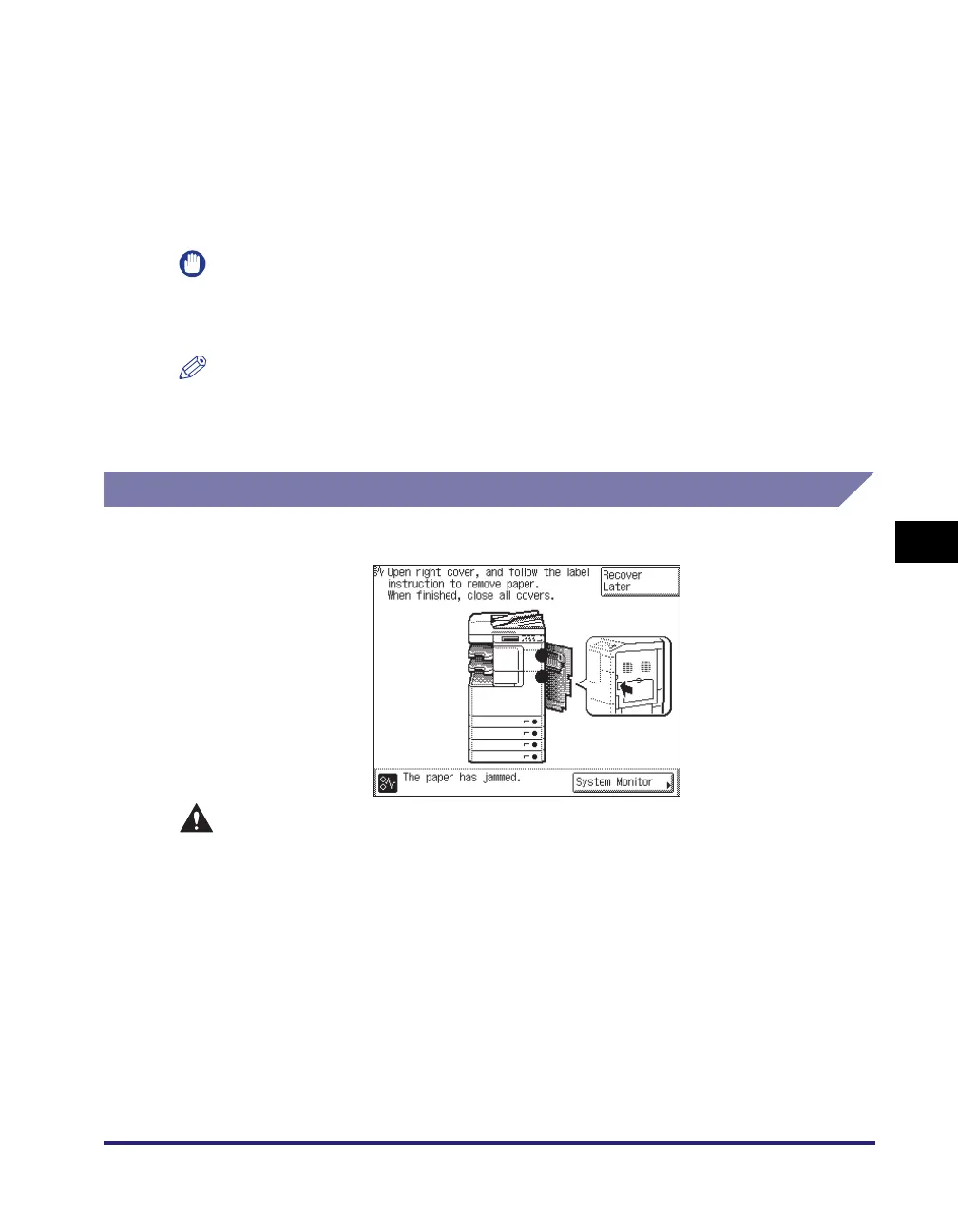Clearing Paper Jams
6-3
Troubleshooting
6
Troubleshooting
• The fixing unit and its surroundings inside the machine may become hot during
use. When removing jammed paper or when inspecting the inside of the
machine, do not touch the fixing unit and its surroundings, as this may result in
burns or electrical shock.
• After clearing all paper jams, remove your hands from the machine immediately.
Even if the machine is not in operation, your hands, hair, or clothing may get
caught in the feed rollers, which could result in personal injury or damage if the
machine suddenly starts printing.
IMPORTANT
After you have cleared all the paper jams, make sure to return all the levers and covers
to their original positions. Once you have removed all of the jammed paper, printing
resumes.
NOTE
When all the paper jams are cleared, the machine automatically recalculates the
number of copies or prints to make. You do not need to re-enter the number of copies
or prints, even if you are printing multiple sets.
Fixing Unit
If paper is jammed in the fixing unit, remove the jammed paper as described below.
CAUTION
The fixing unit and its surroundings are subject to high temperatures. When
removing jammed paper, do not touch anything in this area except the jammed
paper or the upper cover.
