
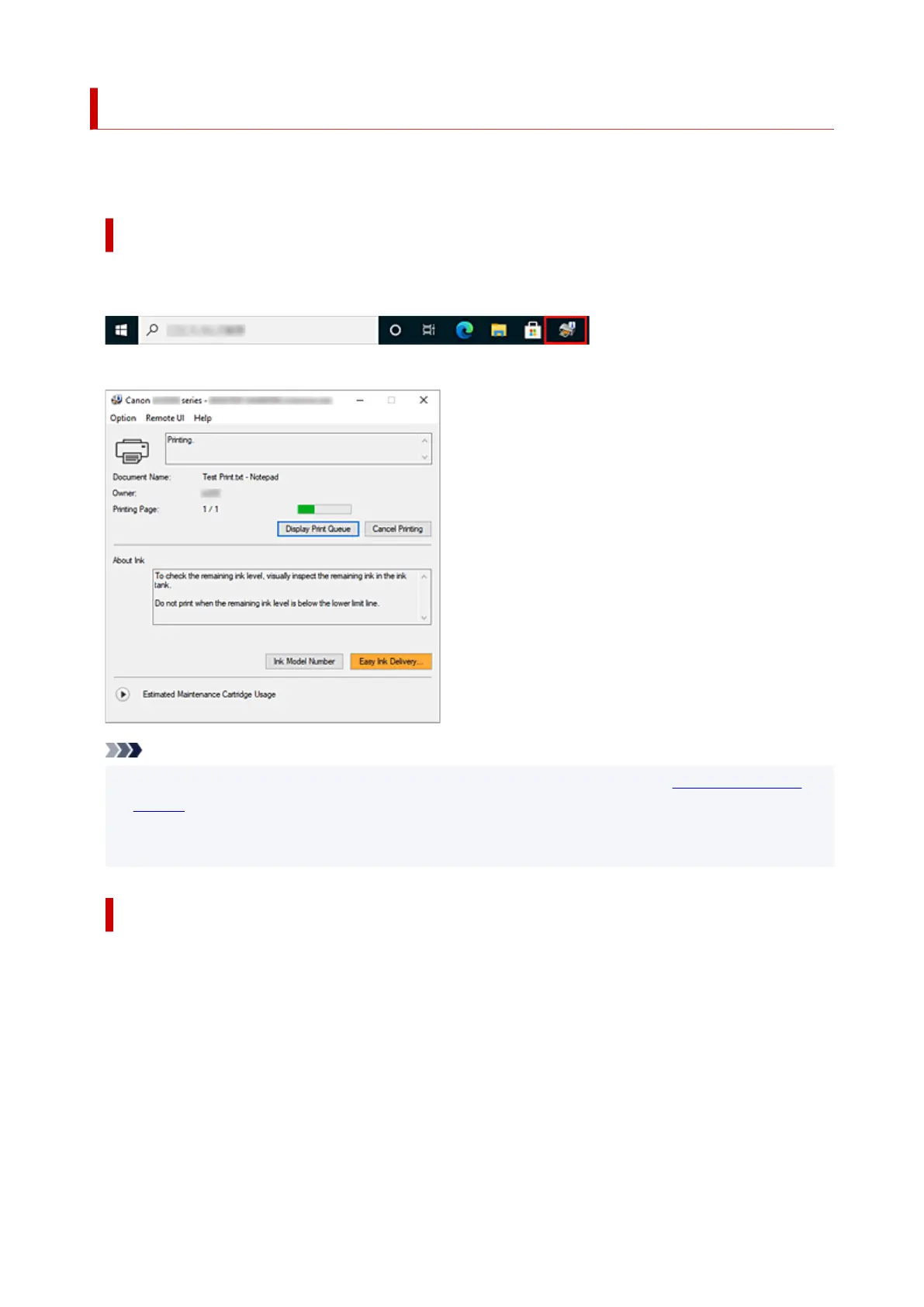 Loading...
Loading...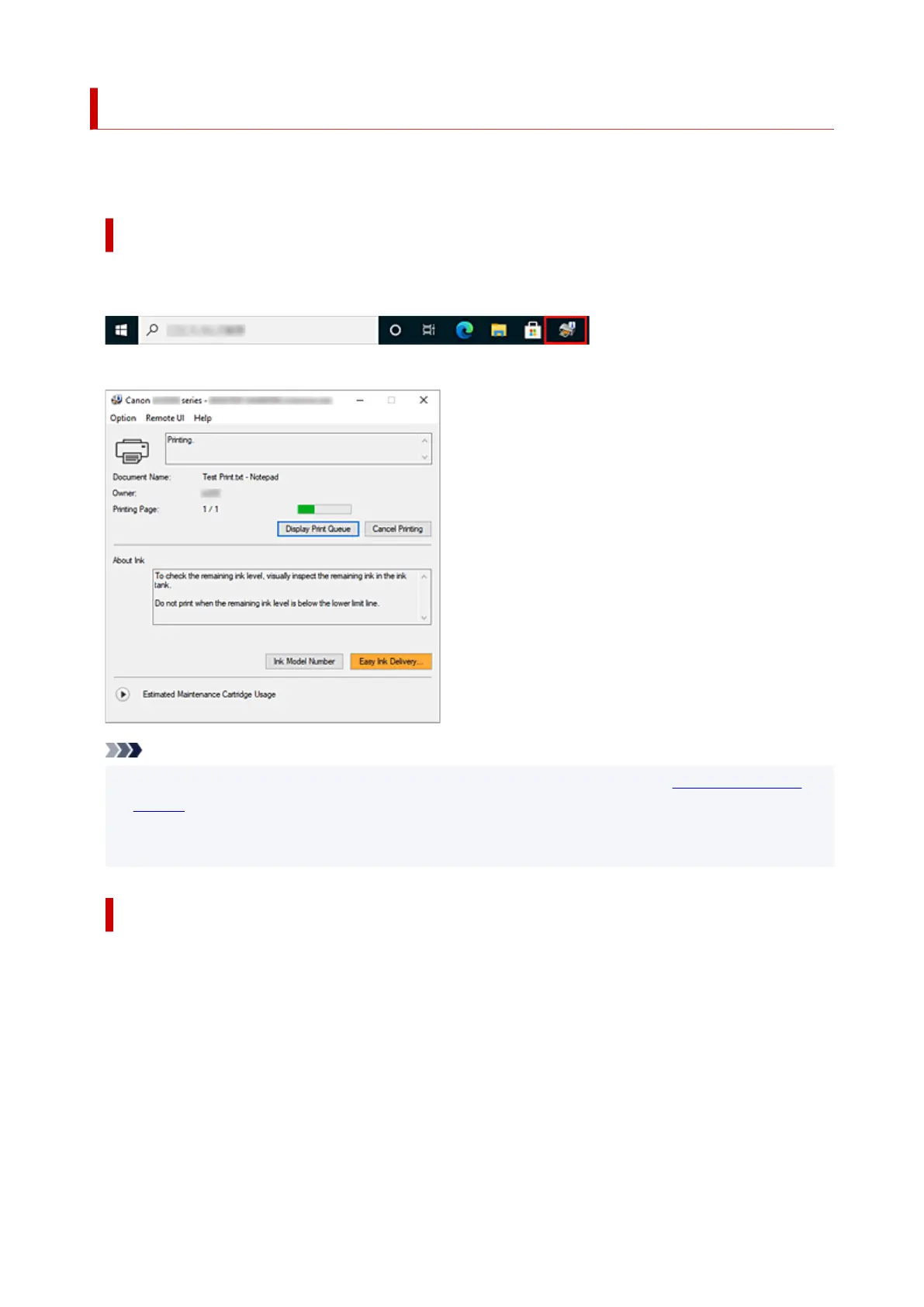
Do you have a question about the Canon MAXIFY GX5050 and is the answer not in the manual?
| Print Technology | Inkjet |
|---|---|
| Print Resolution | 600 x 1200 dpi |
| Max Print Resolution | 600 x 1200 dpi |
| Print Speed (Black) | 24 ipm |
| Print Speed (Color) | 15.5 ipm |
| Paper Capacity | 250 sheets |
| Duplex Printing | Yes |
| Ink Type | Pigment-based |
| Monthly Duty Cycle | Up to 45, 000 pages |
| Paper Input (Rear Tray) | 100 sheets |
| Functions | |
| Weight | 8.1 kg |
| Connectivity | Wi-Fi, Ethernet, USB |
| Mobile Printing | Apple AirPrint, Mopria, Canon PRINT app |
| Paper Sizes | A4, A5, B5, Letter, Legal, Envelopes (DL, COM10), 4"x6" |











