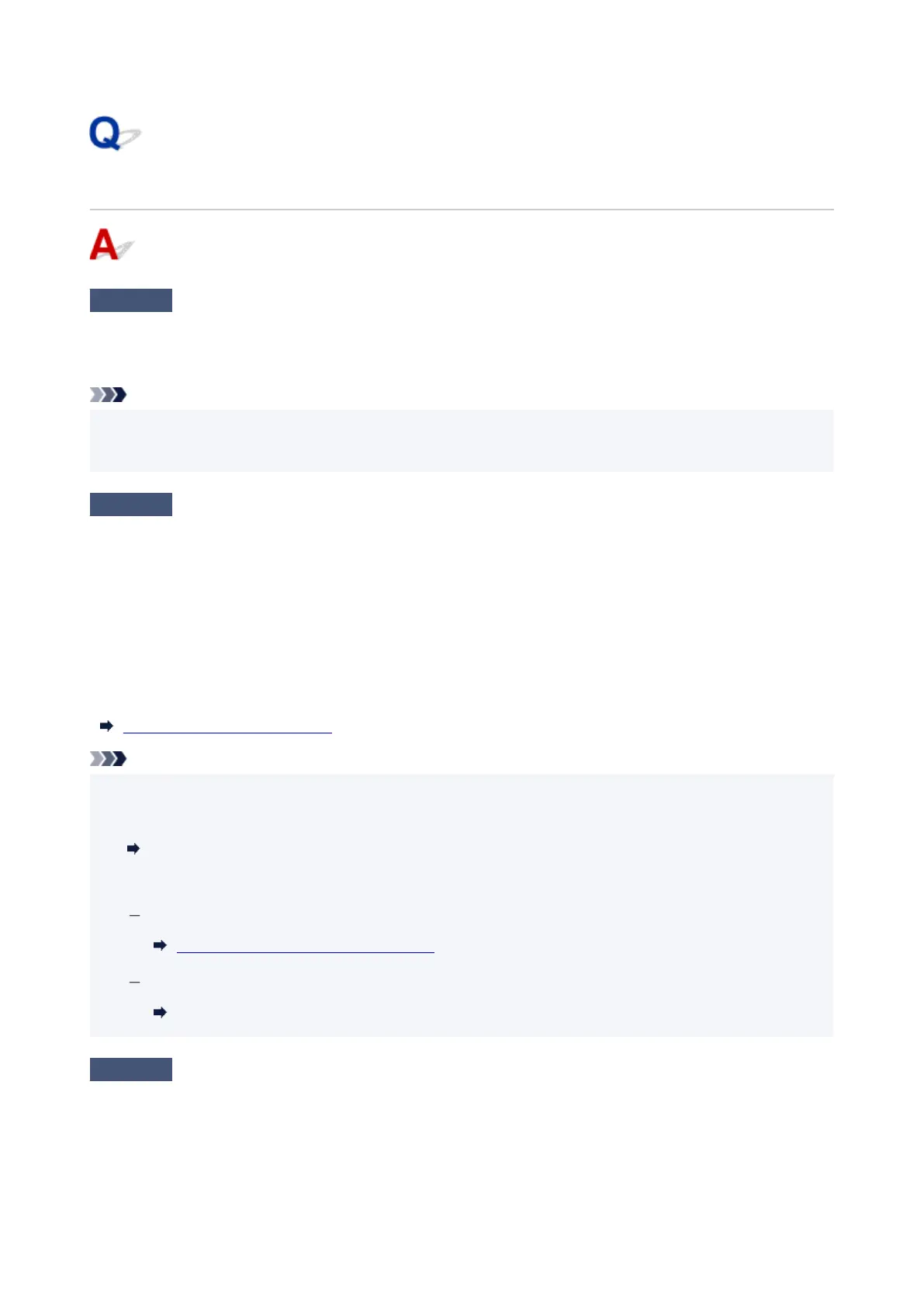Printer Does Not Print
Check1
Make sure printer is turned on.
If not, make sure the printer is securely plugged in and press ON button to turn on.
The ON lamp flashes while the printer is initializing. Wait until the ON lamp stops flashing and remains lit.
Note
•
If you are printing large data such as photos or other graphics, printing may take longer to start. The ON
•
lamp flashes while the computer is processing data and sending it to the printer. Wait until printing starts.
Check2
Make sure printer is properly connected to computer.
If you are using a USB cable, make sure it is securely connected to both the printer and the computer. When the
USB cable is securely plugged in, check the following:
•
If you are using a relay device such as a USB hub, disconnect it, connect the printer directly to the
•
computer, and retry the printing. If printing starts normally, there is a problem with the relay device. Contact
the vendor of the relay device.
•
There could also be a problem with the USB cable. Replace the USB cable and retry the printing.
•
If you use the printer with a network connection, make sure the printer is correctly set up for network use.
Cannot Find Printer on Network (Windows/macOS)
Note
•
Wi-Fi Connection Assistant allows you to diagnose and repair the network status.
•
Select the link below to download Wi-Fi Connection Assistant and install it.
Checking Printer Connection Status Using Wi-Fi Connection Assistant
See below for starting up Wi-Fi Connection Assistant.
For Windows:
Starting Up Wi-Fi Connection Assistant
For macOS:
Starting Up Wi-Fi Connection Assistant
Check3
Make sure paper settings match information set for rear tray or cassette.
If the paper settings do not match the information set for the rear tray or cassette, an error message appears on
the LCD. Follow the instructions on the LCD to solve the problem.
317
