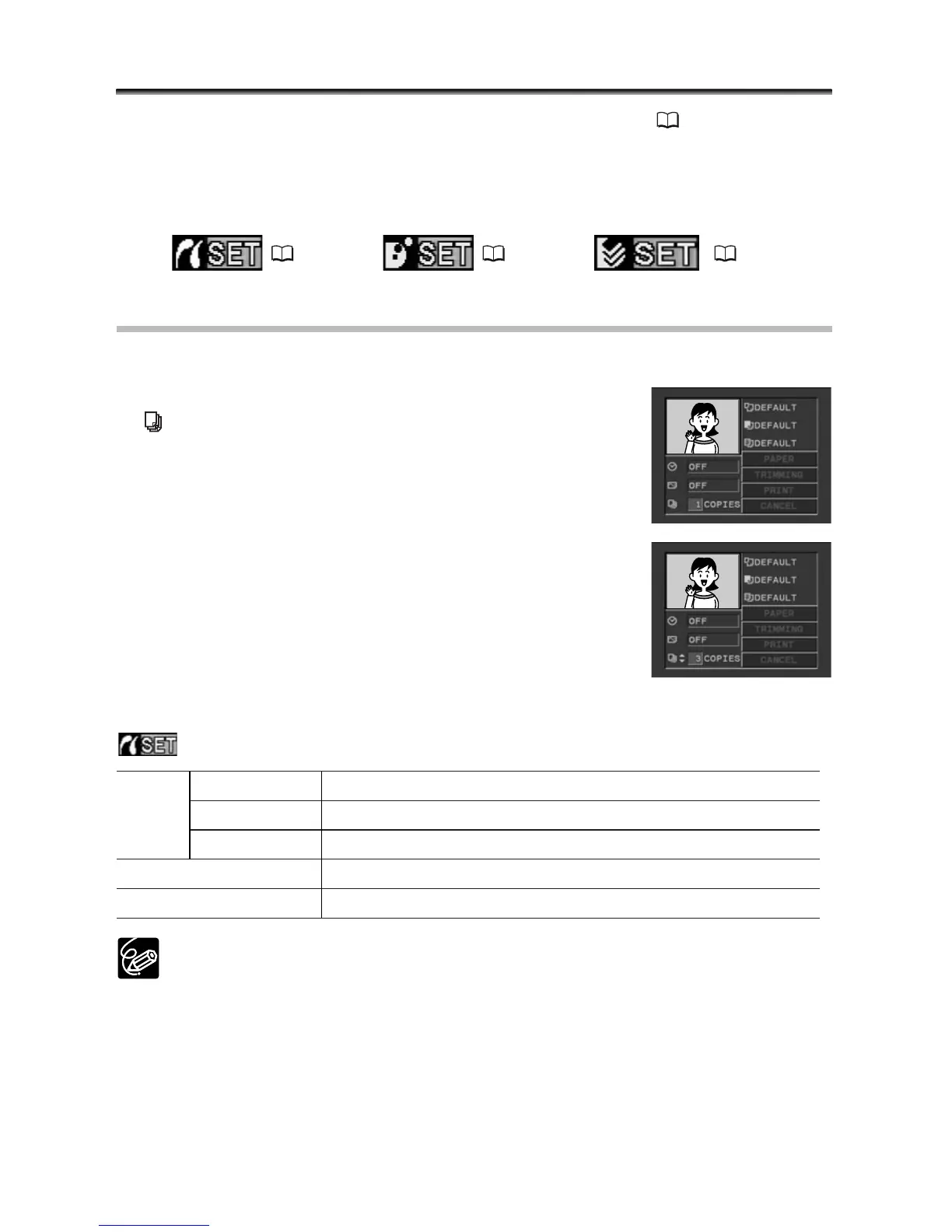126
Selecting the Print Settings
The procedure for selecting the number of copies and trimming ( 131) is common
to all printers. Other print setting procedures vary depending on your printer model.
Check which icon appears in the upper left corner of the camcorder screen after
connecting, and refer to the relevant pages accordingly.
Selecting the Number of Copies
A maximum of 99 copies can be selected for one still image.
1. In the print setting menu, turn the SET dial to select
(COPIES) and press the SET dial.
2. Turn the SET dial to select the number of copies and
press the SET dial.
Setting the Print Style
❍ Print setting options and [DEFAULT] settings vary depending on the printer
model. For details, refer to the instruction manual of your printer.
❍ [BORDERED]: The image area remains relatively unchanged from the recorded
image when it is printed. [BORDERLESS]: The centre portion of the recorded
image is printed at an enlarged size. The image’s top, bottom and sides may be
cropped slightly.
❍ [VIVID], [VIVID+NR] and [NR] can be selected with Canon Bubble Jet Printers.
126 128 129
PAPER PAPER SIZE Available paper sizes vary depending on the printer model.
PAPER TYPE PHOTO, FAST PHOTO, DEFAULT
PAGE LAYOUT BORDERLESS, BORDERED, DEFAULT
Date print ON, OFF, DEFAULT
Print effect (Image Optimise)
ON, OFF, VIVID, NR, VIVID+NR, DEFAULT
