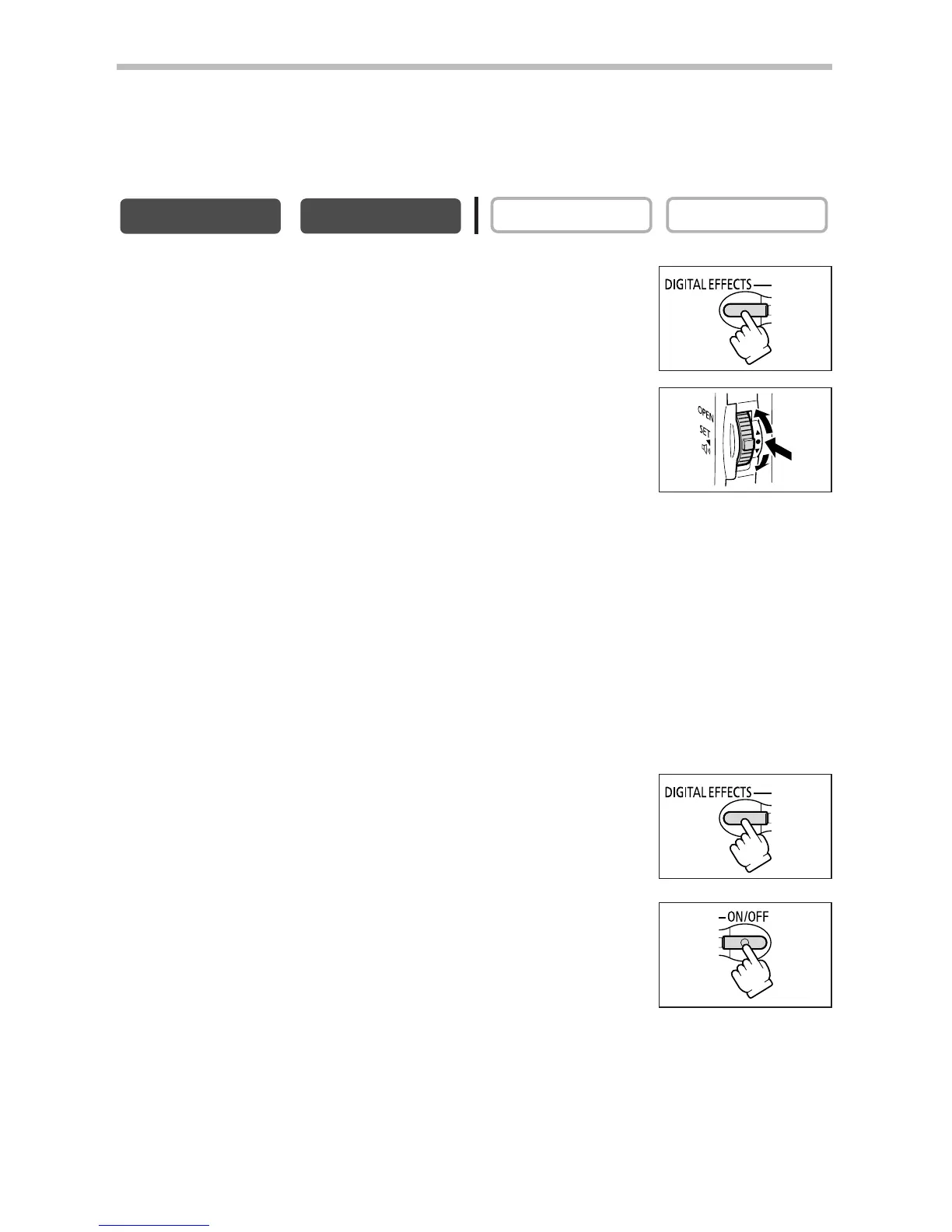68
Using the Multi-Image Screen
You can operate the multi-image screen only in the following playback modes:
- When [S.SPEED] is set to [MANUAL]: Playback pause, slow forward/reverse playback
-When [S.SPEED] is set to [FAST], [MOD.] or [SLOW]: Playback pause
In CAMERA mode, set the program selector to Q.
1. Press the DIGITAL EFFECTS button.
[D.EFFECT |], [FADER], [EFFECT] and [MULTI-S] appear.
2. Select [MULTI-S].
[S.SPEED] and [S.SPLIT] appears.
3. Select [S.SPEED].
[MANUAL], [FAST], [MOD.] and [SLOW] appear.
4. Select the transition speed.
Following transition speeds can be selected: fast (every 4 frames), moderate (every 6
frames*), slow (every 8 frames*).
* In Low Light mode: moderate (every 8 frames), slow (every 12 frames).
5. Select [MULTI-S] again.
[S.SPEED] and [S.SPLIT] appears.
6. Select [S.SPLIT].
[4], [9], [16] settings appear.
7. Select the number of sequences.
8. Press the DIGITAL EFFECTS button.
”MULTI-S“ flashes.
9. Press the ON/OFF button.
• MANUAL: Images will be captured each time you press the
ON/OFF button. The blue frame indicating the next sequence
disappears after the last image. To cancel the last captured
image, press and hold the ON/OFF button. To cancel the
multi-image screen, press and release the ON/OFF button.
•FAST, MODERATE, SLOW: The set number of images will be captured at the set speed.
To cancel the multi-image screen, press the ON/OFF button.
10
.Press the start/stop button to begin recording.
The multi-image screen is recorded on the tape.
