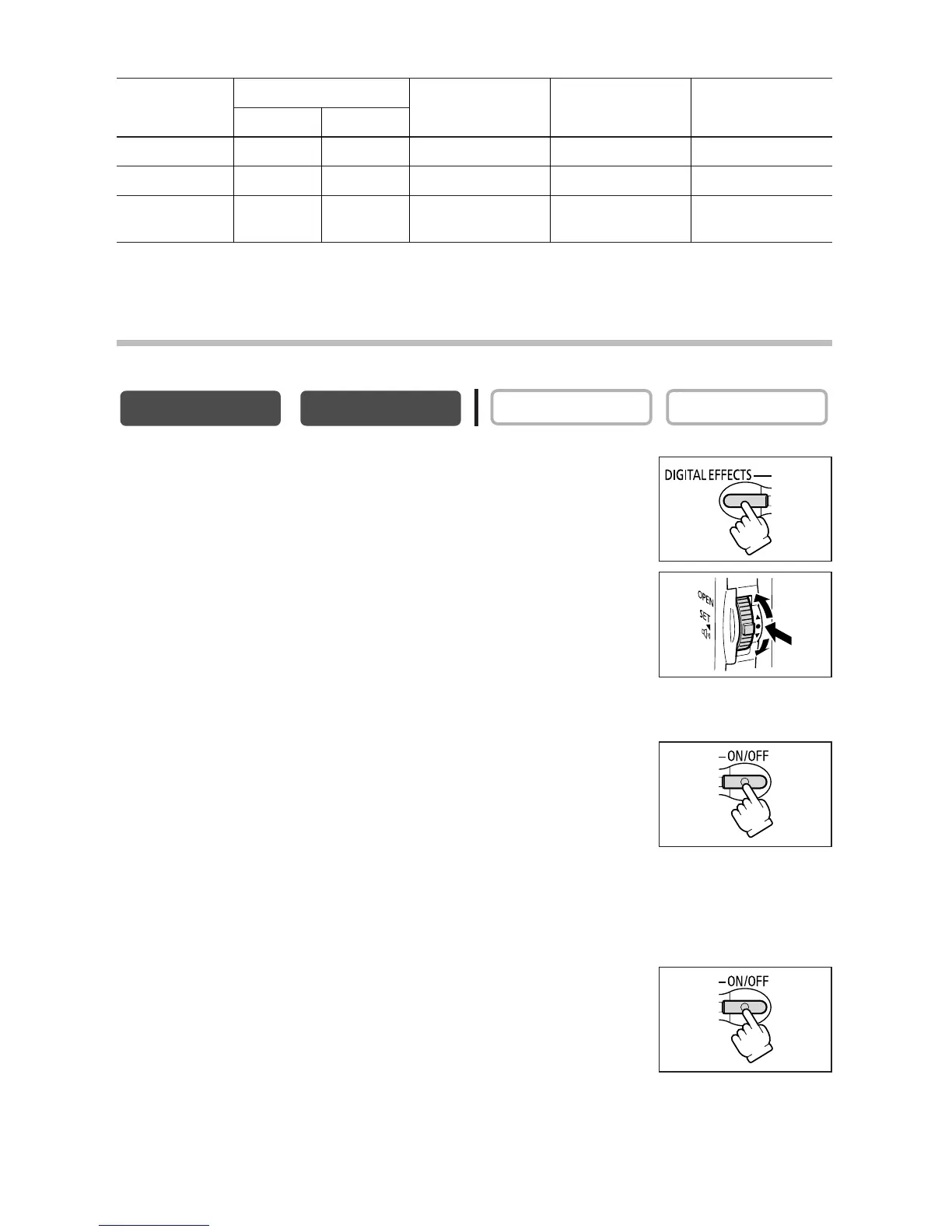66
Availability of Digital Effects by Operating Modes:
h: Available i: Not available
* : Black and White only.
Selecting a Fader
In CAMERA mode, set the program selector to Q.
1. Press the DIGITAL EFFECTS button.
[D.EFFECT |], [FADER], [EFFECT] and [MULTI-S] appear.
2. Select [FADER].
3. Select the fader option.
4. Press the DIGITAL EFFECTS button.
The name of the selected fader flashes.
CAMERA mode:
5. Fade in: In record pause mode, press the ON/OFF
button and begin recording by pressing the
start/stop button.
Fade out: During recording, press the ON/OFF button
and pause recording by pressing the start/stop button.
The fader can be activated/deactivated by pressing the ON/OFF button.
PLAY (VCR) mode:
5. Fade in: In playback pause mode, press the ON/OFF
button and begin playback by pressing the e/a
button.
Fade out: During playback, press the ON/OFF button
and pause playback by pressing the e/a button.
The fader can be activated/deactivated by pressing the ON/OFF button.
