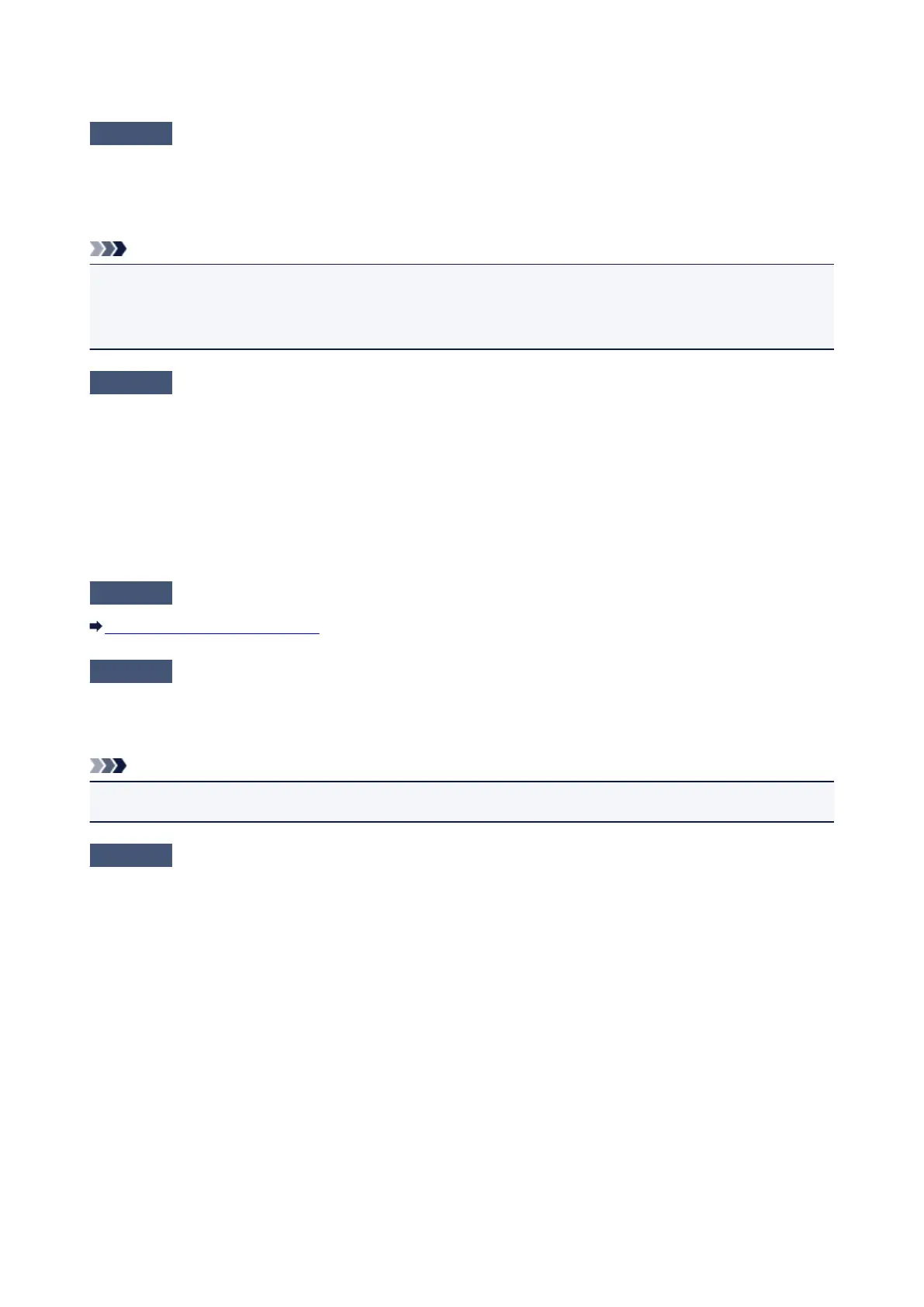Printing Does Not Start
Check1
Make sure that the power plug is securely plugged in, then press the ON/
RESUME button to turn the printer on.
While the POWER lamp is flashing, the printer is initializing. Wait until the POWER lamp stops flashing and
remains lit.
Note
• When printing large data such as a photo or graphics, it may take longer to start printing. While the
POWER lamp is flashing, the computer is processing data and sending it to the printer. Wait until printing
starts.
Check2
Make sure that the USB cable is securely plugged in to the printer and the
computer.
When the printer is connected to your computer with a USB cable, check the followings:
•
If you are using a relay device such as a USB hub, disconnect it, connect the printer directly to the
computer, and try printing again. If printing starts normally, there is a problem with the relay device. Consult
the reseller of the relay device for details.
•
There could also be a problem with the USB cable. Replace the USB cable and try printing again.
Check3
If there are any unnecessary print jobs, delete them.
Deleting the Undesired Print Job
Check4
Make sure that your printer's name is selected in the Print dialog box.
The printer will not print properly if you are using a printer driver for a different printer.
Make sure that your printer's name is selected in the Print dialog box.
Note
•
To make the printer the one selected by default, select Set as Default Printer.
Check5
Configure the printer port appropriately.
Make sure that the printer port is configured appropriately.
1. Log on as a user account with administrator privilege.
2. Select items as shown below.
• In Windows 8, select Control Panel from the Settings charm on Desktop > Hardware and Sound >
Devices and Printers.
• In Windows 7, select Devices and Printers from the Start menu.
• In Windows Vista, select the Start menu > Control Panel > Hardware and Sound > Printers.
•
In Windows XP, select the Start menu > Control Panel > Printers and Other Hardware > Printers
and Faxes.
3. Open the properties of the printer driver for the printer.
• In Windows 8 or Windows 7, right-click the "Canon XXX" icon (where "XXX" is your printer's name),
then select Printer properties.
240
