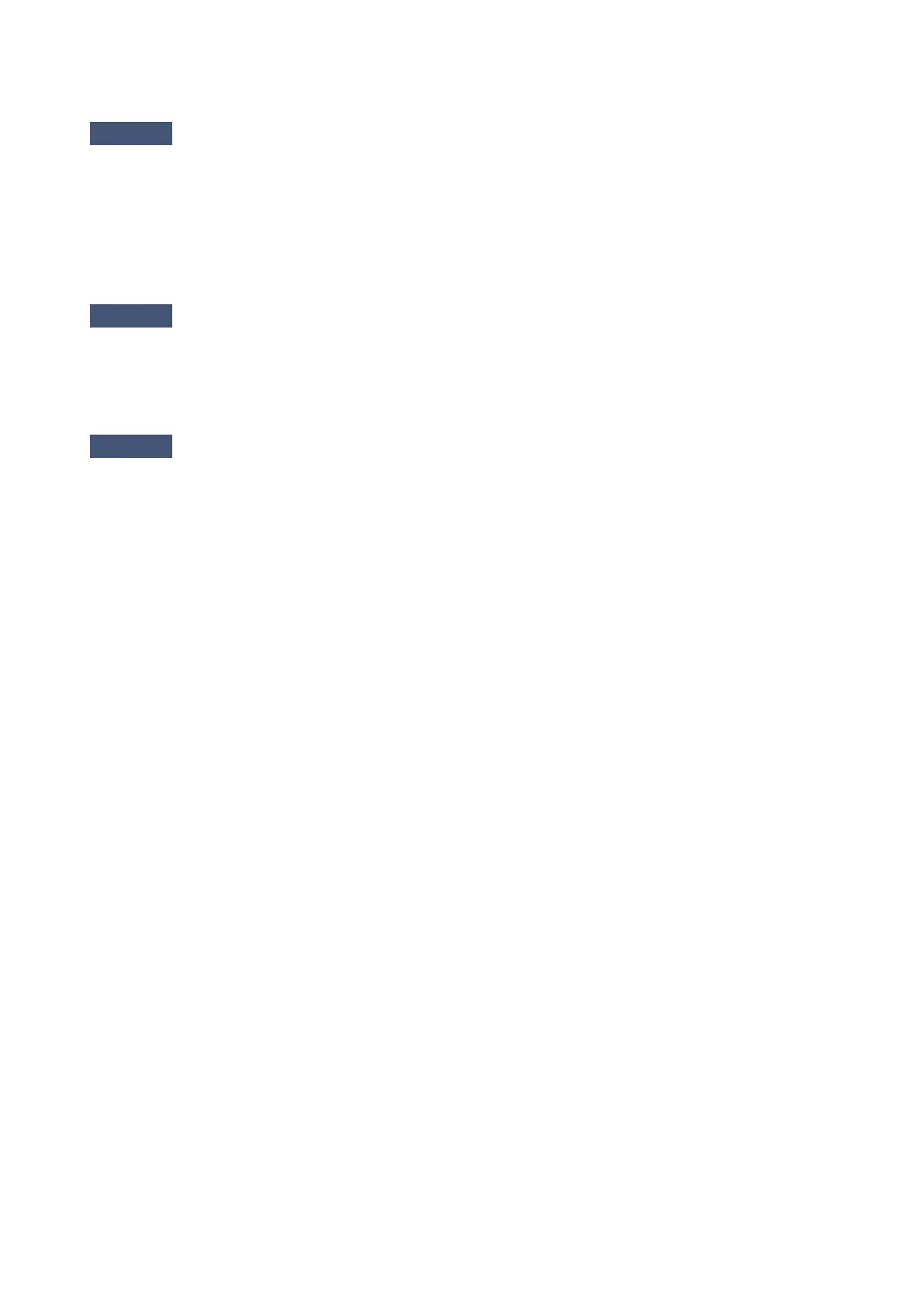Cannot Print to End of Job
Check1
Select the setting not to compress the printing data.
If you select the setting not to compress the printing data with an application software you are using, the printing
result may be improved.
Click Print Options on the Page Setup sheet on the printer driver. Select the Do not allow application
software to compress print data check box, then click OK.
* Deselect the check box after printing is complete.
Check2
Is the size of the print data extremely large?
Click Print Options on the Page Setup sheet on the printer driver. Then, set Prevention of Print Data Loss in
the displayed dialog to On.
* When On is selected for Prevention of Print Data Loss, print quality may be reduced.
Check3
Is the space of your computer's hard disk sufficient?
Delete unnecessary files to free disk space.
248
