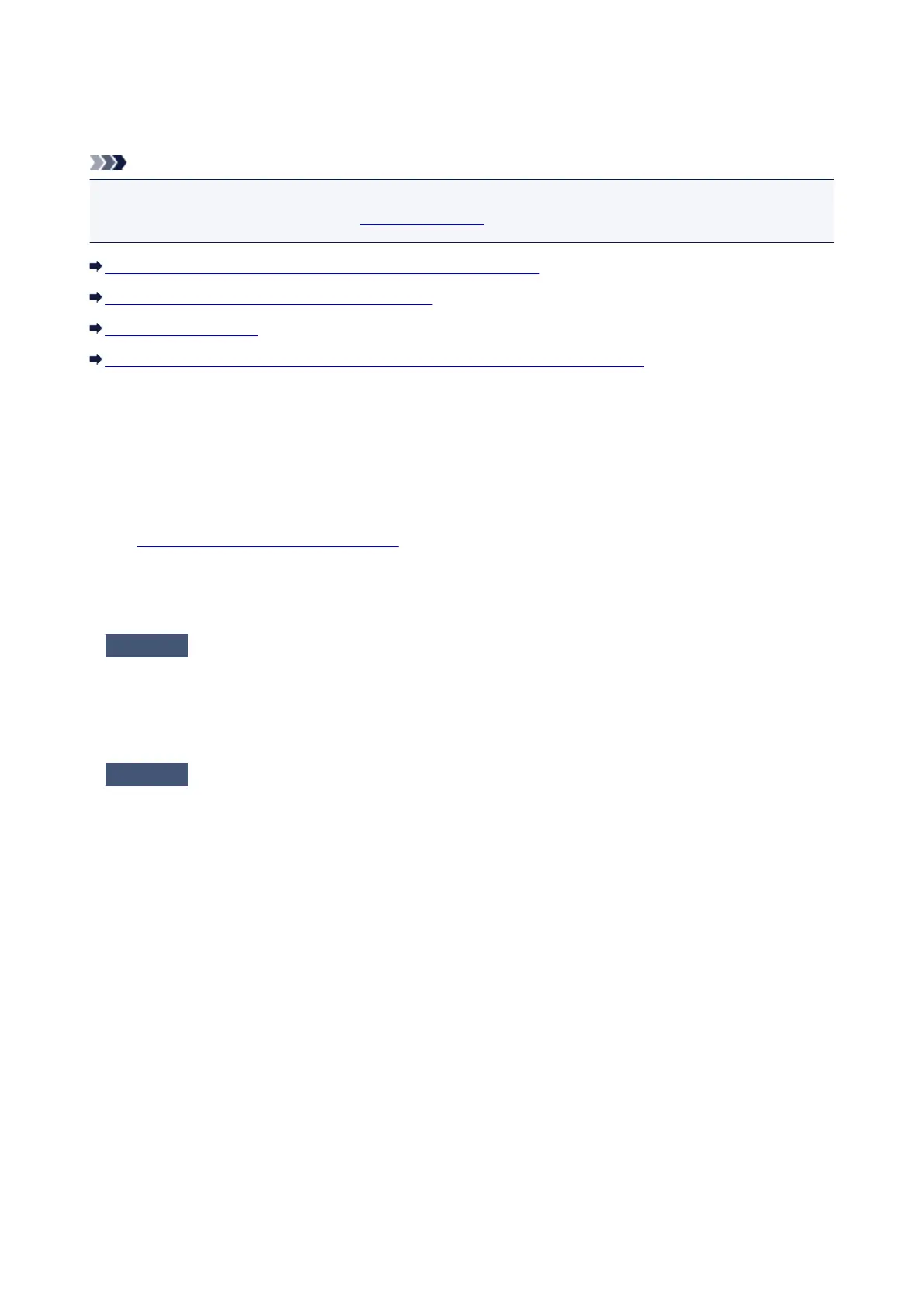A Message Is Displayed
This section describes some of the errors or messages.
Note
• A Support Code (error number) is displayed on the computer for some error or message. For details on
errors with Support Codes, refer to Support Code List.
Error Regarding the Power Cord Being Unplugged Is Displayed
Writing Error/Output Error/Communication Error
Other Error Messages
The Inkjet Printer/Scanner/Fax Extended Survey Program Screen Is Displayed
Error Regarding the Power Cord Being Unplugged Is Displayed
The power cord may have been unplugged while the printer was still on.
Check the error message that appears on the computer, then click OK.
The printer starts printing.
See Notice for Unplugging the Power Cord for unplugging the power cord.
Writing Error/Output Error/Communication Error
Check1
If the POWER lamp is off, make sure that the power plug is plugged in, then
turn the printer on.
While the POWER lamp is flashing, the printer is initializing. Wait until the POWER lamp stops flashing and
remains lit.
Check2
Make sure that the printer port is configured appropriately in the printer driver.
* In the following instructions, "XXX" signifies your printer's name.
1.
Log on as a user account with administrator privilege.
2.
Select items as shown below.
• In Windows 8, select Control Panel from the Settings charm on Desktop > Hardware and Sound
> Devices and Printers.
• In Windows 7, select Devices and Printers from the Start menu.
• In Windows Vista, select the Start menu > Control Panel > Hardware and Sound > Printers.
• In Windows XP, select the Start menu > Control Panel > Printers and Other Hardware > Printers
and Faxes.
3. Open the properties of printer driver for the printer.
• In Windows 8 or Windows 7, right-click the "Canon XXX" icon (where "XXX" is your printer's name),
then select Printer properties.
• In Windows Vista or Windows XP, right-click the "Canon XXX" icon (where "XXX" is your printer's
name), then select Properties.
4.
Click the Ports tab to confirm the port settings.
277
