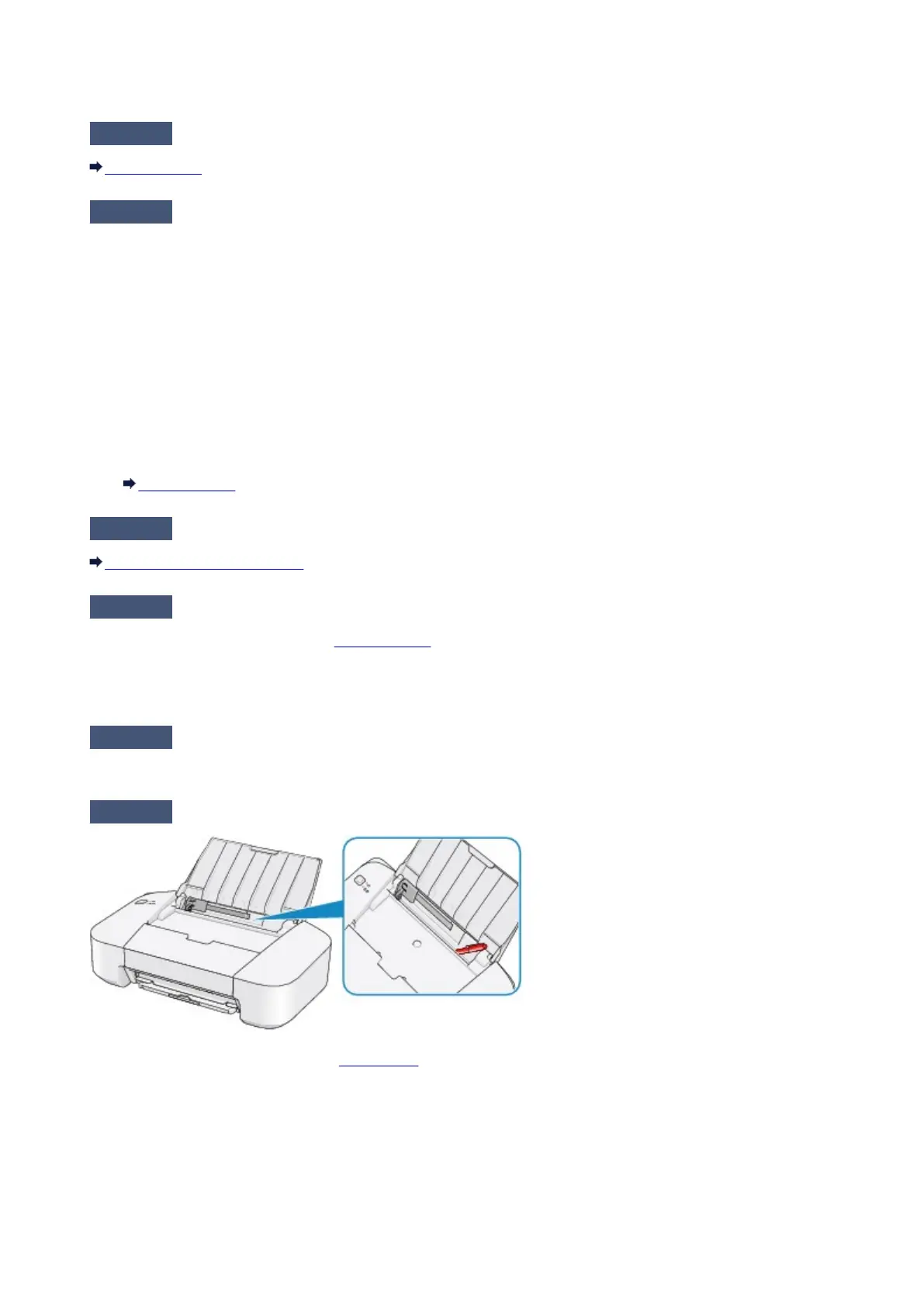Paper Does Not Feed Properly/"No Paper" Error Occurs
Check1
Make sure that paper is loaded.
Loading Paper
Check2
Make sure of the following when you load paper.
• When loading two or more sheets of paper, align the edges of the sheets before loading.
• When loading two or more sheets of paper, make sure that the paper stack does not exceed the paper load
limit.
However, proper feeding of paper may not be possible at this maximum capacity depending on the type of
paper or environmental conditions (either very high or low temperature and humidity). In such cases, reduce
the sheets of paper you load at a time to less than half of the paper load limit.
•
Always load the paper in portrait orientation, regardless of the printing orientation.
•
When you load the paper, load the paper with the print side facing UP. Align the paper stack against the
right side of the rear tray and slide the paper guide so that it just touches the left edge of the stack.
Loading Paper
Check3
Check to see if the paper you are printing on is not too thick or curled.
Media Types You Cannot Use
Check4
Make sure of the following when you load envelopes.
When printing on envelopes, refer to Loading Paper, and prepare the envelopes before printing.
Once you have prepared the envelopes, load them in portrait orientation. If the envelopes are placed in
landscape orientation, they will not feed properly.
Check5
Confirm that the media type and the paper size settings correspond with the
loaded paper.
Check6
Make sure that there are not any foreign objects in the rear tray.
If the paper tears in the rear tray, see Paper Jams to remove it.
If there are any foreign objects in the rear tray, be sure to turn off the printer, unplug it from the power supply,
then remove the foreign object.
243
