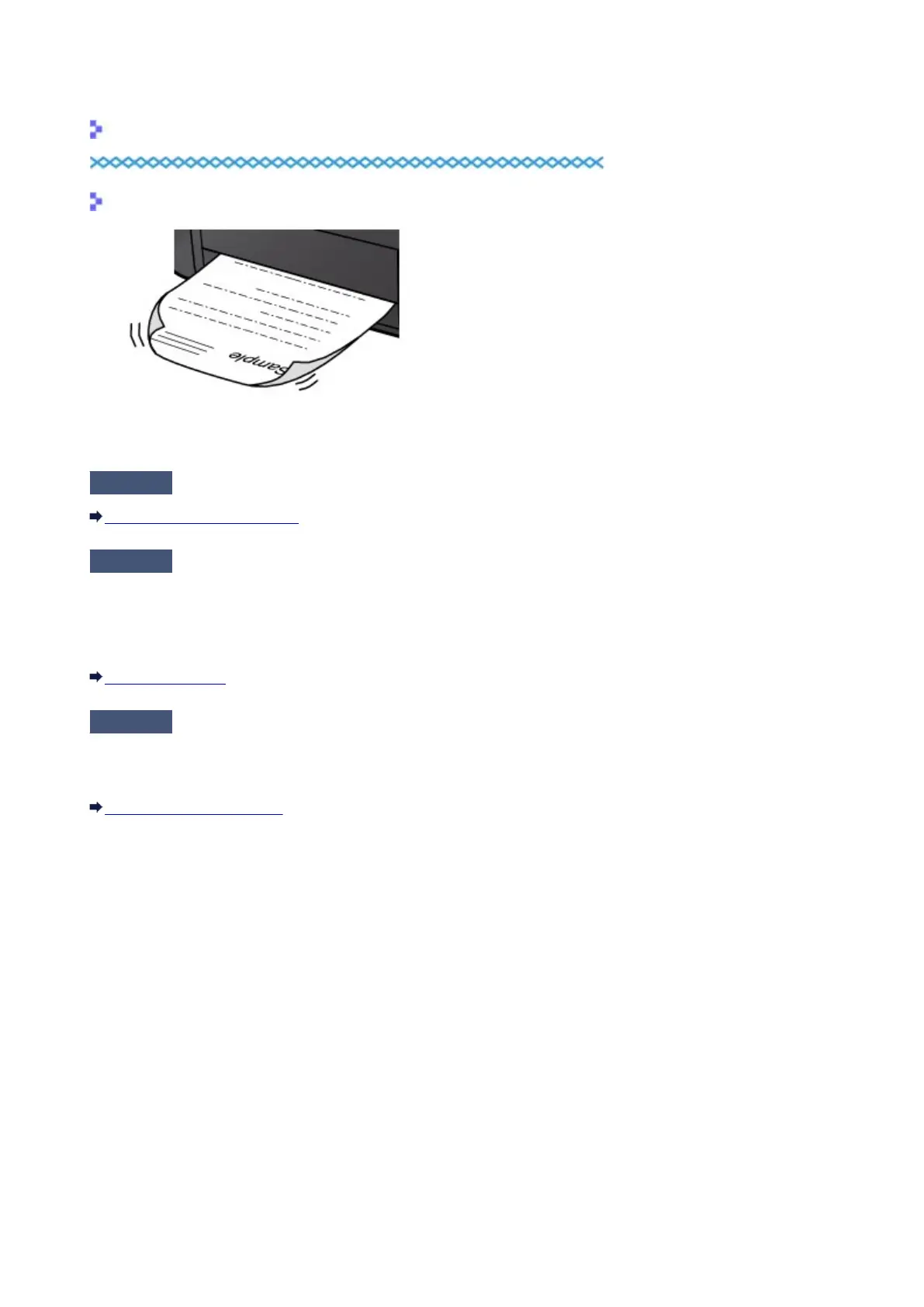Printed Paper Curls or Has Ink Blots
Printed Paper Has Ink Blots
Printed Paper Curls
Check1
Did you confirm the paper and print quality settings?
Print Results Not Satisfactory
Check2
If the intensity is set high, reduce the intensity setting and try printing again.
If you are using plain paper to print images with high intensity, the paper may absorb too much ink and become
wavy, causing paper abrasion.
You can confirm the intensity using the printer driver.
Adjusting Intensity
Check3
Is Photo Paper used for printing photographs?
When printing data with high color saturation such as photographs or images in deep color, we recommend
using Photo Paper Plus Glossy II or other Canon speciality paper.
Media Types You Can Use
255
