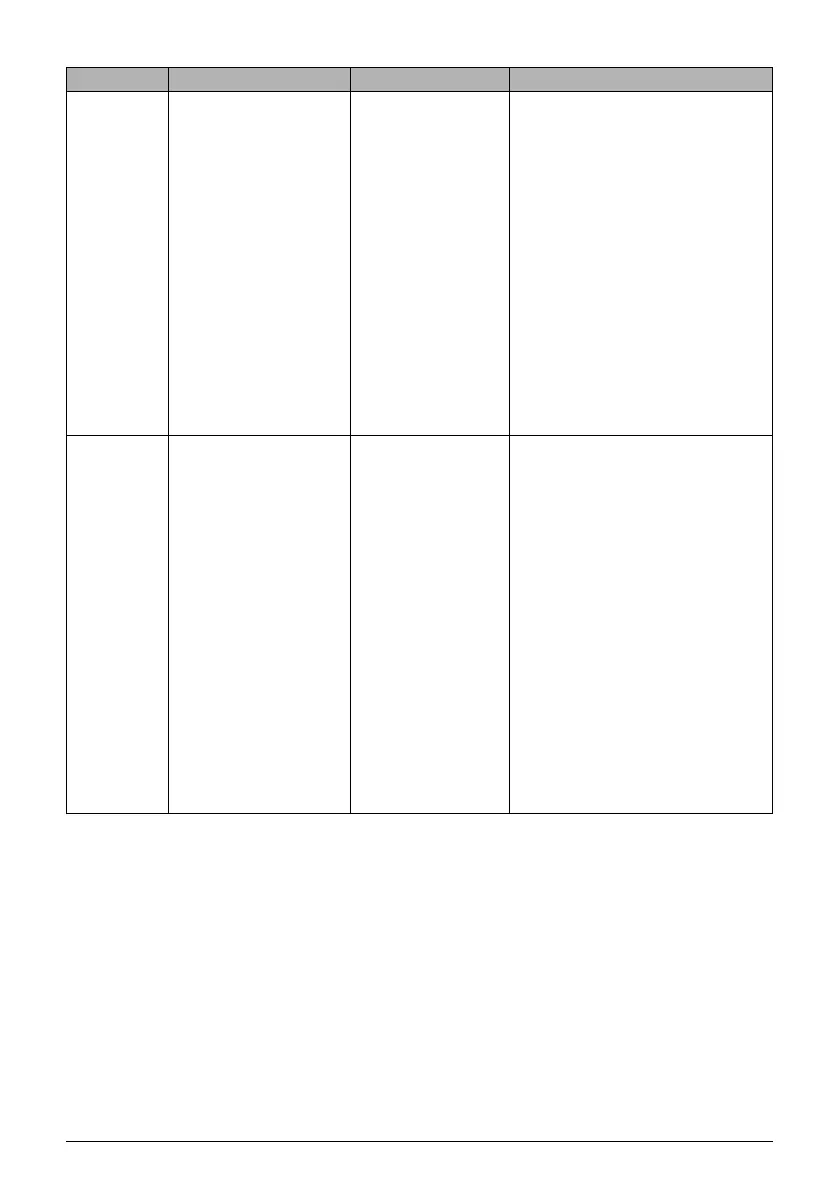22 Chapter 1
Before Printing
z Photo Paper Pro Guidelines
z Do not touch the print surface until the ink is dry (approx. 30 minutes). Colors in dark images
may appear indistinct at first, but will become clearer after approx. 30 minutes.
z Images may smudge if you place them in an album before the ink is completely dry. It is
recommended that you allow the ink to dry for 24 hours.
z Do not attempt to dry the ink with a hair dryer or by exposing printouts to direct sunlight.
z Do not store or display printouts in hot, damp, or humid conditions. Never expose them to
heat or direct sunlight.
z Store printouts in photo albums, photo frames, or presentation binders to protect them from
direct exposure to air or sunlight.
z Do not mount printouts in an adhesive-type album as you may not be able to remove them.
z Be aware that some types of clear plastic folders and albums may cause the edges of the
paper to turn yellow.
T-Shirt
Transfers
Letter (8 1/2 in. x 11 in./
215.9 mm x 279.4 mm)
A4 (8 1/4 in. x 11 3/4 in./
210 mm x 297 mm)
Printing from your
computer
This paper is used to produce iron-
on transfers.
Use mirror printing to print the
image onto the T-Shirt Transfer.
T-Shirt Transfers can only be used
when printing from your computer.
Load the paper with the side that
does not have green lines facing up.
If the T-Shirt Transfer is curled,
flatten it by curling it in the opposite
direction.
The T-Shirt Transfer should be
used as soon as it is printed.
Refer to the manuals supplied with
the T-Shirt Transfer for details on
how to use this paper.
Transparenc
ies
Letter (8 1/2 in. x 11 in./
215.9 mm x 279.4 mm)
A4 (8 1/4 in. x 11 3/4 in./
210 mm x 297 mm)
Printing from your
computer
This film is ideal for printing
presentation material for use with
overhead projectors.
Load one sheet of plain paper as
the last sheet in the stack.
Although you can print on either side
of the transparencies, best results
can be obtained by printing on the
side that curls when held by the edge.
Remove each sheet from the Paper
Output Tray as soon as it is printed.
Do not touch the printed surface or
stack the transparencies until the
ink has dried.
If you are storing the
transparencies for a long period of
time, cover the printed sides with
plain paper before storing.
Paper Type Size Purpose Guidelines And Restrictions
