
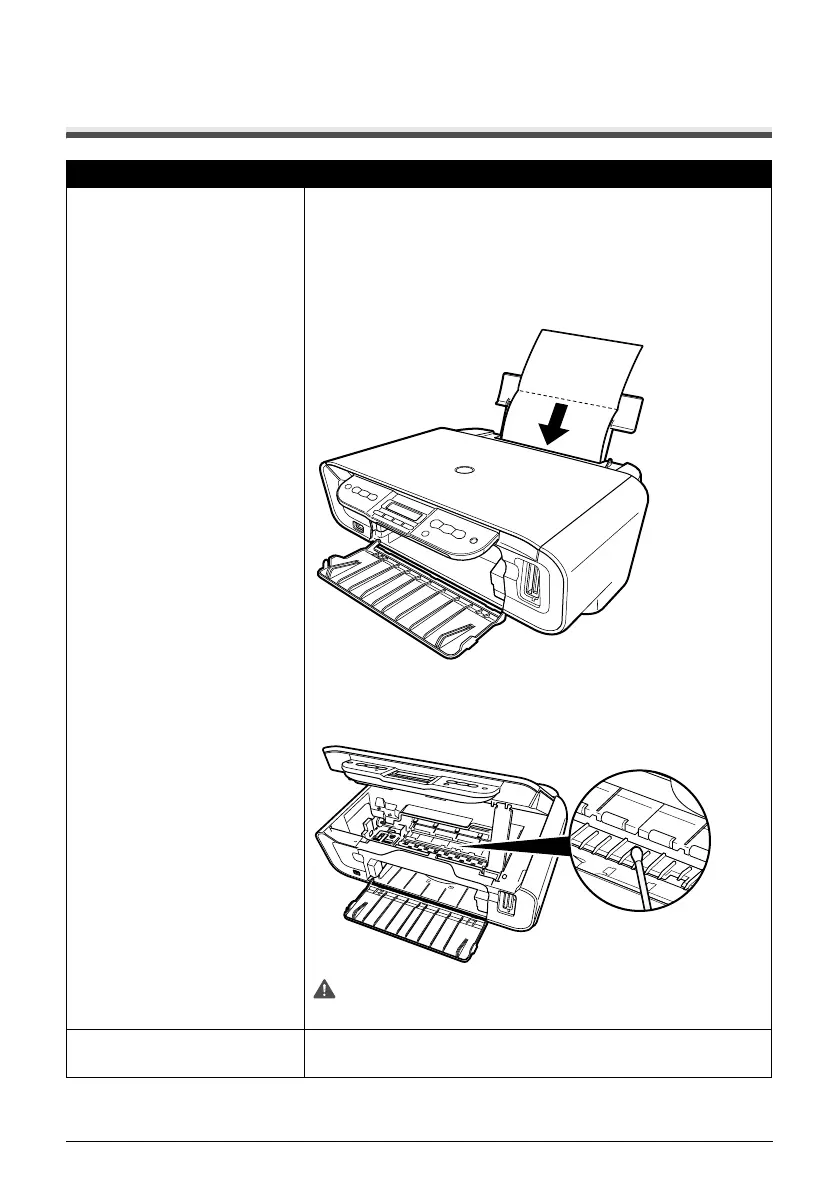 Loading...
Loading...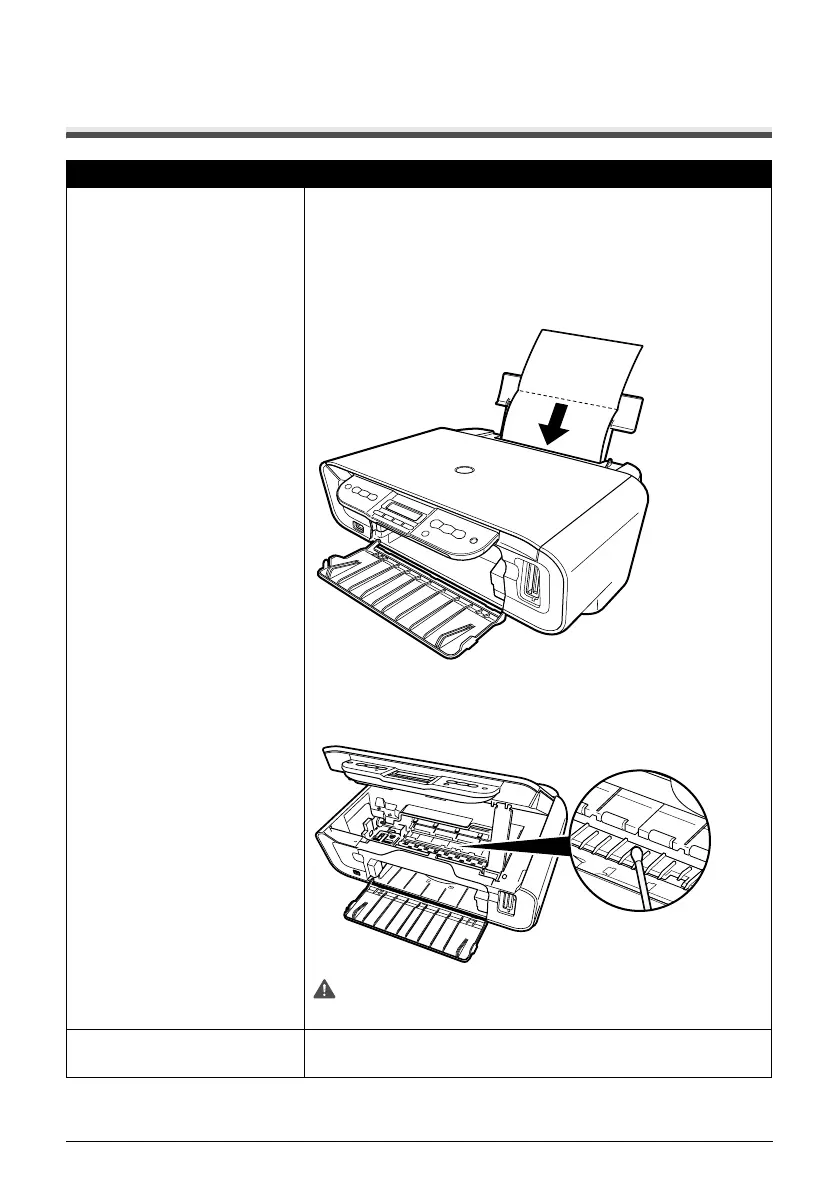
Do you have a question about the Canon PIXMA MP150 and is the answer not in the manual?
| Functions | Print, Scan, Copy |
|---|---|
| Max Print Resolution | 4800 x 1200 dpi |
| Print Resolution (Black) | 600 x 600 dpi |
| Print Speed (Black) | 22 ppm |
| Print Speed (Color) | 17 ppm |
| Scanner Type | Flatbed |
| Scan Resolution | 1200 x 2400 dpi |
| Copy Resolution | 600 x 600 dpi |
| Interface | USB 2.0 |
| Operating Systems Supported | Windows, Mac OS |
| Print Technology | Inkjet |
| Copy Speed (Color) | 17 ppm |
| Paper Sizes Supported | A4, Letter, Legal |
| Ink Cartridges | PG-40 (Black), CL-41 (Color) |
| Copy Speed (Black) | 22 cpm |











