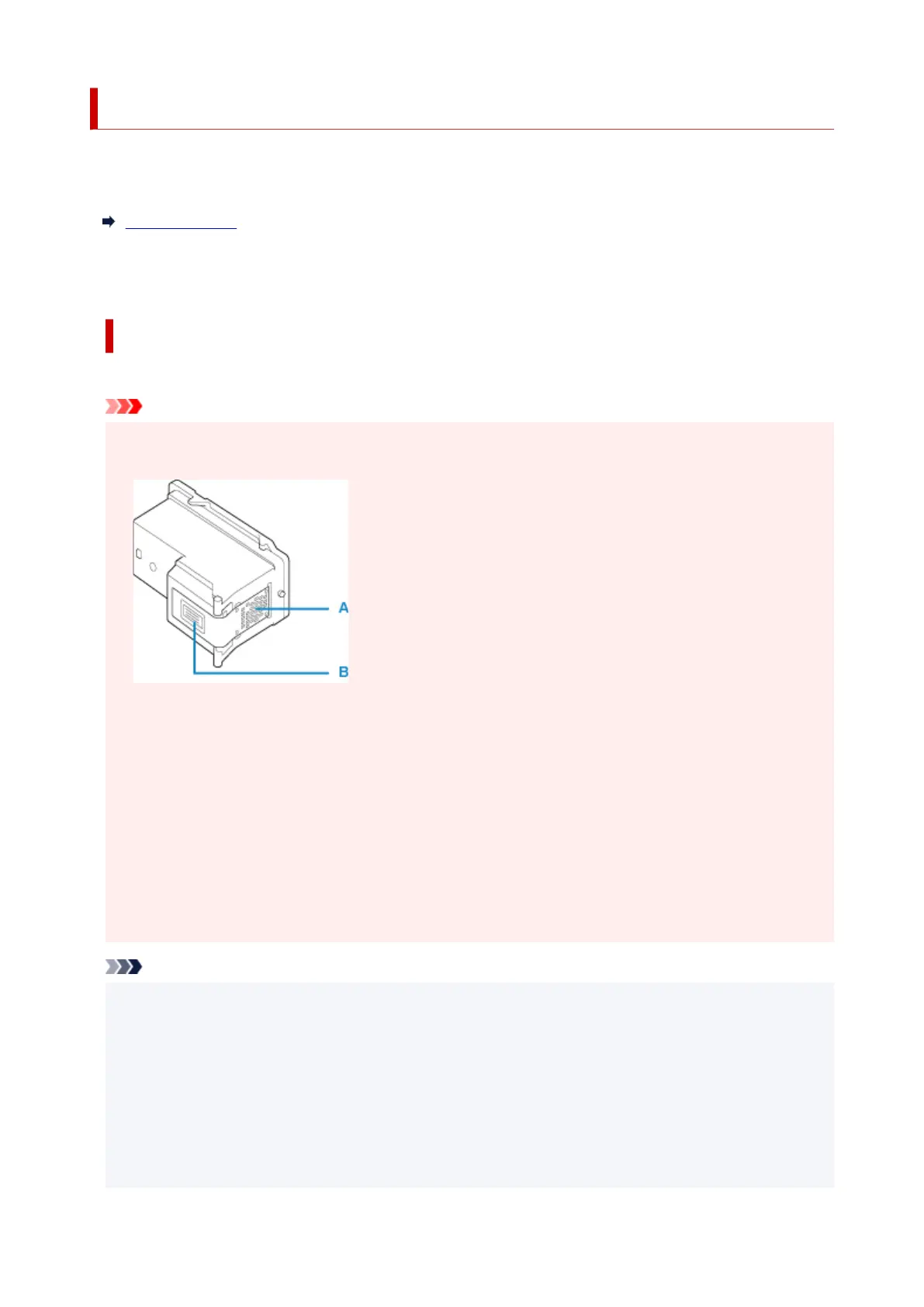Replacing a FINE Cartridge
When remaining ink cautions or errors occur, the error message will appear on the LCD to inform you of the
error. In this state, the printer cannot print or scan. Check the error message and take appropriate action.
An Error Occurs
While using the printer, the periphery of the paper output slot may become dirty with ink.
Before replacing the FINE Cartridge, clean the periphery of the paper output slot.
Replacing Procedure
When you need to replace a FINE cartridge, follow the procedure below.
Important
• Do not touch the electrical contacts (A) or print head nozzle (B) on a FINE cartridge. The printer may
not print properly if you touch them.
• If you remove a FINE cartridge, replace it immediately. Do not leave the printer with the FINE
cartridge removed.
• Use a new FINE cartridge for replacement. Installing a used FINE cartridge may cause the nozzles to
clog.
Furthermore, with such a FINE cartridge, the printer will not be able to inform you when to replace the
FINE cartridge properly.
•
Once a FINE cartridge has been installed, do not remove it from the printer and leave it out in the
open. This will cause the FINE cartridge to dry out, and the printer may not operate properly when it
is reinstalled. To maintain optimal printing quality, use a FINE cartridge within six months of first use.
Note
• For Windows, if a FINE cartridge runs out of ink, you can print with either color or black FINE
cartridge, in whichever ink remains, only for a while. However the print quality may be reduced
compared to when printing with both cartridges. We recommend to use a new FINE cartridge in order
to obtain optimum qualities.
Even when printing with one ink only, print with leaving the empty FINE cartridge installed. If either of
the color FINE cartridge or black FINE cartridge is not installed, an error occurs and the printer
cannot print.
For information on how to configure this setting, see below.
110
