
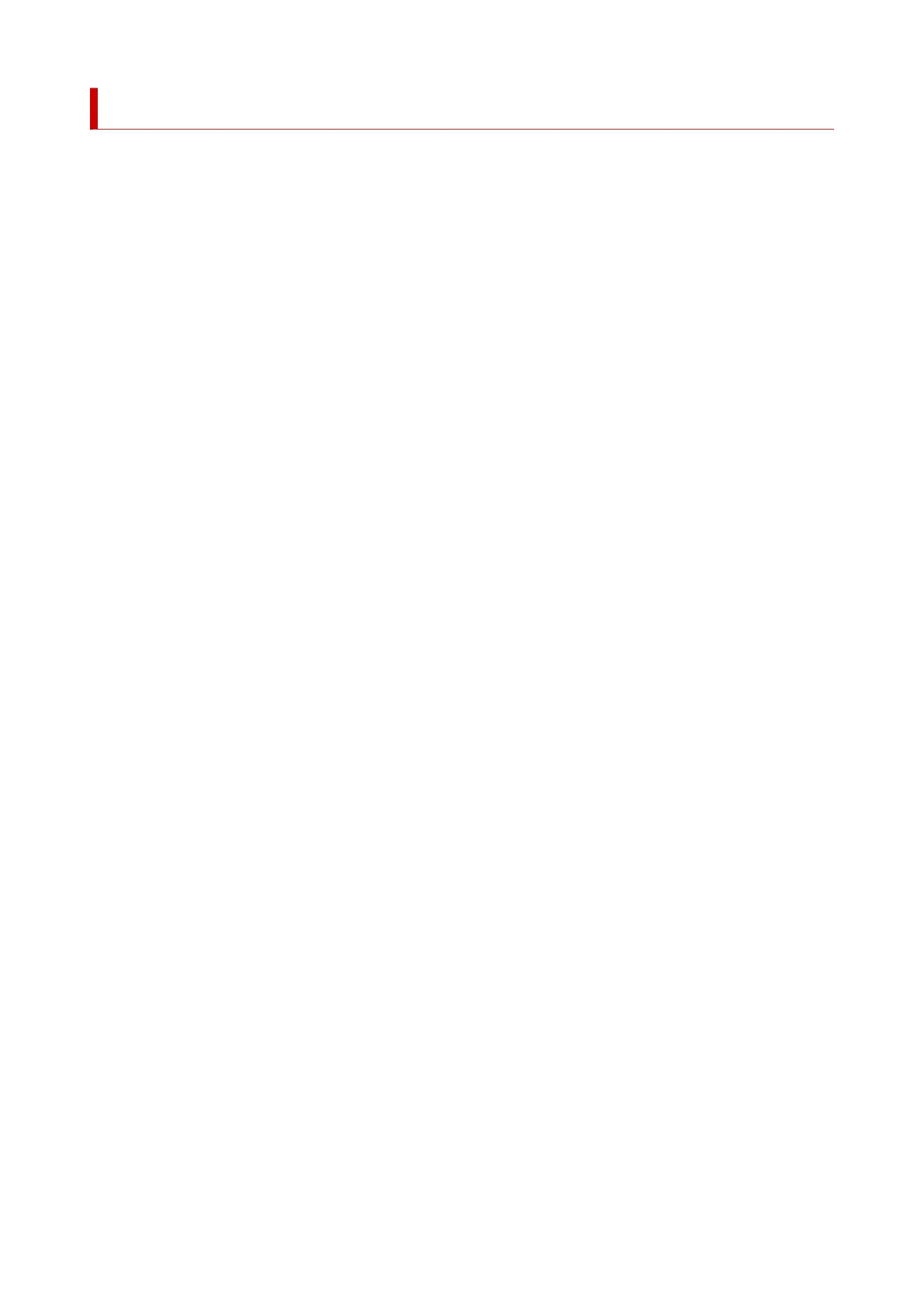 Loading...
Loading...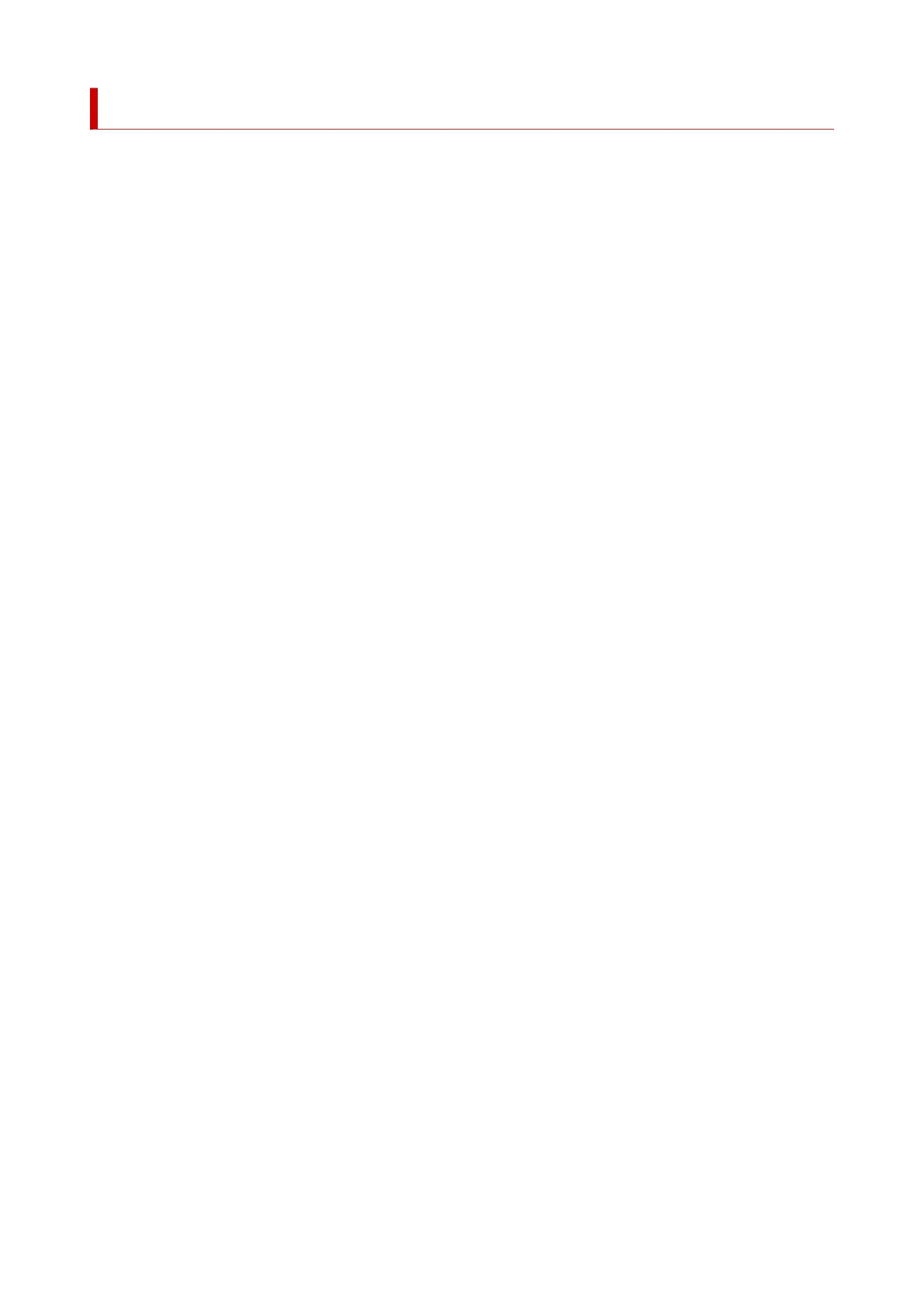
Do you have a question about the Canon PIXMA TR4520 and is the answer not in the manual?
| Print Technology | Inkjet |
|---|---|
| Print Resolution | Up to 4800 x 1200 dpi |
| Automatic Document Feeder | Yes |
| Duplex Printing | Yes |
| Operating System Support | Windows, Mac OS |
| Functions | Print, Copy, Scan, Fax |
| Paper Capacity (Plain Paper) | 100 sheets |
| Scan Resolution (Max) | 1200 x 2400 dpi |
| Connectivity | Wi-Fi, USB |
| Supported Paper Sizes | 4" x 6", 5" x 7", 8" x 10", Letter, Legal |
| Print Speed (Black) | 8.8 ipm (Black) |
| Print Speed (Color) | 4.4 ipm (Color) |
| Scanner Type | Flatbed, ADF |
| Copier Speed (Color) | 2.7 ipm (Color) |
| Fax Speed (Black) | Approx. 3 seconds per page |
| Dimensions (W x D x H) | 17.2" x 11.7" x 7.5" |
| Fax Speed (Color) | Approx. 1 min per page |
| Weight | Approx. 13 lbs |











