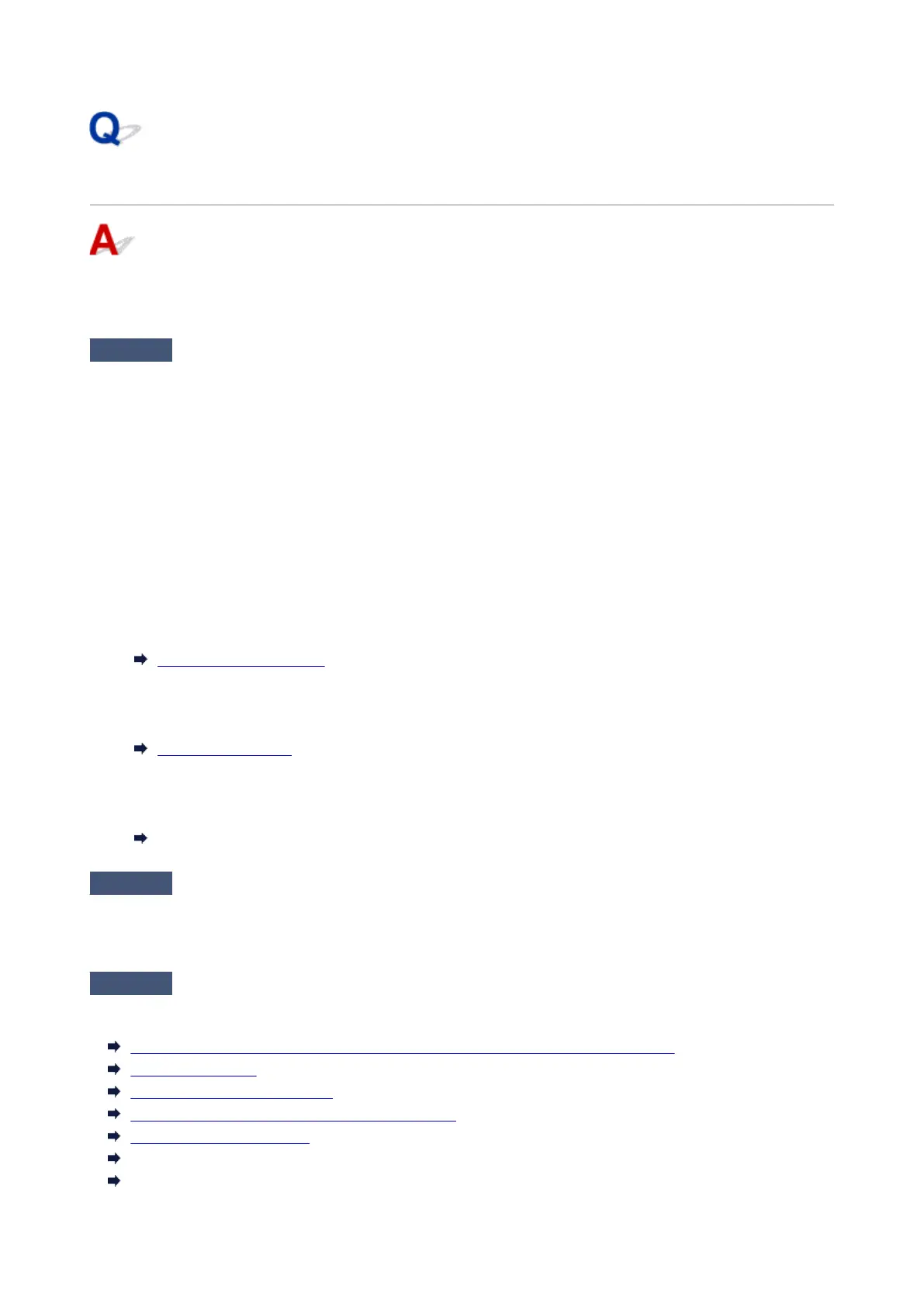Printout Results Are Unsatisfactory
If the print results are unsatisfactory due to white streaks, misaligned/distorted lines, or uneven colors, check
the paper and print quality settings first.
Check1
Do page size and media type settings match size and type of loaded paper?
If these settings do not match, it is not possible to obtain the proper result.
If you are printing a photograph or an illustration, an incorrect paper type setting may reduce the quality of the
printout color.
Also, if you print with an incorrect paper type setting, the printed surface may be scratched.
In borderless printing, uneven coloring may occur depending on the combination of the paper type setting and
the loaded paper.
The method for checking the paper and print quality settings differs depending on what you are using your printer
for.
•
Copying
Check the settings using the operation panel.
Setting Items for Copying
•
Printing from your computer
Check the settings using the printer driver.
Basic Printing Setup
•
Printing from your smartphone/tablet using Canon PRINT Inkjet/SELPHY
Check the settings on Canon PRINT Inkjet/SELPHY.
Print Easily from a Smartphone or Tablet with Canon PRINT Inkjet/SELPHY
Check2
Make sure appropriate print quality is selected (see list above).
Select a print quality suited to the paper and to what you are printing. If you notice blurs or uneven colors,
increase the print quality setting and retry the printing.
Check3
If problem is not resolved, check also the sections below.
See also the sections below:
Printouts Are Blank/Blurry or Fuzzy/Inaccurate or Bleeding Colors/Streaks or Lines
Colors Are Unclear
Lines Are Misaligned/Distorted
Paper Is Smudged / Printed Surface Is Scratched
Vertical Line Next to Image
Cannot Complete Printing
Part of Page Is Not Printed (Windows)
487
