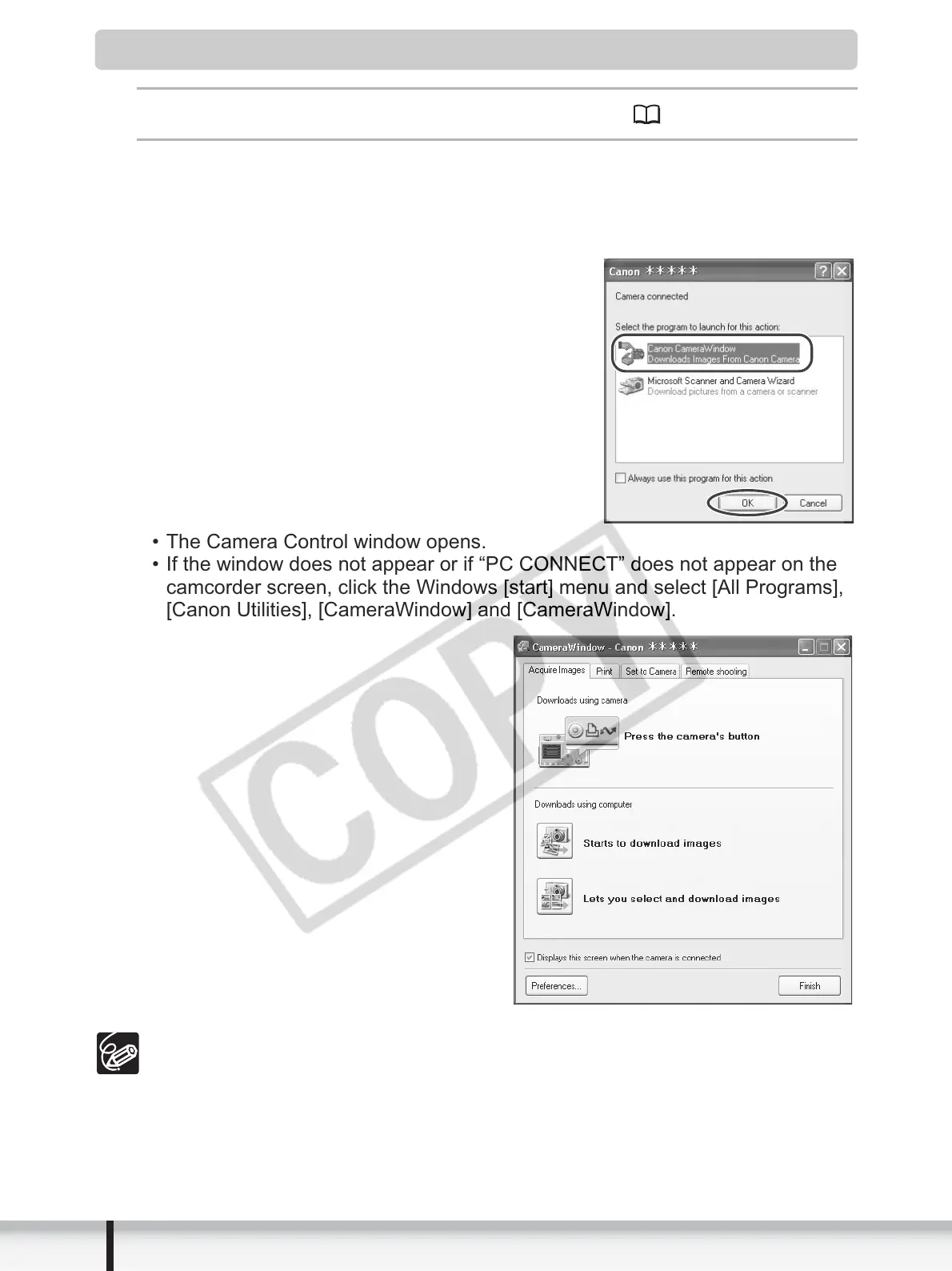28
Downloading Still Images (ZoomBrowser EX)
Starting CameraWindow
Connect the camcorder to the computer ( 25).
Select [Canon CameraWindow] and click [OK].
• If a camcorder and card reader are connected at the same time, a dialog
appears allowing you to select the camcorder model. Confirm that [Canon
Camera] or your camcorder model name is displayed and click [OK].
• The Camera Control window opens.
• If the window does not appear or if “PC CONNECT” does not appear on the
camcorder screen, click the Windows [start] menu and select [All Programs],
[Canon Utilities], [CameraWindow] and [CameraWindow].
If the camcorder is already connected to the computer, you can start the
CameraWindow and display the Camera Control window by clicking [Acquire
& Camera Settings] followed by [Acquire Images] in the ZoomBrowser EX
Main Window.
The Remote shooting function is not supported by your camcorder.
